About
The TeamViewer Frontline xAssist Extension for SAP Field Service Manager enables an FSM user to make live video calls enriched with Augmented Reality features to a connected Frontline user. In addition to live calls, captured media and chat messages made during the call are attached to a PDF report that is automatically attached to the corresponding Service Call in FSM. Multiple xAssist calls can be made for a Service Call and the attached reported is updated accordingly.
Interface
When the extension is enabled by the FSM administrator (covered by the installation manual) it becomes available inside the sidebar of the FSM dispatching board.
Overview
Open the ‘Dispatching Board’ to access the xAssist extension.
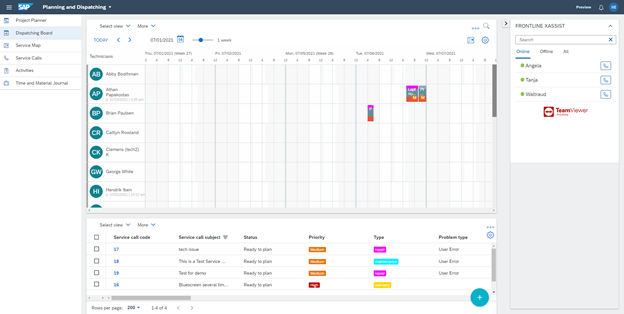
Before any service call is selected you already have the option to make calls. To create a call for a Service Call, you first need to select it.
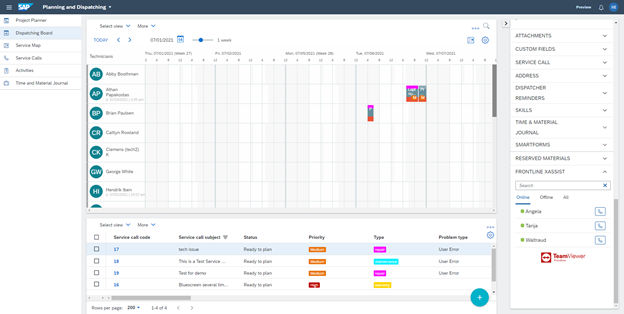
The call functionality is identical with or without a selected Service Call but a report will only be available if a selection is present.
Interface Details
The extension shows a list of users, either currently online, offline or all that can be called. You can select the display mode with the corresponding button.
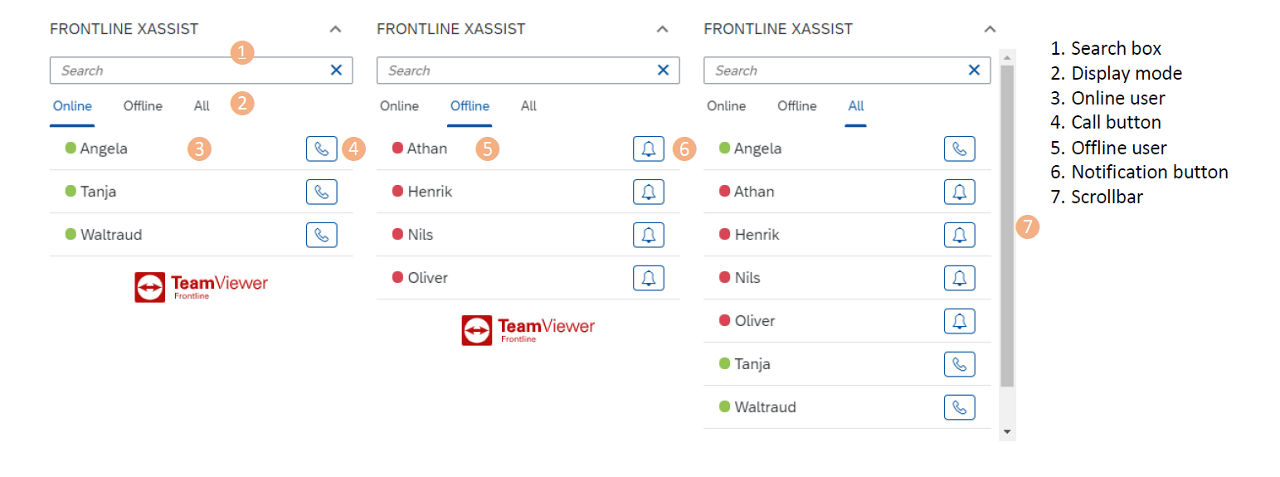
Note that the extension will show a scrollbar if the list of users does not fit into the space available by the FSM slot.
Online users can be called by pressing the ‘Phone’ symbol next to them. Offline user will receive a notification with a call invite if you press the ‘Bell’ icon to start a call.
Searching
To search for a specific user, you can type a part of the users' name into the search box to only show matching users. When starting a search, the display mode will automatically switch to ‘all’. You can manually set a mode while searching. After the search, the mode will revert to the previous setting.
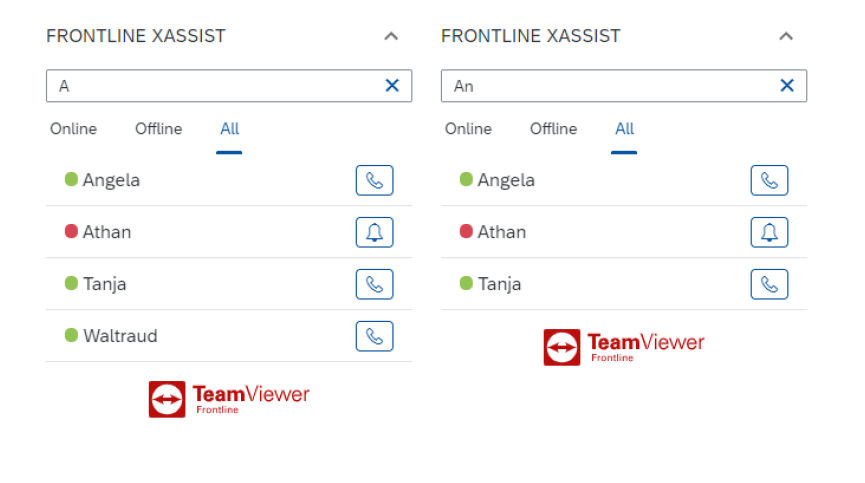
The value you enter for searching is matched against any part of the name. As an example, searching for ‘An’ will match ‘Angela’, ‘Athan’ and ‘Tanja’.
Calling
When you start a call, the extension will ask you for confirmation to avoid unintentional call starts. In case of no current selected Service Call, it will show a warning to avoid unintentionally not generating a report for the call.
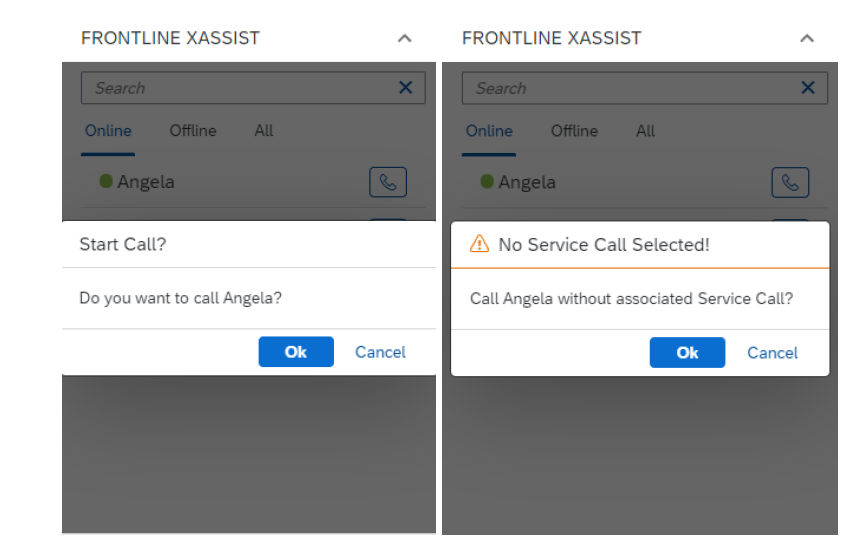
When you confirm the call, xAssist will open in a new browser tab. After the call you can close the tab to continue working in FSM.
If you make a call to a person that is currently not online, the call window will open immediately, and a notification is sent to the person informing them on the requested call. The type of notification is configured in the Frontline Command Center.
Please consult the Frontline xAssist manual for further information.
Reports
After a call has been made for a Service Call, a report is attached and can be accessed in FSM. Open the Service Call’s details. You find the report PDF document as ‘service_report.pdf’.
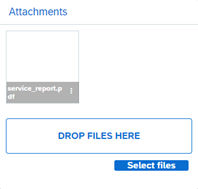
When you perform additional xAssist calls for the same Service Call, the report will be updated shortly after.
Reports are not created right after a call has ended. Please allow for some minutes for report generation and updates. Reports may also be updated while a call is still in progress. This will be visible inside the report and will update once the call is done.
⚠Warning: Do not add your own attachments named ‘service_report.pdf’. They will be deleted and replaced by the extension and cannot be restored.
Troubleshooting
❓ No xAssist call window when starting a call.
👉The xAssist pop-up window may have been blocked by your browser. Please make sure to allow the pop-up for the extension. You may need to require assistance from your local IT if pop-ups are blocked by a company security policy.