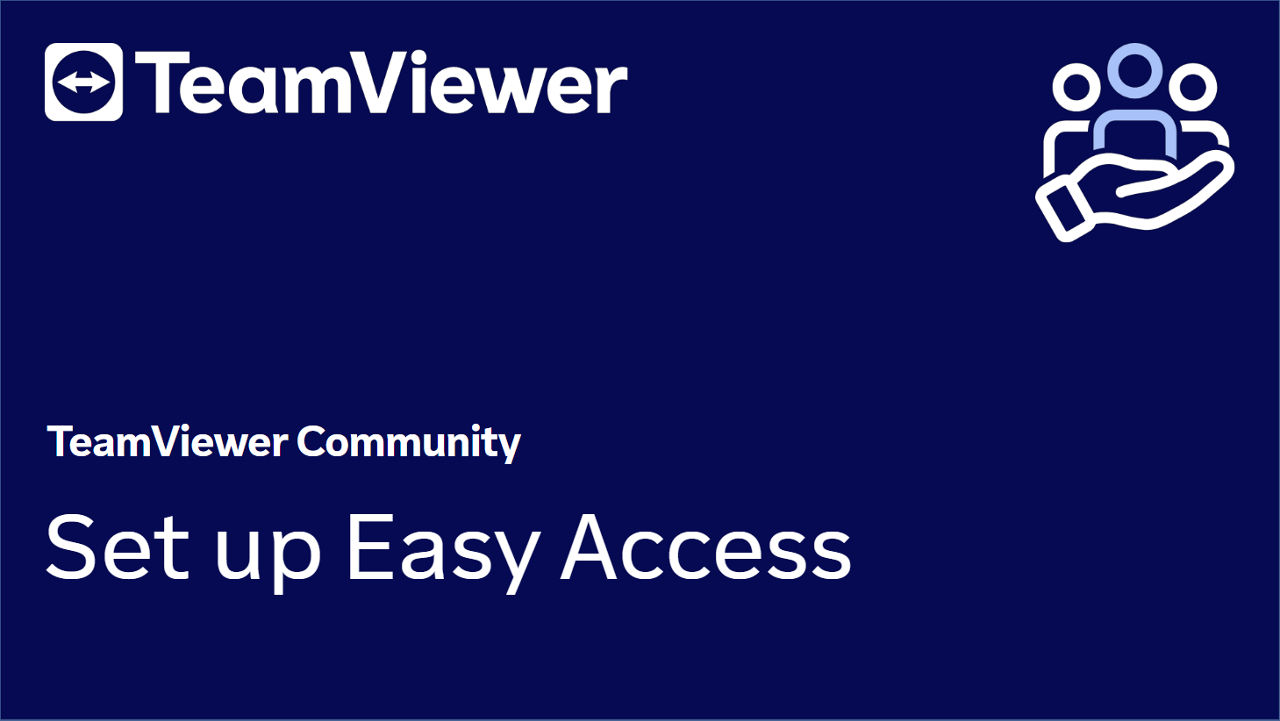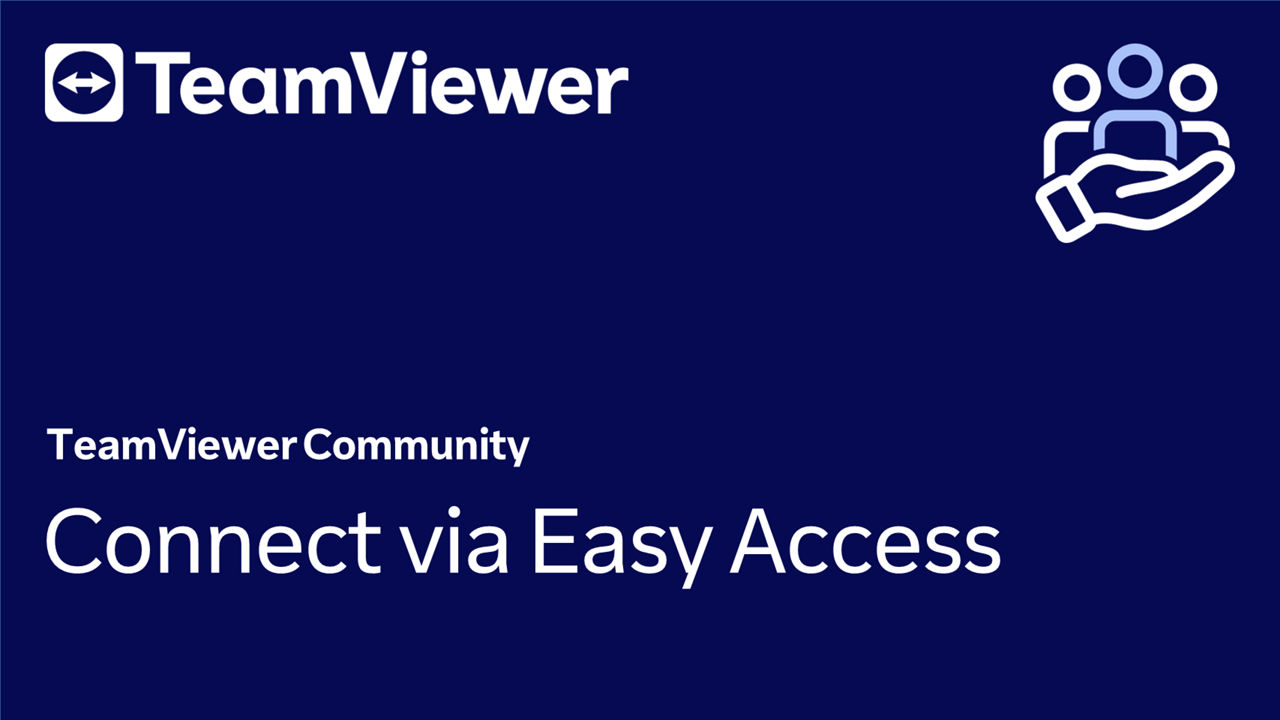With TeamViewer (Classic)'s Easy Access feature, you can easily remote control your remote device without entering any ID or password when logged in to your TeamViewer account.
This method can be classified as very secure because such access is only possible via a TeamViewer account, which is additionally protected with Trusted Device feature.
This article applies to all TeamViewer (Classic) users.
How to set up Easy Access
To set up Easy Access, please follow the instructions below:
- Open TeamViewer (Classic).
- Go to the Remote Control tab.
- Click Grant easy access.
- Enter your TeamViewer account credentials.
- Click Assign.
⚠ Important note: This procedure must be done on the remote device.
Example: If you want to remote control Device B from Device A, Easy Access must be set up on Device B.
How to remote control via Easy Access
To remote control via Easy Access, please follow the instructions below:
- Go to Computers & Contacts.
- Double-click the remote device you want to control remotely.
- You are now connected to the remote device.
📌Notes:
- If you set up Easy Access on your remote device for the first time, you will be asked to validate access via Two-Factor Authentication.
- You can only assign your device to your account if you have administrative rights and TeamViewer (Classic) is installed.
- If the device is in a shared group, then all contacts that use the group also have easy access to this device.
- You must set up this function individually for each remote device.
- If Easy Access is enabled and you disable the random or personal password in the TeamViewer (Classic) settings, you and only you have access to the device via TeamViewer (Classic).