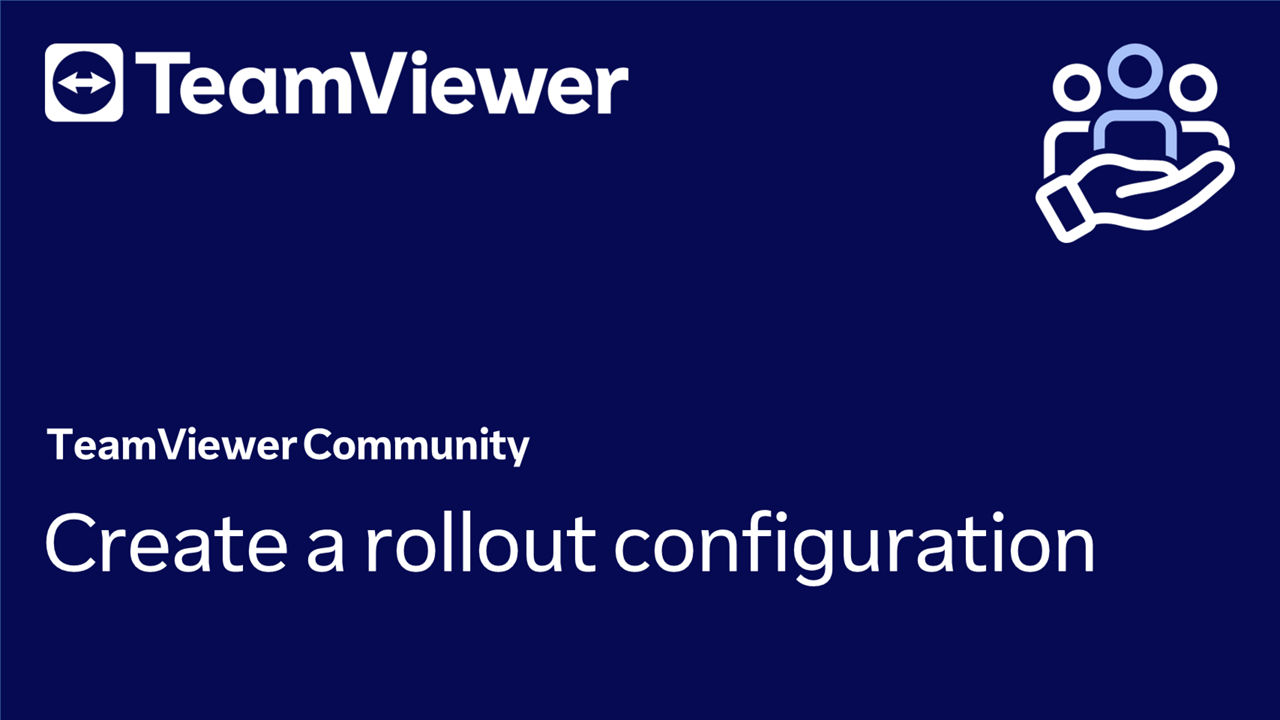The rollout configuration contains all the parameters we have previously set up. Deploying it through your IT infrastructure will apply what you have defined in the previous steps.
How to create a rollout configuration
To create a rollout configuration, please follow the instructions below:
- Go to access the Admin settings.
- In the Device Management section, click Rollout set-up.
- Click the + Create Configuration button.
- Enter a name and click Continue.
- Select the group the remote devices should be assigned to and click Continue.
- Select which users should be managers of the remote device and click Continue.
- Select the policy you created earlier and click Save.
You have successfully created your rollout configuration.
How to get the rollout configuration ID (assignment ID)
To get the rollout configuration ID (assignment ID), please follow the instructions below:
- Go to access the Admin settings.
- In the Device Management section, click Rollout set-up.
- Select the rollout configuration you just created and click the three dots on the right side.
- Click Copy ID.

How to delete a rollout configuration
To delete a rollout configuration, please follow the instructions below:
- Go to access the Admin settings.
- In the Device Management section, click Rollout set-up.
- Select the rollout configuration you want to delete.
- Click Delete and confirm by clicking Delete again.
This action will only remove the configuration template, so it can no longer be used for further assignments. Already assigned devices are not affected by this deletion.