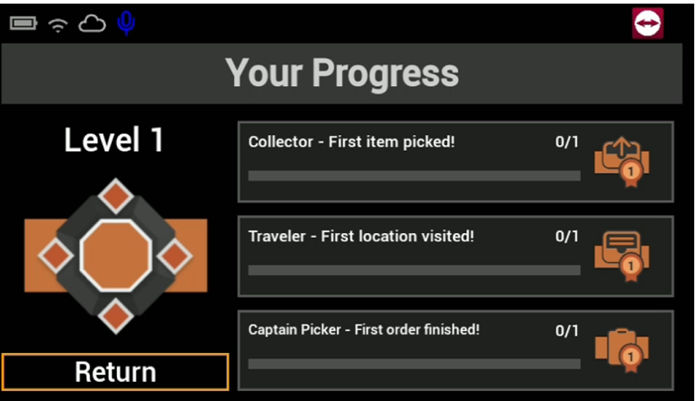The process of order picking can be made interesting and motivating by giving the Frontline worker intrinsic motivation to do a task. If Frontline workers are faced with a playful challenge and actually enjoy completing their assignments, then they will perform better.
The Gamification feature provides achievements and reassurance. The users can track their achievements and can also display notifications with icons showing their progress.
Components
Gamification includes the following components:
- Challenges that pickers must complete throughout their work
- Levels that will be achieved based on points received (a distinct badge for each level)
- Experience points that are earned for each level of the challenges completed
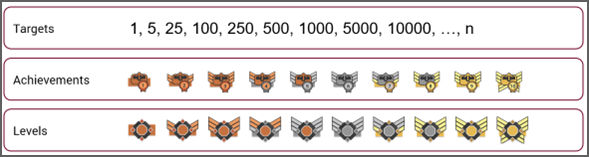
Level system
Achievement system
Challenge types
The types of challenges are:
Items picked
Challenge type: Collector
Challenge: Picking more items (offers rewards)
Action: Picking the individual items in the orders
Locations visited
Challenge type: Traveler
Challenge: Visiting more locations and going around the warehouse to find the items that need to be picked
Action: Going to the next location
Orders completed
Challenge type: Captain Picker
Challenge: Completing more orders (offers rewards)
Action: Completing the assigned orders
Note: Please remember that you must have Gamification enabled on your server to use this feature. To enable it please follow these configuration instructions.
Creating a new role
1. Open the Frontline Command Center and go to Configuration.
2. Click on Roles and select xPick from the dropdown menu.
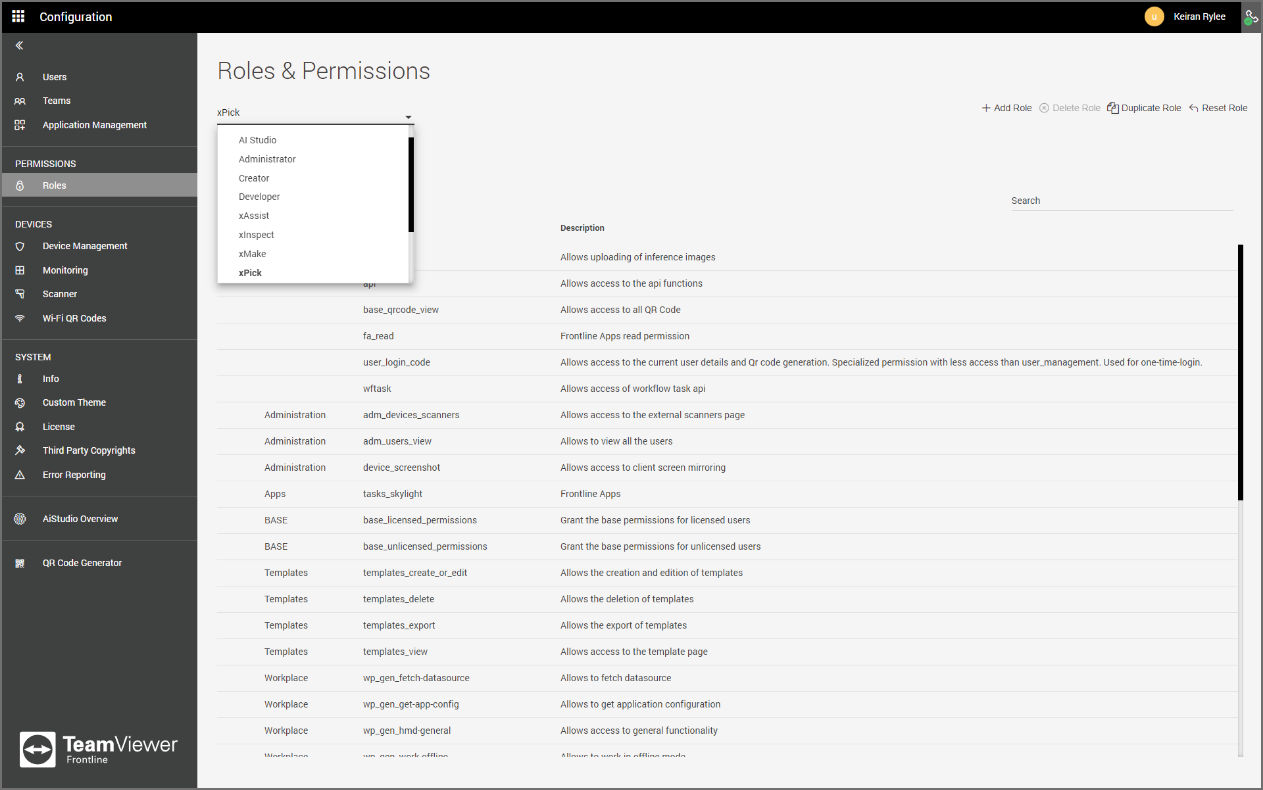
3. Click on Duplicate Role and create a new role.
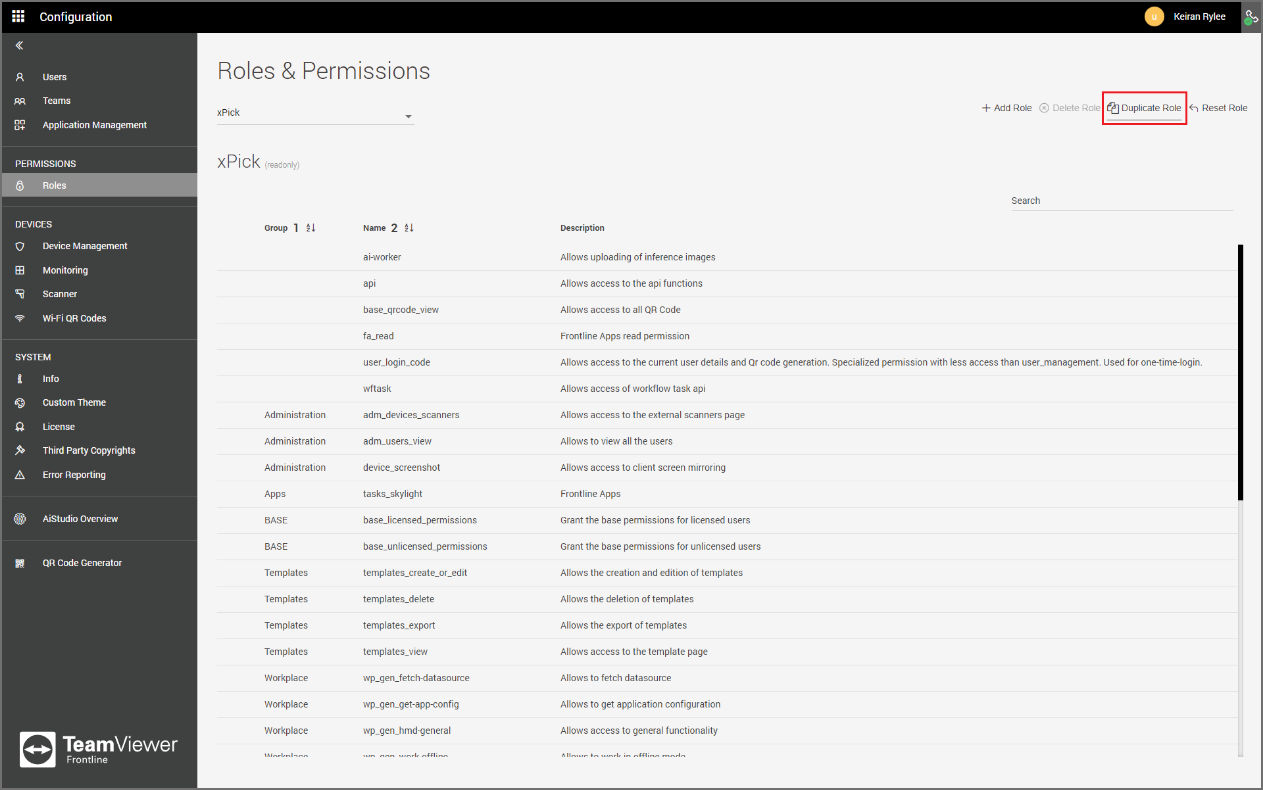
4. Add "gamification_user" as a new permission and click on Add.
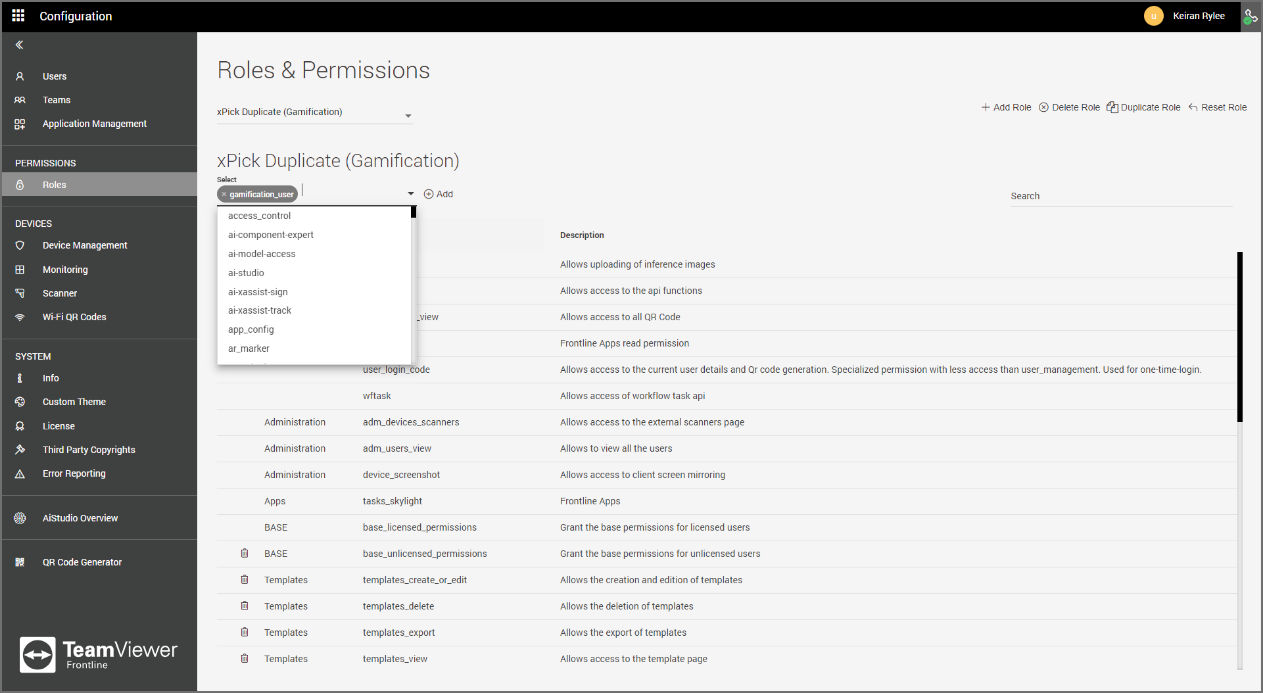
5. Navigate back to Users and assign the new role to a user.
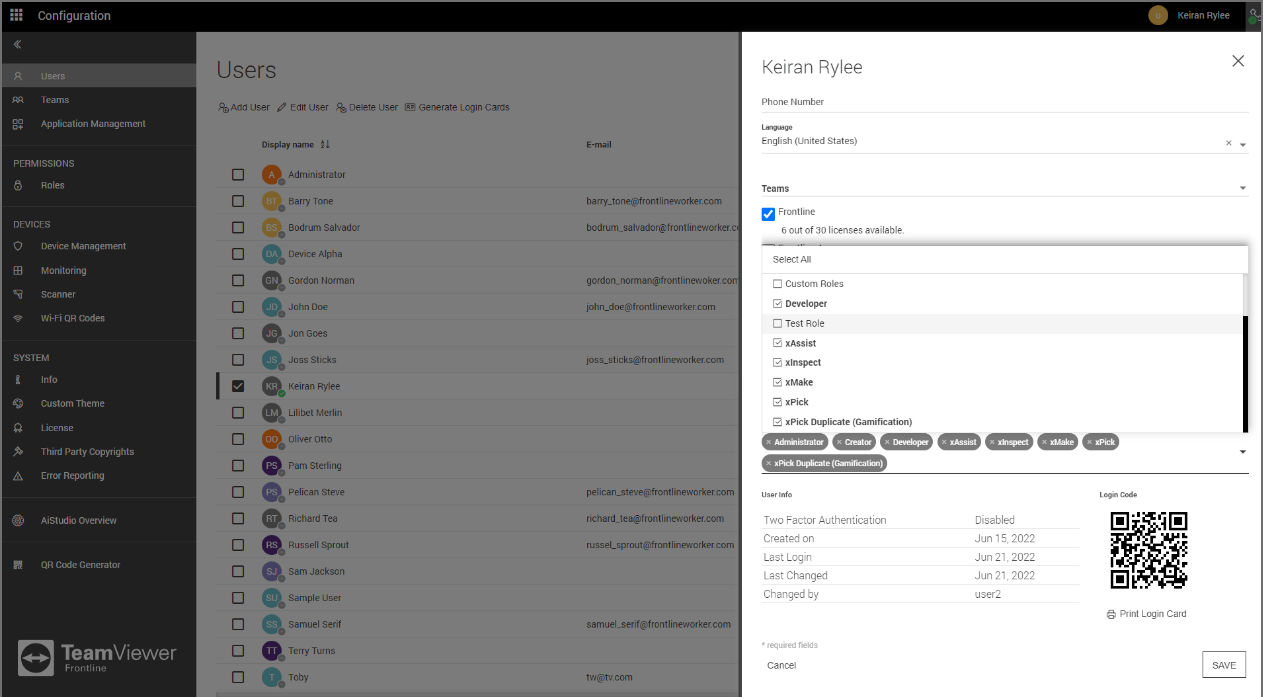
Completing a challenge
To complete a challenge, a Frontline worker needs to follow these steps:
1. Sign in to Frontline Workplace and go to Settings.
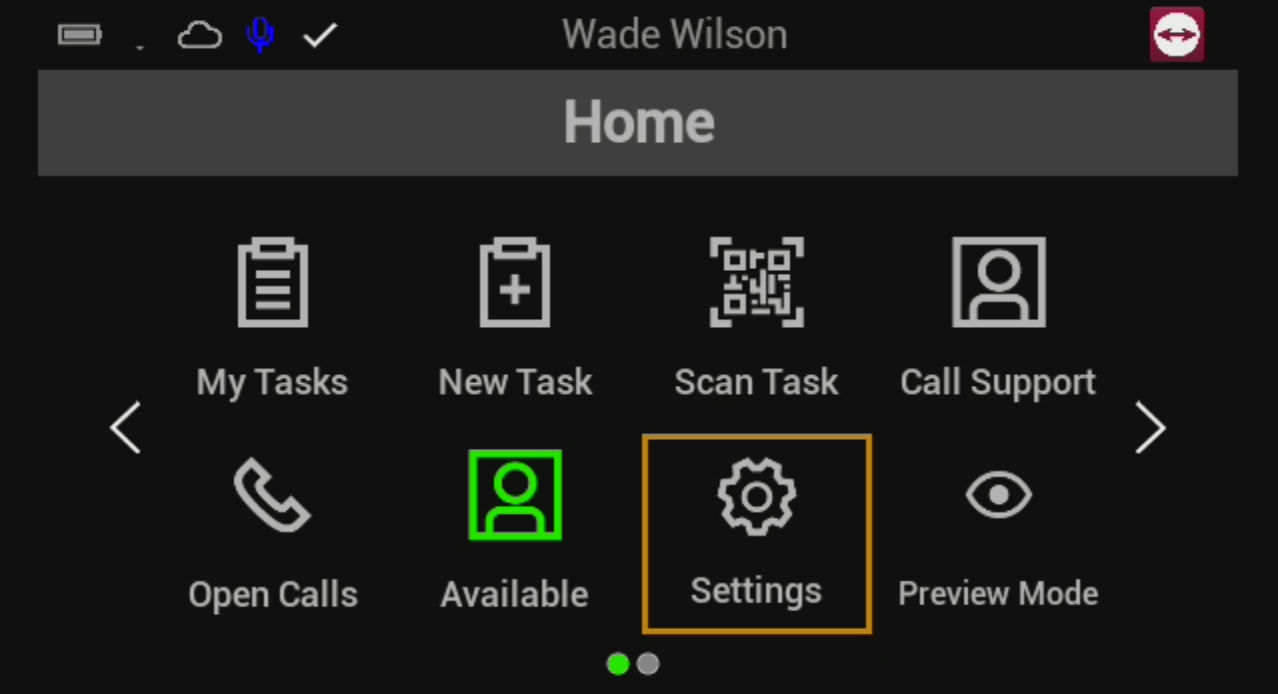
2. Click on My Settings and enable Gamification and Notifications.
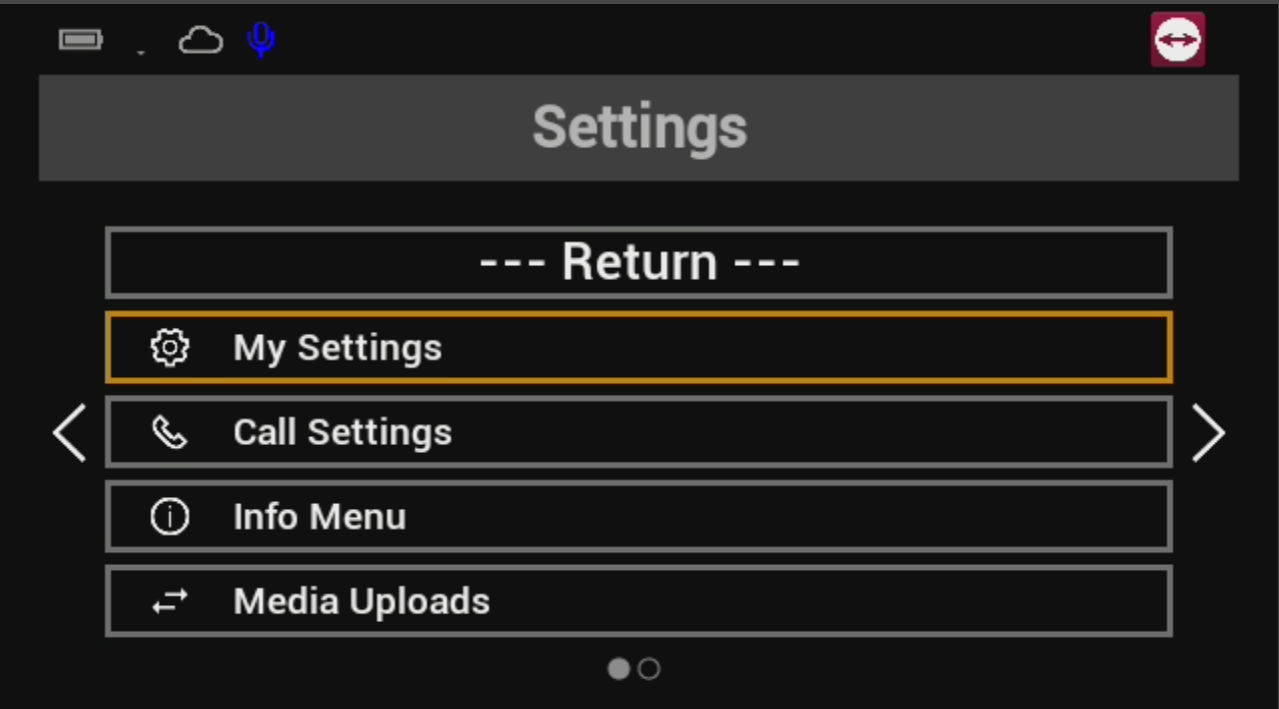
3. Return to the home screen and either go to My Tasks or New Task to find your assigned tasks or, to scan a particular one, go to Scan Task.
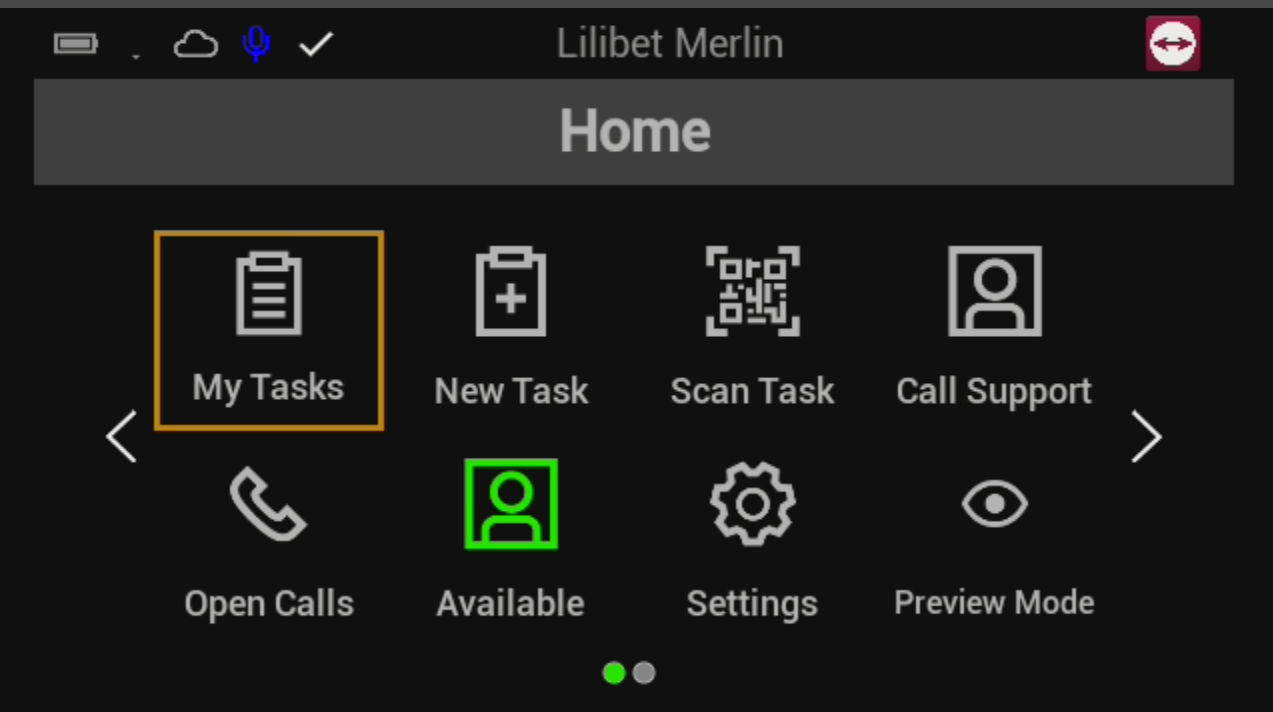
4. Select a task that is assigned to you (e.g., "Order Picking".)
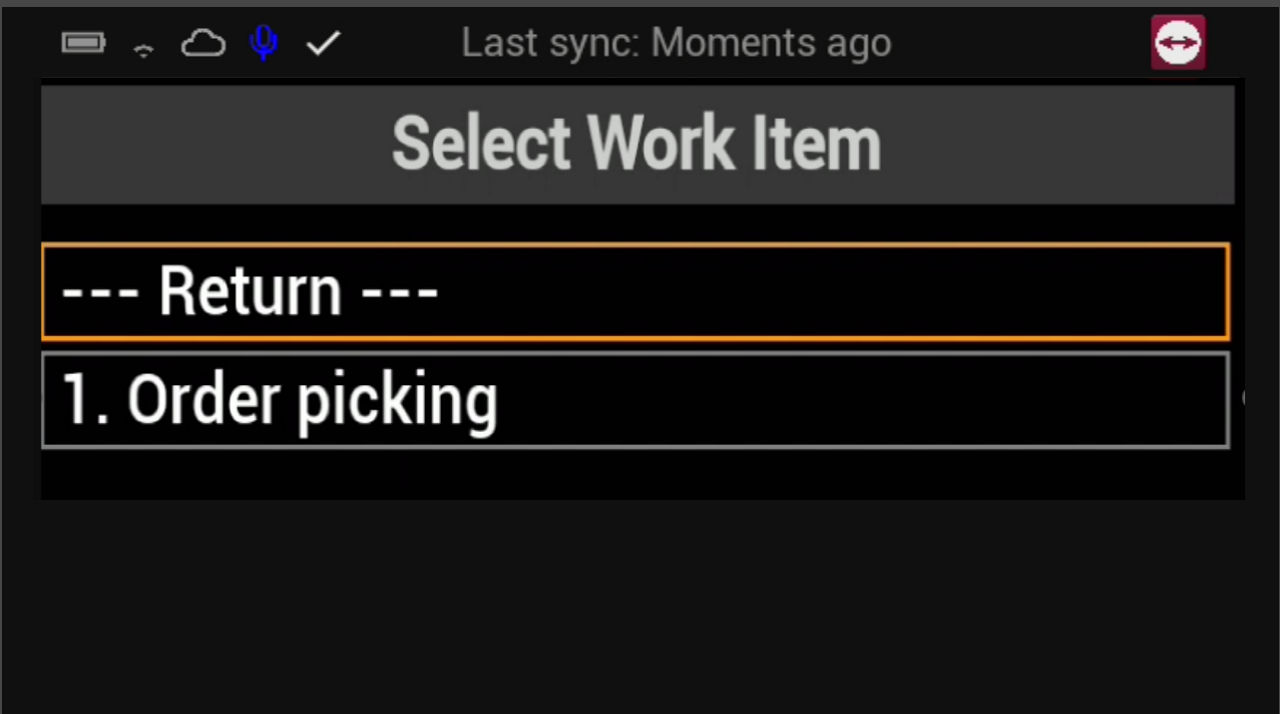
5. Scan your order ID.
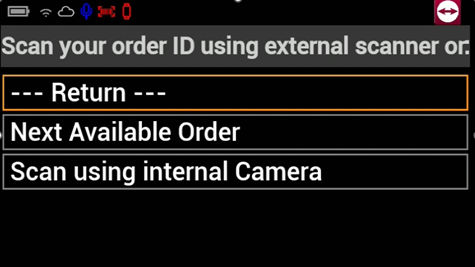
6. Go to the task's location and scan the QR code.
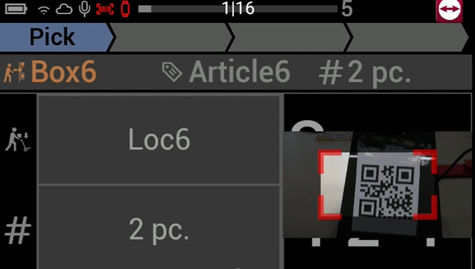
7. Follow the same process for the article, amount, and place.
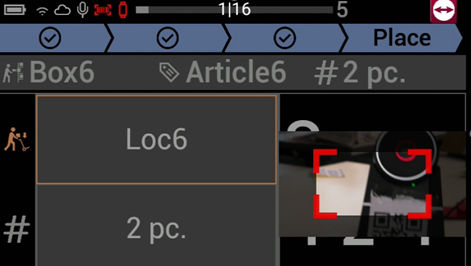
8. Once completed, a notification showing the achievement will be displayed.

9. Follow the similar process for all picks.
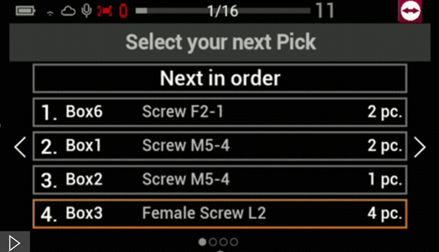
Note: You may always check your progress via the Settings menu in your Frontline Workplace app.