This section provides information on Service Reports which are generated by using the call details.
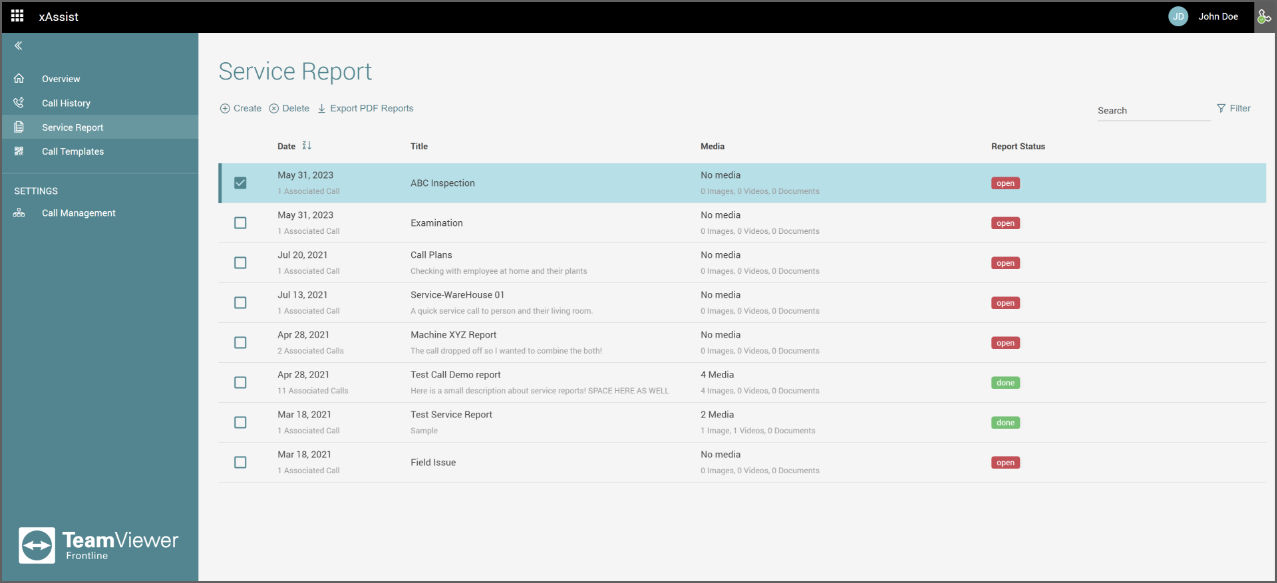
Creating a service report
To create a service report:
1. Click on Create, which is under the Service Report header.
2. From the available calls, select the ones you wish to report.
Note: The overall progress of a service report generation is displayed on the left side of the following modal. It is also possible to sort the calls by Date, Title, Participants, and Media.
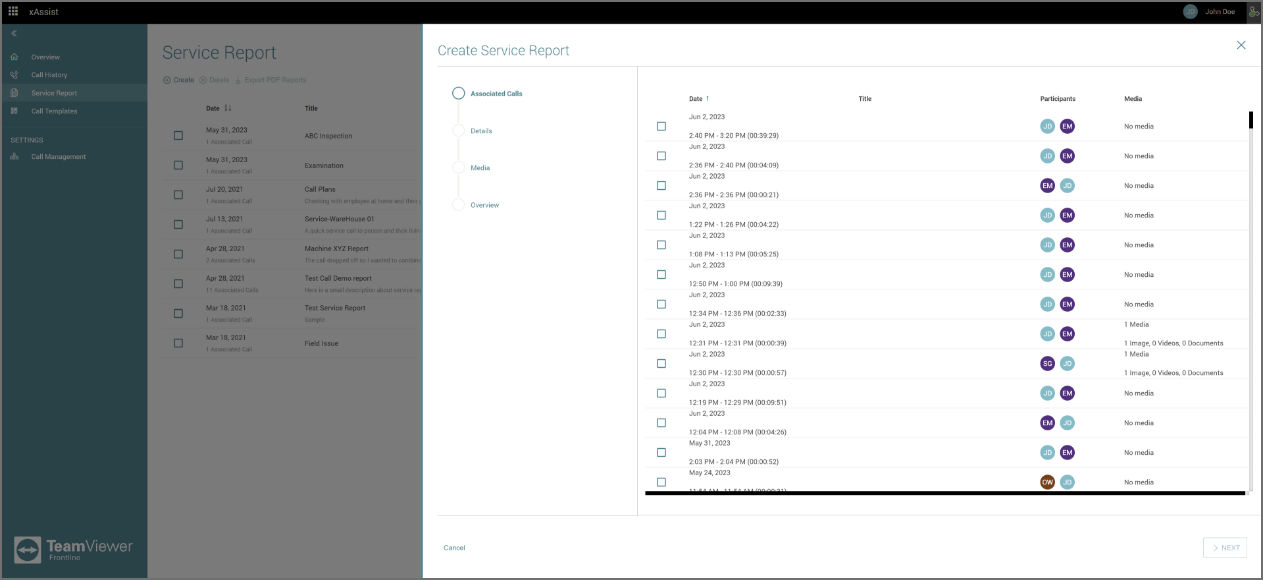
3. Click on Next.
4. Enter the service report details. The service report Title is a mandatory field to be filled, whereas Internal Ticket Number and Description are optional.
5. Click on Next.
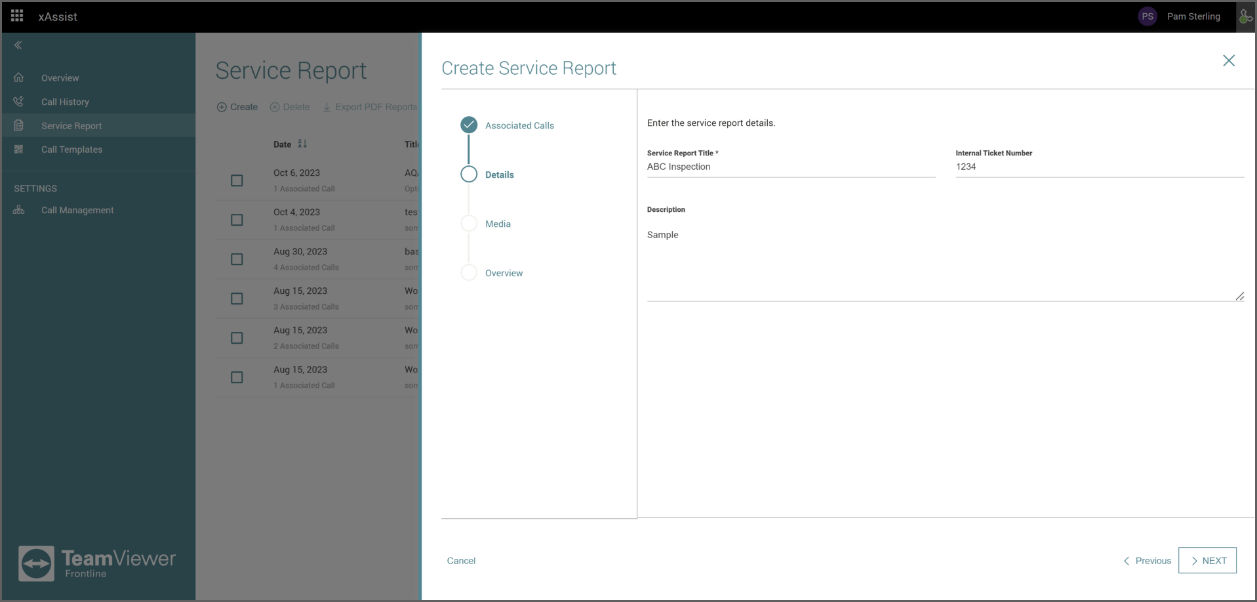
6. Optional: The necessary media files can be selected if available and a comment can be added.
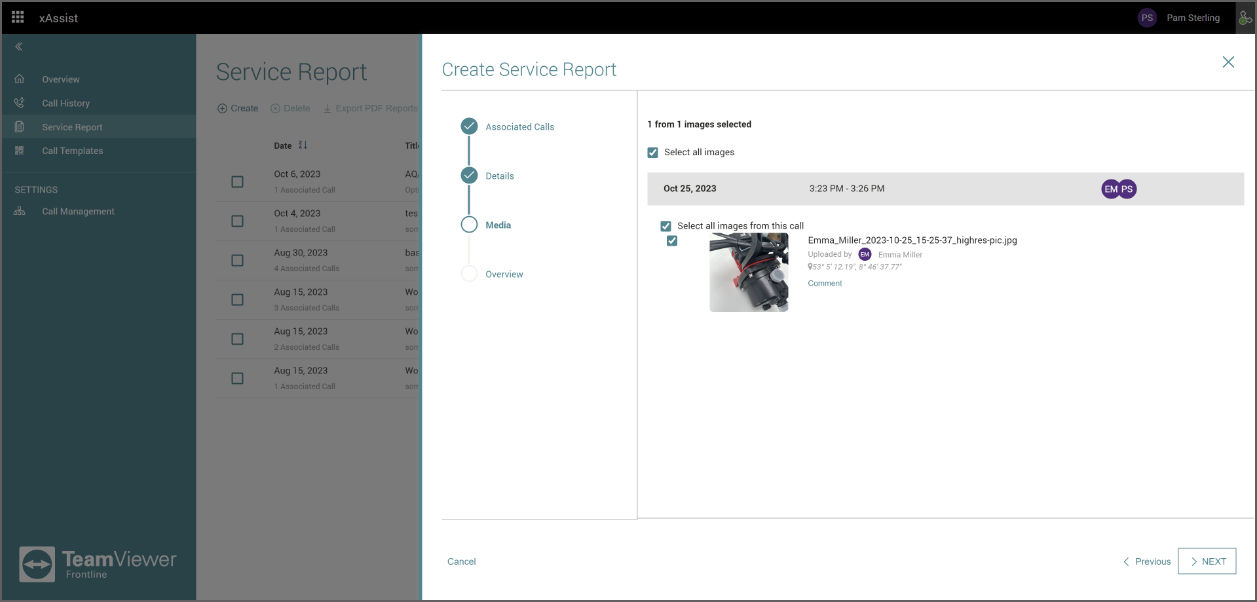
7. Click on Next.
8. Optional: Review the service report you created.
9. Optional: You can export the service report as a PDF after saving it by checking the Expert Options box. You can also set it's status as done by checking the Service Report Status box.
10. Click on Create.
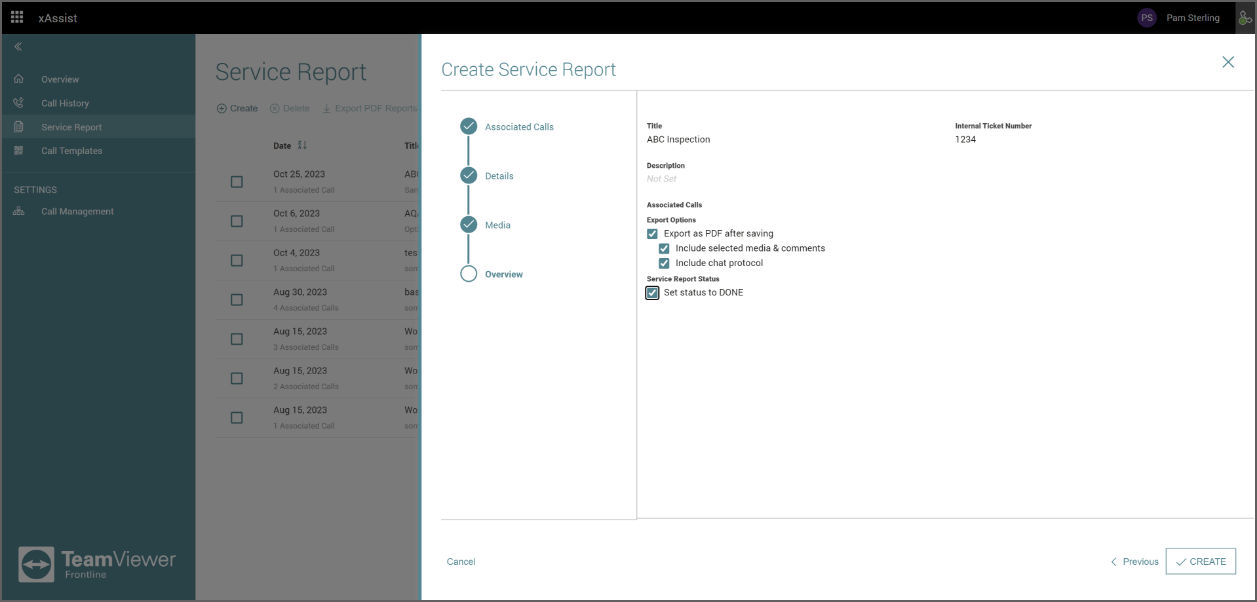
Now your service report is added to the Service Report list.
Downloading the PDF version of a service report
- Double-click on the report you wish to download from the Service Report list.
- Click on the Download PDF Version button below the name of the report.
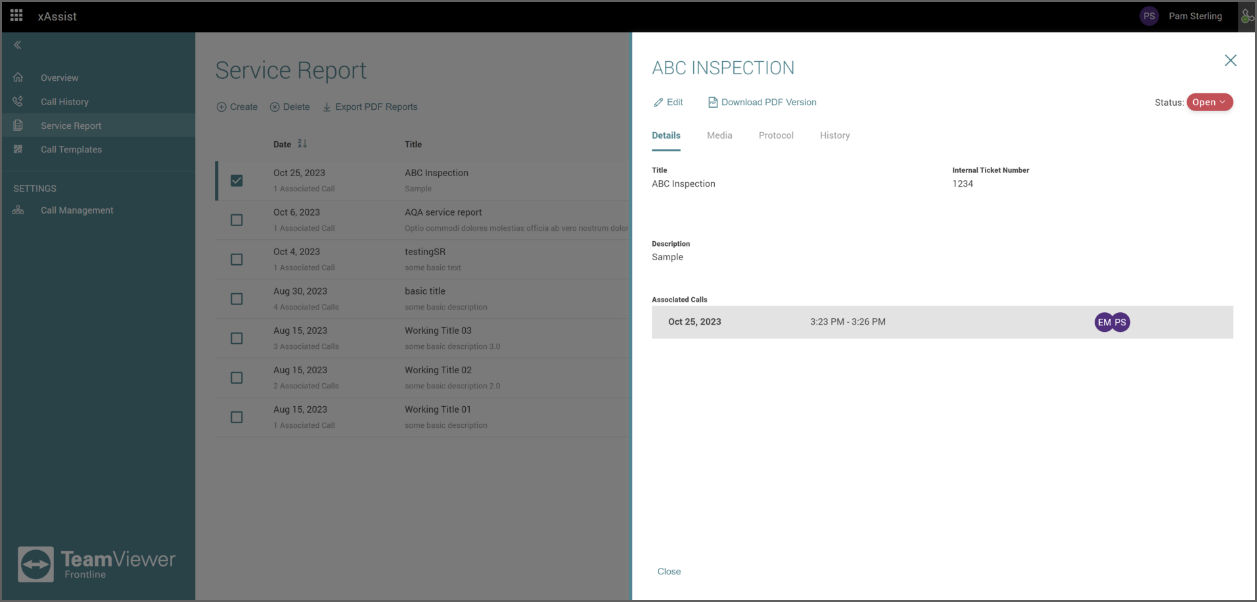
⇒ It will automatically generate a PDF which will be then downloaded to your computer.
⇒ The PDF Export also allows you to select multiple media to export reports as batches.
Note: By double-clicking on a service report, it can be opened in a detailed view and can be edited by selecting the Edit button under the title of your report.