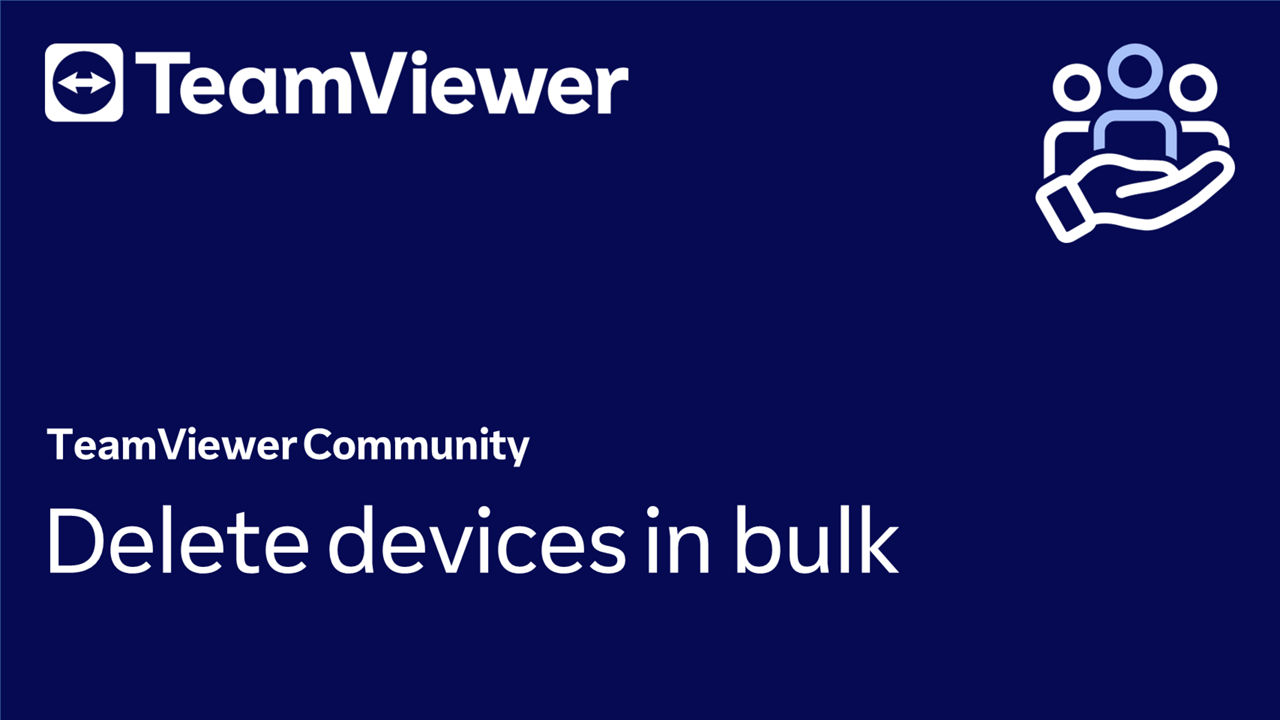You can delete devices in bulk via the TeamViewer (Classic) Management Console. Once a device is deleted, it is no longer assigned to your TeamViewer account.
📌Note: You can only delete your own devices or devices shared with Read/Write access permissions.
This article applies to TeamViewer Business, Premium, Corporate, and Tensor customers using TeamViewer (Classic) Management Console.
How to delete devices in bulk
To delete devices in bulk, please follow the instructions below:
- Click on All in the Groups menu
- Enable the toggle Show only Managed Devices
- Select the devices you want to unmanage
- Click on the Delete selected button (trash can icon) in the blue menu bar at the top
- Confirm the action by clicking Yes
- A confirmation message will appear. Click OK
How to multi-select devices
To make device deletion easier, you can multi-select them.
- Select a device.
- Press and hold SHIFT.
- Click the last device on the list you want to select.
⚠ Important: Do not click on the checkboxes when selecting the devices, as it won't allow you to multi-select.
How to handle devices not managed by you
You cannot remove devices owned by other users, but you can check which device is assigned to which user so you can easily find out who to get in contact with. Furthermore, you can determine if a device is an external device by filtering on the Assigned filter in the Managed Devices tab.
Please contact the device owner and ask them to remove it from their account.