Import Data
Filesystem
Note: Only on-premise: The file system approach is only available for on-premise installations and is not possible if you are using a TeamViewer Cloud installation.
The Filesystem approach has the advantage of easy integration of a customer backend. If the WMS can automatically generate the CSV or Excel files, they can be automatically put into the import folder and will automatically populate the picking data in Frontline.
The paths for the import folders, for orders and for assets can be configured in the xservice.properties. The default path for orders is ${FRONTLINE_HOME}/import/orders/ whereas for assets, it is ${FRONTLINE_HOME}/import/images/.
fc.picking.import.file.enabled=true
fc.pick-order.import.csv.config-list=configuration/ubimax_generic_csv.yaml
fc.picking.import.file.base-dir=${FRONTLINE_HOME}/import/orders/
fc.picking.import.file.enabled=true
fc.assets.import.file.base-dir=${FRONTLINE_HOME}/import/images/
fc.picking.request.enrich-with-item-images=true
In both of these folders there are three subfolders:
- import
- success
- failed
The import folder is the place to put the files in. They will be moved as soon as they are imported. Afterward, they will be put to either fail or success folders, depending on whether the import was successful or not.
Import Order information
Note: Domain-aware: PickOrders will only be available for users of the defined domain if uploaded via the web UI.
Pick Order Excel-Format
The default Excel or CSV file should be structured in the following way:
The information for each of the columns will be used for different aspects. Most of them are visible in the picking UI on the HMD:
- TaskID for Request: The TaskID is not only displayed in the UI, but also the code that needs to be scanned in the beginning to request this task.
- Step ID needs to be the same ID for all rows that should be aggregated into a single step. This requires them to have the same Pick Location, Article, and Unit of Measurement.
- Wrongly grouped steps problems: Wrongly grouped steps will cause problems. For example about articles; please make sure that there are no steps that contain different articles. This will cause problems later on, since only the data from the first row will be displayed and validated.
The columns that end with ''Code'' like ArticleCode are used for validation. That is the content of the code the picker needs to scan to confirm the article, pick or put location.
Result Files
After executing a pick order, Frontline will generate a result file for the order.
File Structure
The File is the same in terms of structure as the import file but with three additional columns:
- Picker: User ID of the Frontline Worker who confirmed that step
- Status: The result of the pick
- Time: The confirmation time of the result.
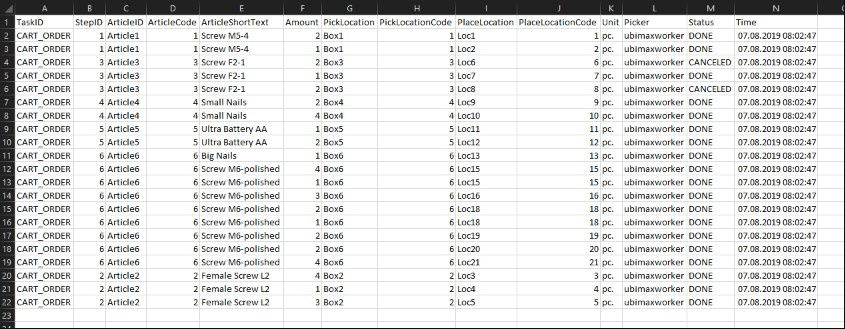
Configuration
The following properties are required to enable the result files:
fc.picking.import.file.enabled=true
//enable or disable result writing
fc.picking.result.file.header.enabled=true
//enable or disable the header row which stores the name of each column
fc.picking.result.file.base-dir=${FRONTLINE_HOME}/picking/results/
//define where the files will be stored in the file system
Getting result files through Filesystem
Note: The file system approach is only available for on-premise installations and is not possible if you are using a TeamViewer Cloud installation.
The files are stored in the folder defined in the xservice.properties as mentioned before.