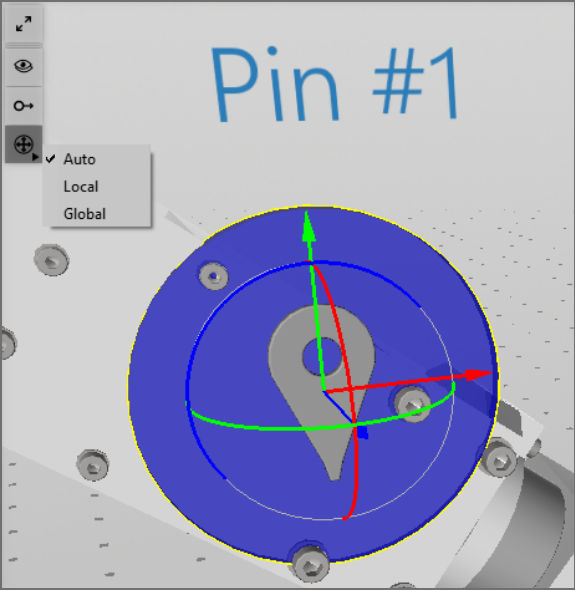The transformation gizmos allow mouse-controlled translation and rotation of parts and items (e.g., pins and markers) inside a 3D scene. It is triggered when selecting one of these elements.

To change the position of an item or part along the selected axis, drag one of the colored arrows with the mouse. To rotate the item or part around one axis, drag the colored circle.
Gizmos types
On the top left menu of the 3D scene, it is possible to switch the gizmo type:
- Auto: Shows a local gizmo if only one item or part is selected and a global gizmo if more than one is selected.
- Local: The gizmo uses the axes of the selected item or part. If more than one item or part is selected, the gizmo will show the axes of the one being selected first.
- Global: The gizmo uses the axes of the whole scene.
Note: Items can only be selected together with other items and parts can only be selected together with other parts.
The scene's axes are shown in the bottom right corner of the 3D scene.