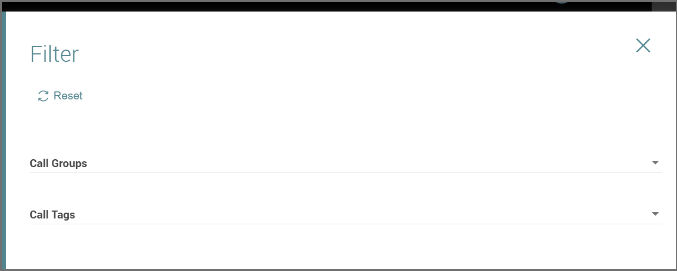Call Templates allow Frontline Workers to instantly start a call by scanning a QR code. The templates can be reused multiple times and have the basic information such as; Title, Description, Tags, and Call Management groups which are pre-defined.
The user can see when was the last call and how many calls have been made using a template from the information on the call template tiles.
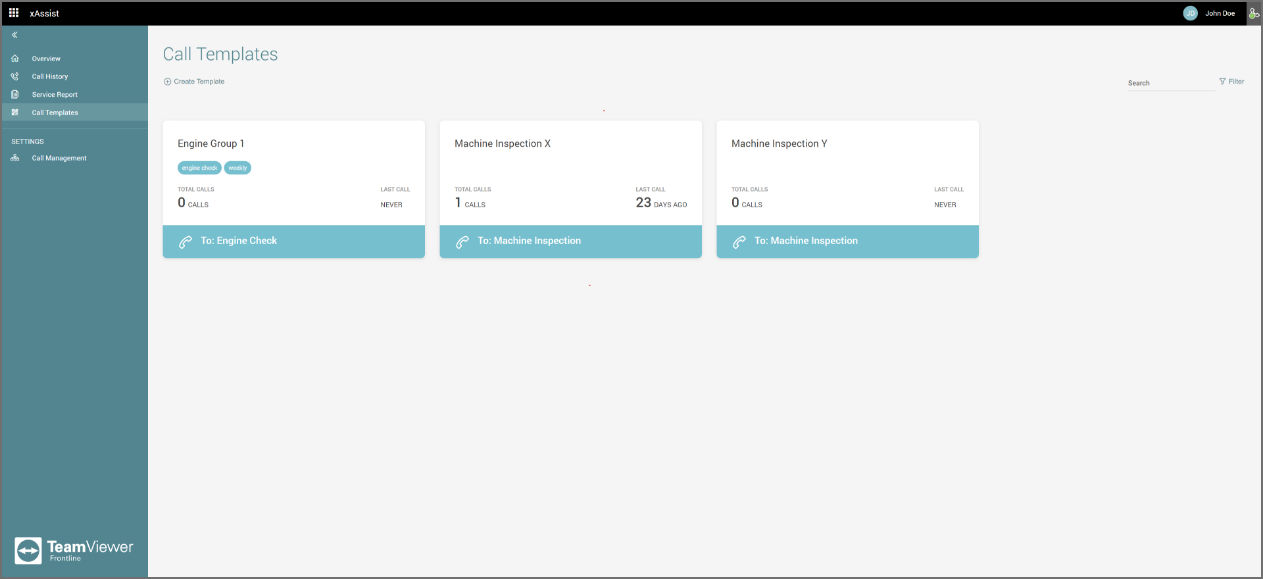
Creating a new call template
To create a call template:
- Click on Create Template.
- Fill in the template details that will appear in the modal.
- Click on Save.
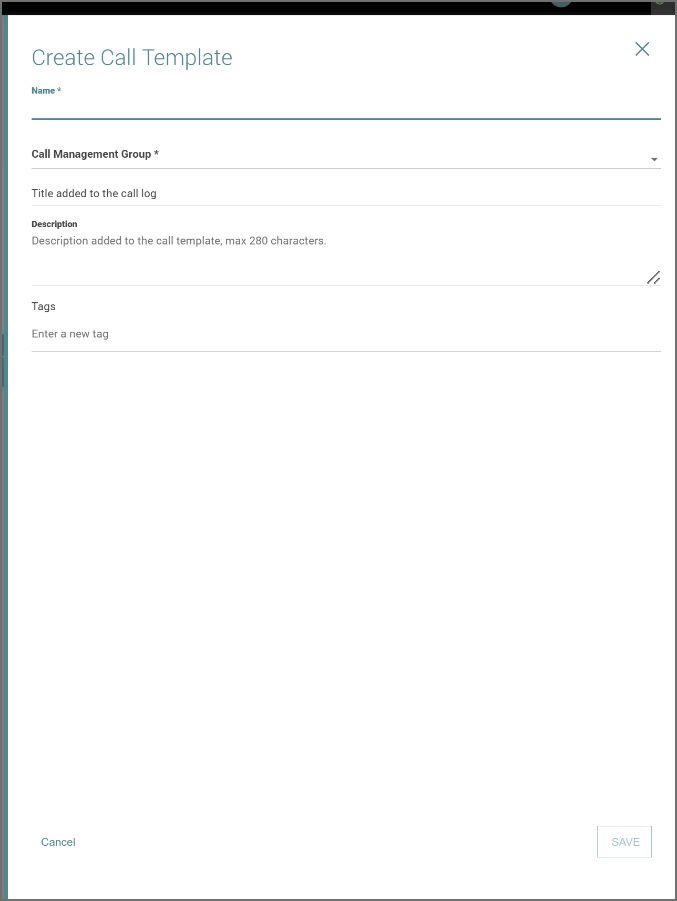
The elements of the Create Call Template modal are explained down below:
- Name*: A unique name for the call template
- Call Management Group*: The choosen group of users for the call template that was defined in the Call Management section previously
- Title: Given title for the call log
- Description: Given brief text for the call log, with max 280 characters
- Tags: Keywords regarding the call
Editing a call template
To edit a call template:
- Click on your desired call template tile. The Edit Call Template modal opens.
- Make the desired changes of the details (Name, Call Management Group, Title, Description, and Tags)
- Click on Save.
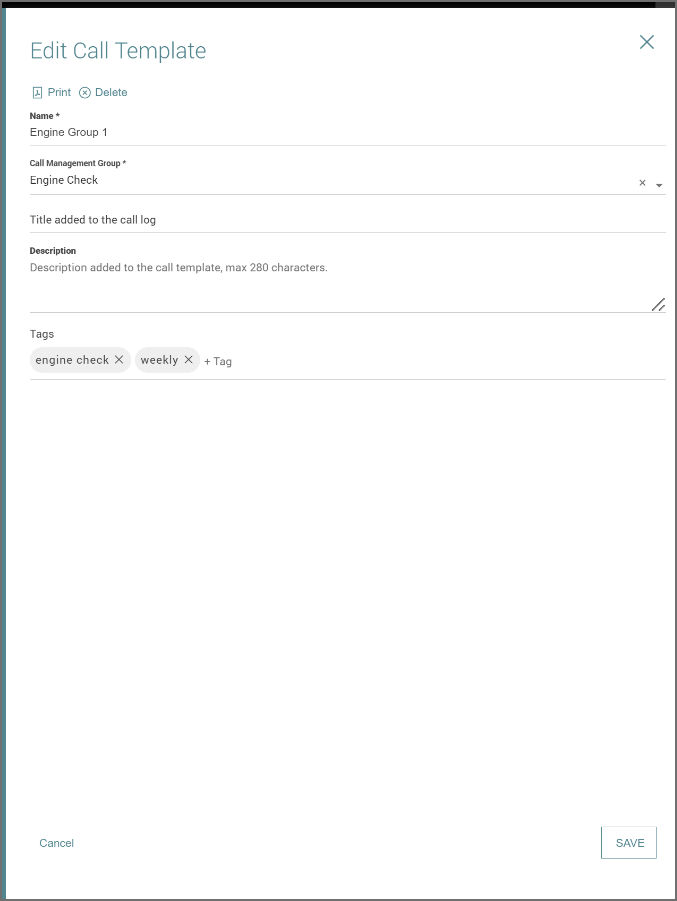
The Print button generates a QR code for the call in a pdf document, that can be downloaded or printed.
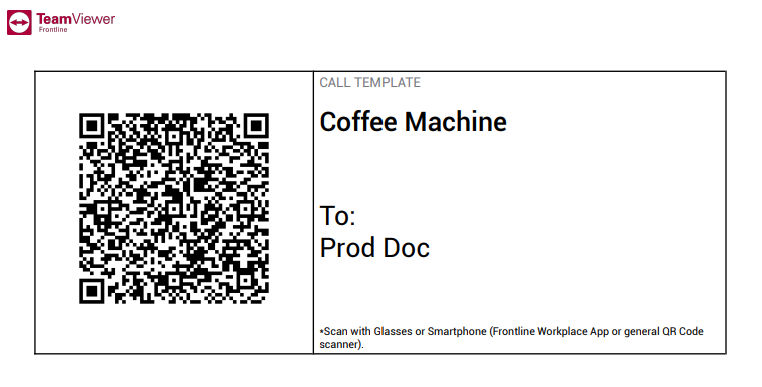
The Delete Template button removes the template from the Call Templates list.
Searching and filtering the templates
Users can search through the list of Templates by using the search feature or filter through the list by selecting the filter icon on the top right of the Templates page.
Users can filter templates by Call Groups and Call Tags.