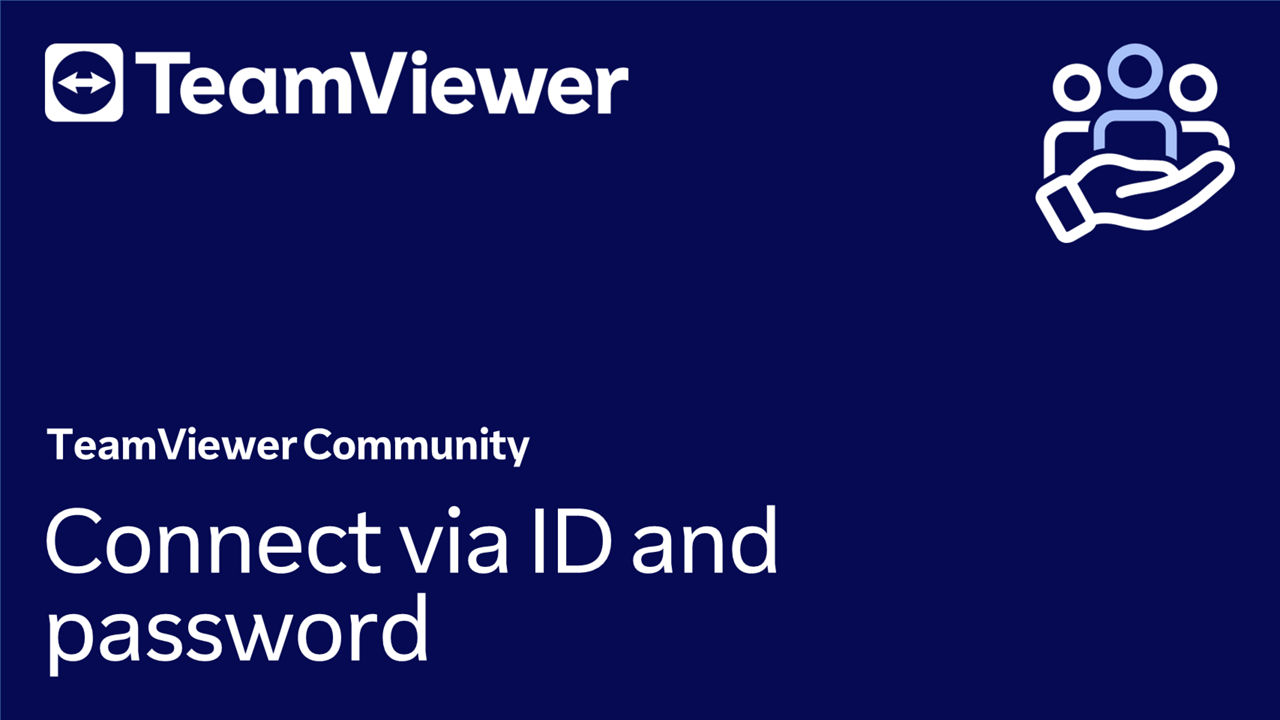TeamViewer is an easy-to-use, secure remote control solution that enables you to access and control a remote computer from anywhere in the world. With TeamViewer’s attended access module QuickSupport, you can access the device of a trusted colleague, friend, or family member to help them with computer repairs and maintenance or to provide technical support.
Requirements
The supporter has the TeamViewer full client installed on their device and is logged in to their TeamViewer account.
The connection partner must be in front of their computer.
📌Notes:
- The supporter = person providing technical support.
- The connection partner = person receiving technical support.
How to remote control a device via attended access
To remote control a device via attended access, please follow the instructions below:
- The supporter sends the connection partner the link to download the QuickSupport: QuickSupport by TeamViewer.
- 💡Hint: License holders can create a custom QuickSupport. More info here.
- The connection partner must open this link in their browser. The QuickSupport will download and appear in the Download folder. The connection partner must now open QuickSupport.
- A TeamViewer ID and a password will appear on QuickSupport's interface. The connection partner must provide the supporter with the TeamViewer ID and password.
- The supporter can now open TeamViewer (Classic), access the Remote Control menu, enter the connection partner's TeamViewer ID under Control Remote computer and click Connect.
- 📌Note: Make sure that the Remote control connection method is selected.
- A TeamViewer Authentication popup will appear. The supporter must enter the connection partner's password and click Log On.
Steps 4 and 5 are also explained in the video below:
📌Note: Supporters helping their connections partners without admin rights and need to control Windows' User Access Control, please follow the instructions of the article below: