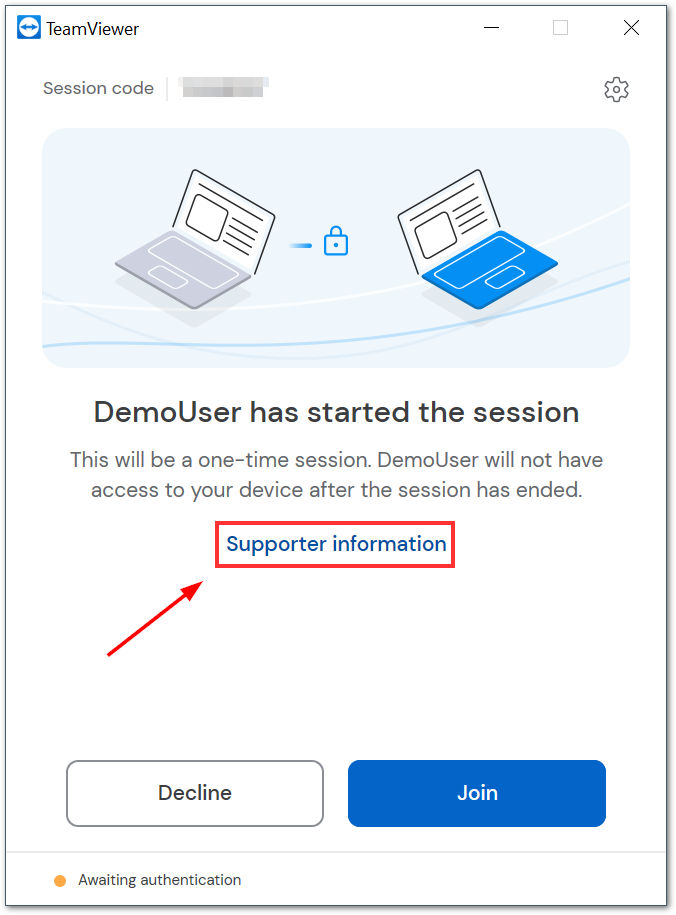Expert Identity provides more transparency and information about the person connecting to your device. It provides you with information helping you ensure that the session request comes from the person you expect the connection from.
This article applies to all TeamViewer Remote users.
How to use Expert Identity
In some cases, when someone is trying to connect to your device, you might see a window like this:
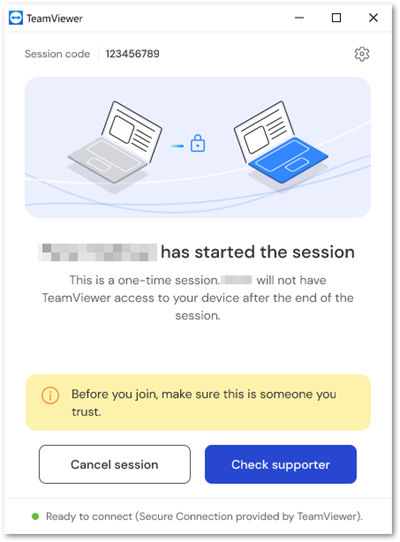
Click on Check Expert. This will give you access to the expert's information.
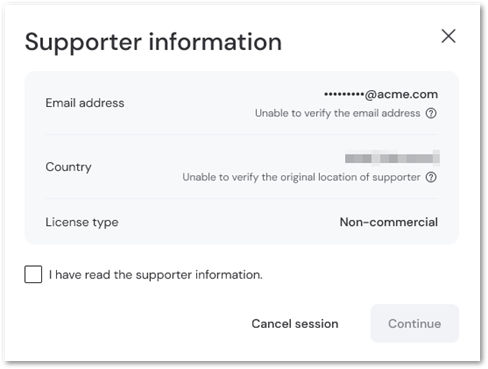
The displayed information will help you determine if this request comes from the person you expect the connection from.
If you can confirm that this is the person you expect a connection from, click Continue. Otherwise, you can cancel the session request by clicking Cancel session.
💡Hint: Even if TeamViewer does not suggest checking the expert’s information, you will always be able to access it by clicking Expert information before joining a session: