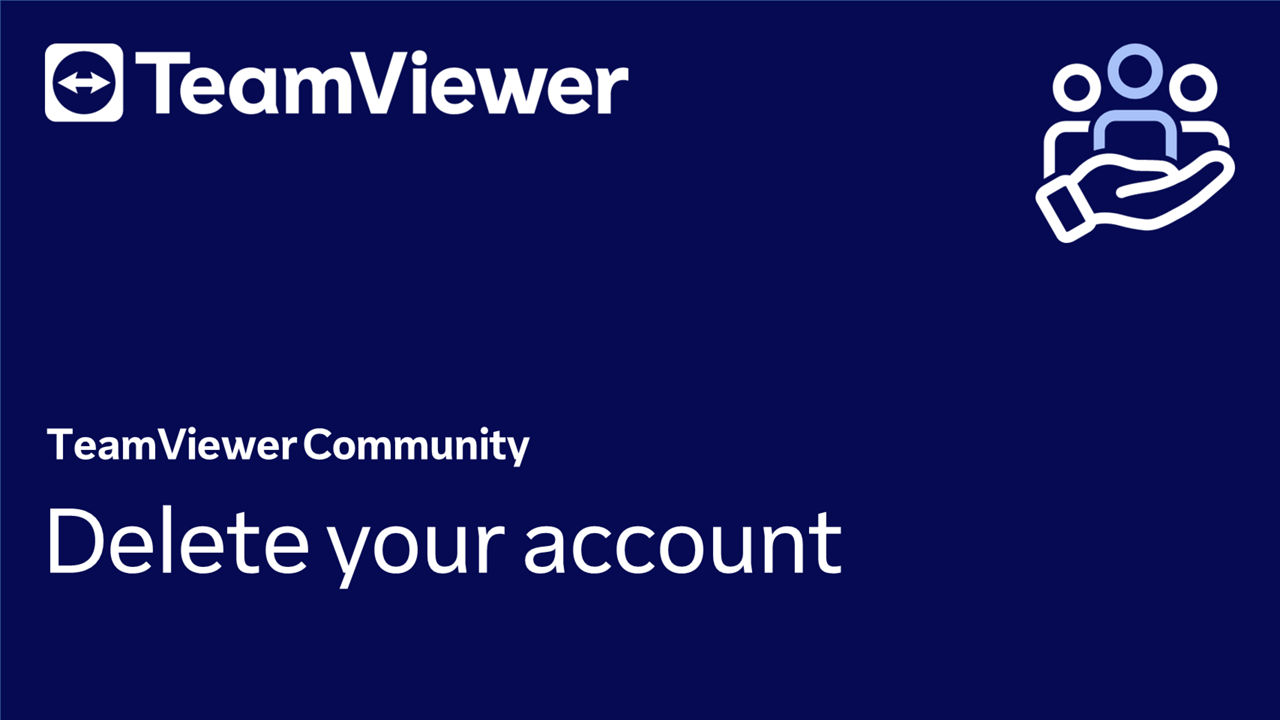Learn how to delete your account. For security reasons, only the account owner can process the account deletion.
This article applies to all TeamViewer Remote users.
How to delete your account
To delete your account, please follow the instructions below:
- Sign in with your account within the TeamViewer Remote client or via https://web.teamviewer.com/.
- On the lower left corner, click on Settings (⚙️).
- Click on Go to your profile's settings.
- On the right-hand side, under Delete account, click on Delete.
- Confirm the deletion by clicking Delete.
You are signed out, and your account has been deleted.
🚨 Caution: When deleting your TeamViewer account, it will be permanently deleted, including all the data it contains. This includes all the groups you own and the computers and contacts inside them. This data cannot be recovered later!
📌Notes:
- Inactive free accounts, defined as those with no activity for more than 2 years, will be deleted. Please ensure regular usage to avoid any disruption. This measure will only impact standalone free accounts and will not affect free accounts that have been associated with a company or added to a license.
- For TeamViewer customers: Deleting the TeamViewer license account will not cancel your subscription. License cancellations must be submitted in written form by here.