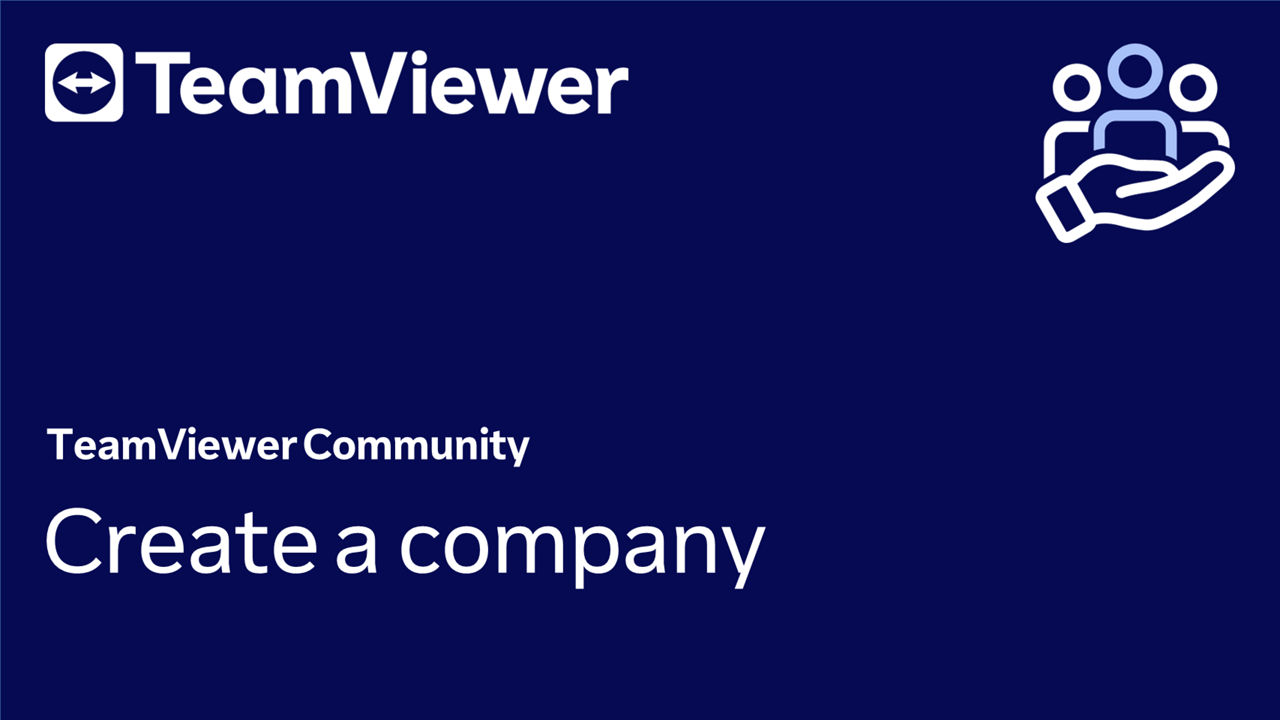Creating a company allows administrators to manage users and devices of their company centrally.
With a company, you can
- ensure that all users can access the appropriate tools and resources required for their job roles.
- set up and enforce policies that define the TeamViewer Remote configuration applied on the company's devices.
- simplifiy the onboarding process for new employees by provisioning new accounts and access to devices.
Additionally, it provides visibility into device and user activity, allowing administrators to monitor usage and make informed decisions about resource allocation.
Overall, the company feature is an essential tool for any company looking to streamline its device and user management processes while maintaining security and compliance.
This article applies to TeamViewer customers with a Business, Premium, Corporate, or Tensor license.
📌Note: Business license holders can only create a Company. Adding additional users to the Company is not possible, as the Business license is a single-user license. If you are interested in a multi-user license, please contact our Sales team or upgrade your license online.
How to create a company
To create a company, please follow the instructions below:
- After activating your license, click the Admin Settings on the left-hand side of the interface.
- Click Continue.
- Enter your Company name and click Save and Continue.
- Click Continue and click the Let's go button to get started.
You have successfully created your company.