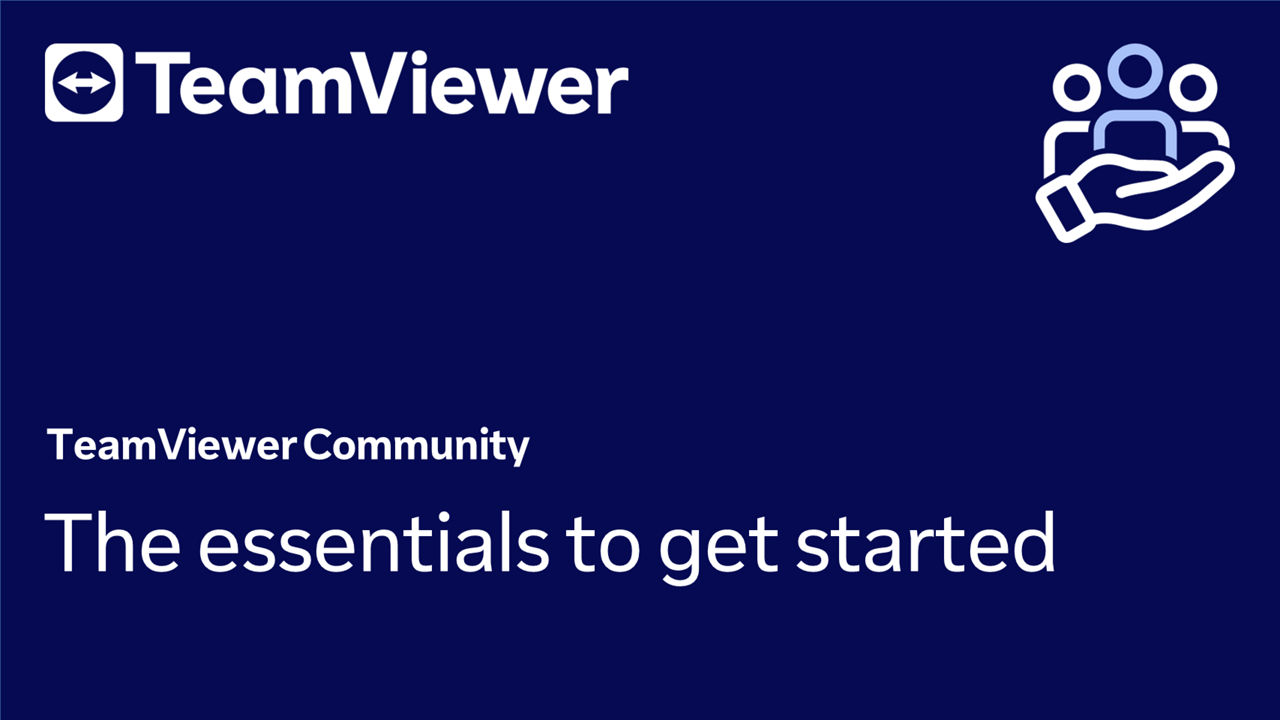TeamViewer Remote brings a new approach to connectivity and improved security standards for remote support, remote work, and remote access. We compiled below everything you need to get started!
Kickstart your TeamViewer journey with the essentials!
In this video tutorial, we'll guide you through the basics to get started with TeamViewer Remote.
A new connectivity approach with session links
The most significant change in TeamViewer Remote is the new connectivity approach, which allows you to connect to remote devices and users via session links. With this new approach, you do not have to use IDs and passwords to connect to remote devices. Instead, you can connect directly via a session link. This eliminates the need for you to remember and share passwords, which can be a major security vulnerability.
Discover the new and more secure way of connecting via attended and unattended access with TeamViewer Remote here:
TeamViewer Remote on the Web
TeamViewer Remote is also available on the web. You can access TeamViewer Remote's full web experience via https://web.teamviewer.com/. This feature is especially useful if you are not able to install the TeamViewer Remote application on your devices. With this web experience, you can connect to remote devices from any web-enabled device, making remote access even more accessible. Access the new web experience here:
Give us feedback!
We encourage you to raise your voice and provide feedback. You can provide feedback via the client itself, making it easy to share your thoughts and suggestions. The more feedback we receive, the better we can shape a solution that matches your needs.
You can provide feedback by hitting the Feedback button on the bottom left corner of TeamViewer Remote's interface: