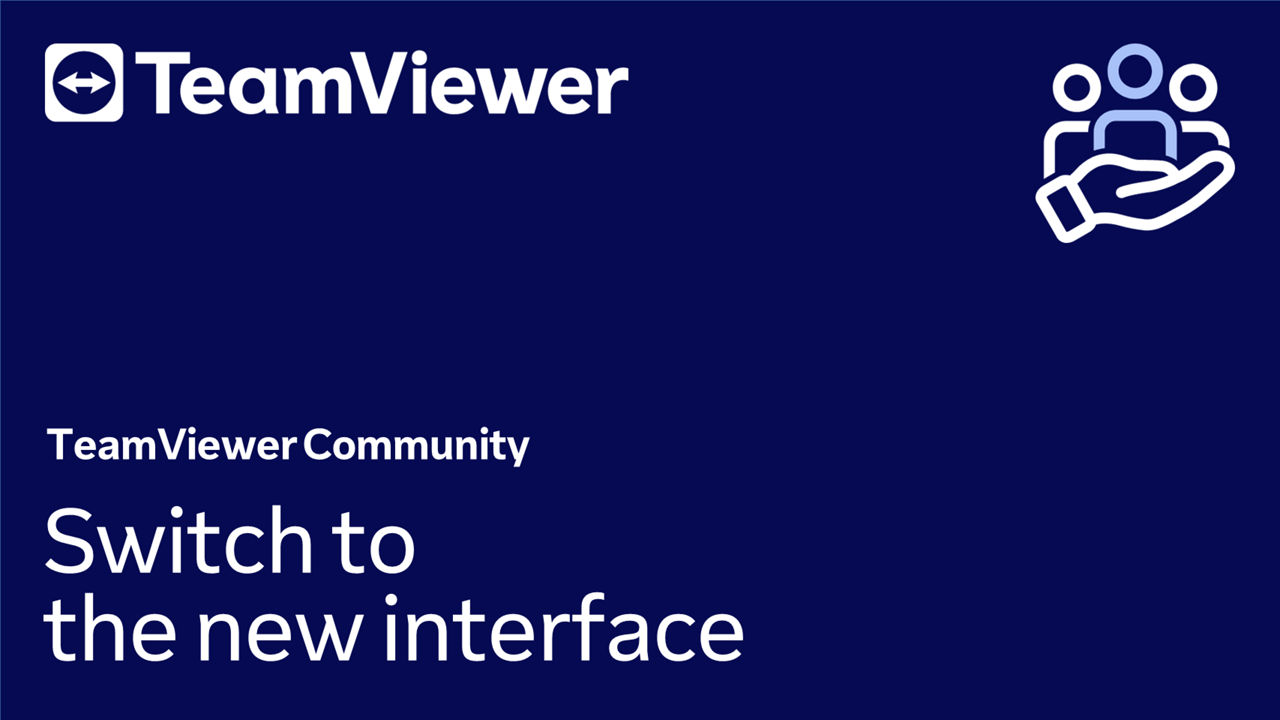TeamViewer Remote comes along with a revamped interface that provides you with a seamless remote control experience. The new interface is designed to be user-friendly, intuitive, and well-structured, enabling you to navigate with ease and take control of your remote access experience. With the best layout for remote control, TeamViewer ensures that users can enjoy maximum efficiency and productivity while supporting remote users, working remotely, or accessing remote devices. In this article, you'll learn how to switch to the new interface.
This article applies to all TeamViewer users.
How to switch to the new interface if I have TeamViewer already installed
To switch to the new interface if you have TeamViewer already installed, please follow the instructions below:
- Open TeamViewer.
- Ensure you are running the latest version of the software (v15.41 or higher). You can check which version you are running by clicking the ☰ menu at the top left corner of the interface and clicking About TeamViewer.
- If you are running an older version, please update your client by following the instructions here.
- Click new interface toggle on the top right corner of the program.
- You will be prompted to restart TeamViewer. Please click Restart now.
- Once the restart is complete, the new interface will be active.
How to switch to the new interface if I don't have TeamViewer installed
To switch to the new interface if you don't have TeamViewer installed, please download TeamViewer Remote directly from our website: