TeamViewer Remote introduces significant changes to how contacts and device management are handled. This article aims to provide an overview of these changes and help you understand the rationale behind them.
This article applies to all TeamViewer Remote users.
Differentiation between Devices and Contacts
In the TeamViewer (Classic) client, the Computers & Contacts list was used to store various types of contact information, including both people (contacts) and devices. However, in the new client, a clear distinction has been made between devices and contacts to streamline and separate personal contact interactions from device management.
Where are my Contacts?
Contacts now refer exclusively to people you are in contact with. They can be accessed through the Contacts button at the top-right of the interface.
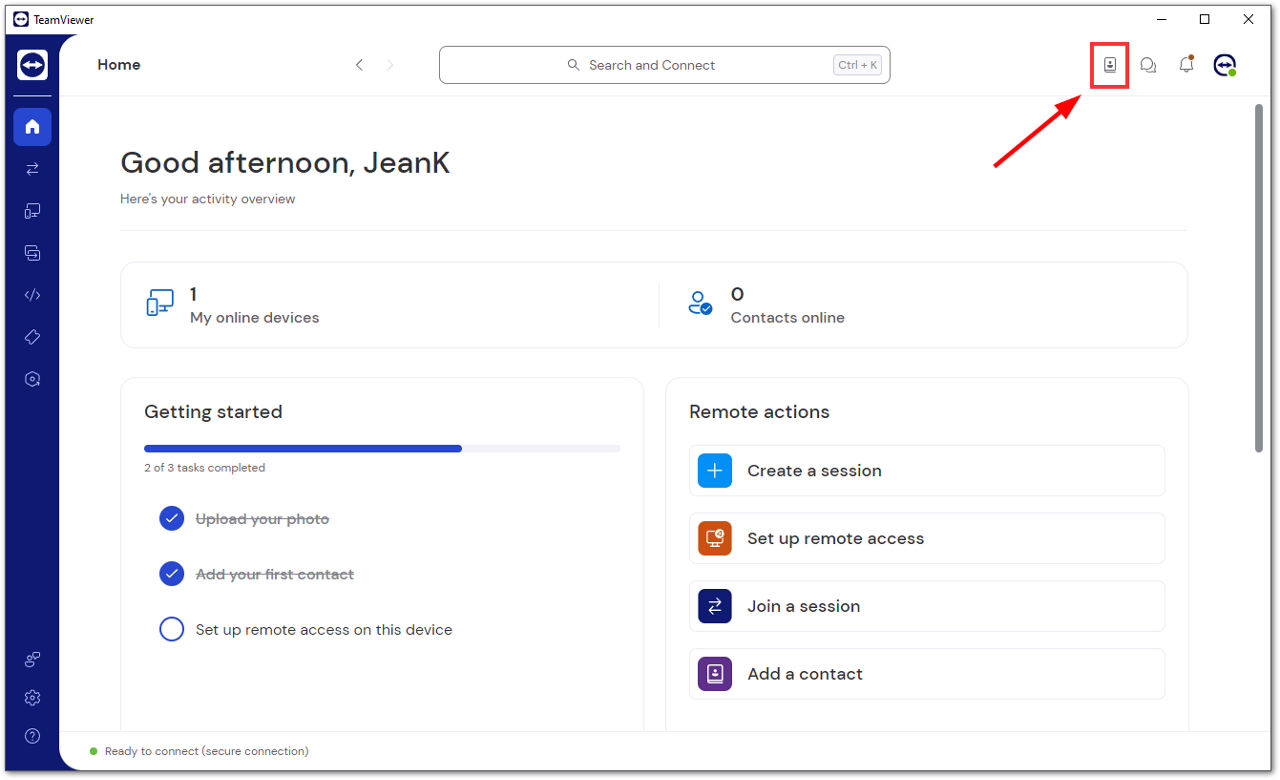
One of the key changes is that the context of Contacts, Chat, and Notification Center has been modified to ensure direct access to these features from any screen within the client. Regardless of whether you are on the remote support page or the settings page, you can always reach out to your contacts with a single click.
Where is the Devices list?
On the other hand, devices have been moved to a dedicated Devices tab.
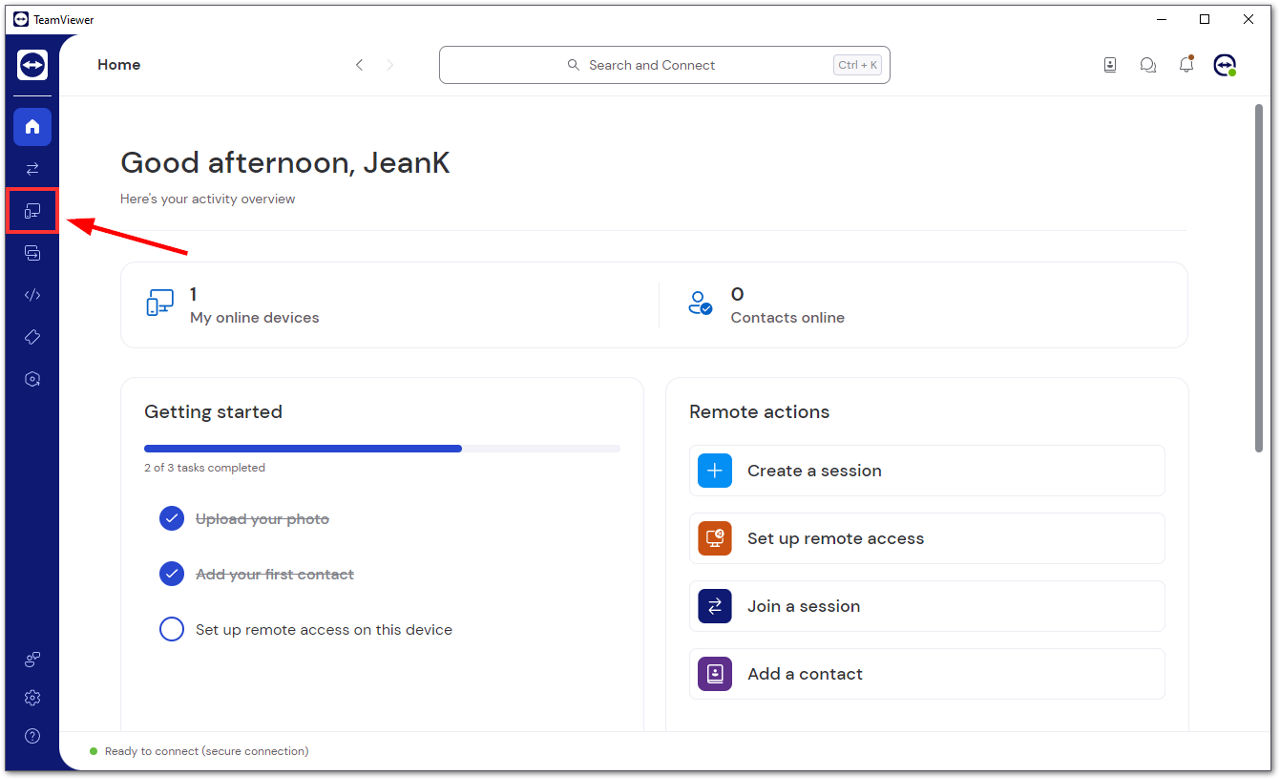
The logic behind this change is that devices are typically managed in the context of an organization, whereas contacts are not. The Devices tab provides a centralized location for managing devices associated with your company.
Personal vs. Company devices
Personal devices
The All devices section under the Personal devices holds all the devices associated with your account. This includes devices added to your account through assigned to your account in the (Classic) client.
Company devices
The All devices section under the Company devices contains all the devices managed by your company. These devices are not assigned to individual accounts but are managed collectively by the company. Devices in this section have full functionality when a manager is assigned to them.
📌Note: This is only available for company administrators.
Device groups
Within the Devices tab, you will also find device groups. These groups are categorized into two types: Legacy and bookmarked groups (arrow icon) and Device groups (monitor icon).
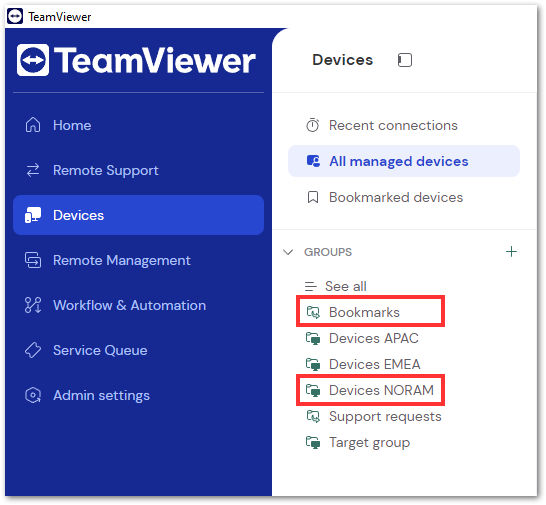
Legacy and bookmarked groups
Legacy and bookmarked groups represent devices that have limited functionality. They fall into one of two categories:
- Devices that were added through the TeamViewer (Classic) client or via bookmarks.
- Devices that are assigned to an account.
- Devices that have been added using the TeamViewer ID.
Device groups
Device groups represent devices that possess the full functionality of the new device management system. These devices are managed by a company and have managers assigned to them. To verify the assignment of a device, you can navigate to Settings (this device) ➜ Advanced Settings ➜ General tab.