Note: xInspect and xMake share nearly identical features and are documented together. The main distinguishing factor is the theme colour, with xInspect featuring green and xMake featuring yellow.
xInspect or xMake is used for managing and assigning tasks to users and teams. Doing so, the solution allows you to create, delete, or export specific tasks.
A task can be understood as a workflow. When assigned to a user, it will appear in the user's task list under "My Tasks". If assigned to a team, each team member will receive the same task. Assigned tasks will automatically be synchronized with the most recently published version of the workflow.
To access xInspect / xMake:
- Click on xInspect / xMake in the navigation menu on the left of the FCC dashboard.
- Open the Task List tab.
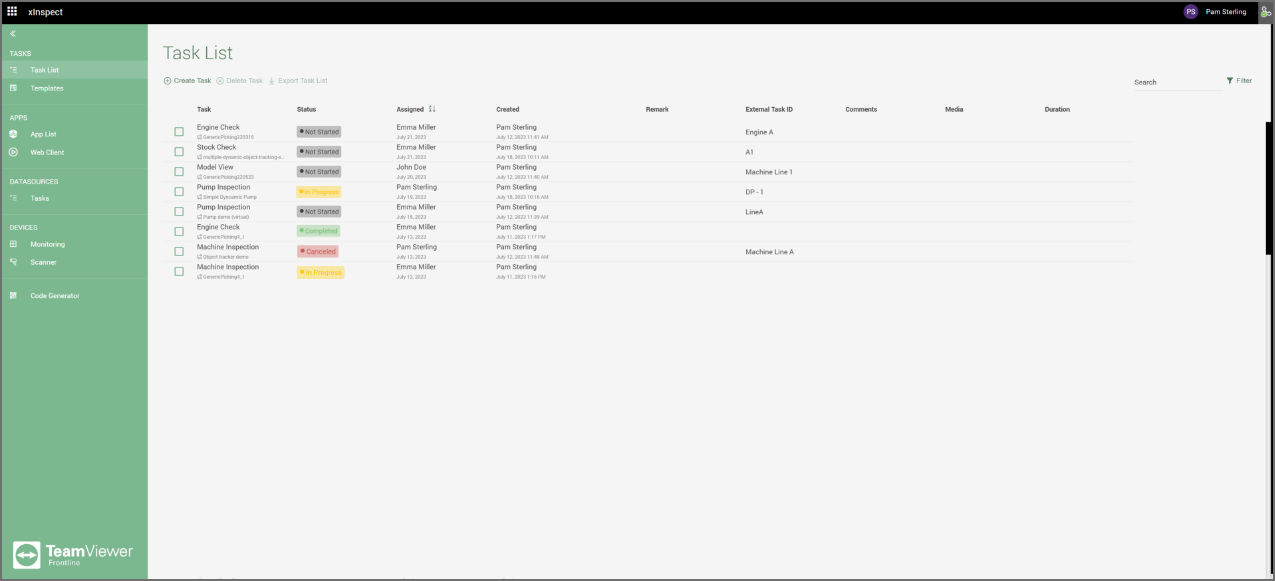
After choosing one task from the list by double-clicking it, a task details modal containing its specific information opens:
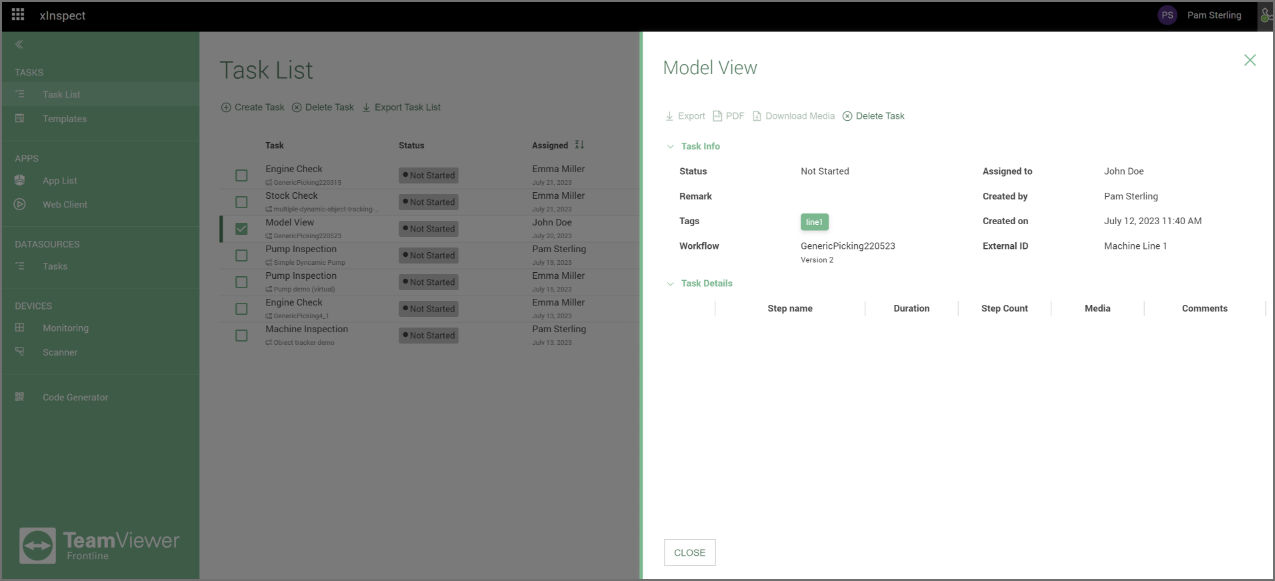
- Task Info
- Status: Current state of the task
- Assigned to: User who is assigned to the task
- Remark: Notes written by the user while creating a task
- Created by: User who created the task
- Tags: Identifier added to flag this task
- Created on: Time and date when the task was created
- Workflow: Workflow assigned to the task
- External ID: Identifier for referencing the task
- Task Details
- Step Name: Name given to the step in the workflow
- Duration: Time spent on this step
- Step Count: Number of times this step was called up
- Media: Recorded media in this step
- Comments: Recorded comments in this step
It is possible to download the PDF version of the task info by selecting the desired task in the task list, clicking on Export Task List and then choosing Export PDF. Alternatively, there are also options to export the task info as XLSX file.
Creating a task
- Click on Create Task.
- A new task modal opens up which requires you to define a name, workflow, and (at least) one user or team. Optionally, you can also set a planned date, tags as well as add a remark.
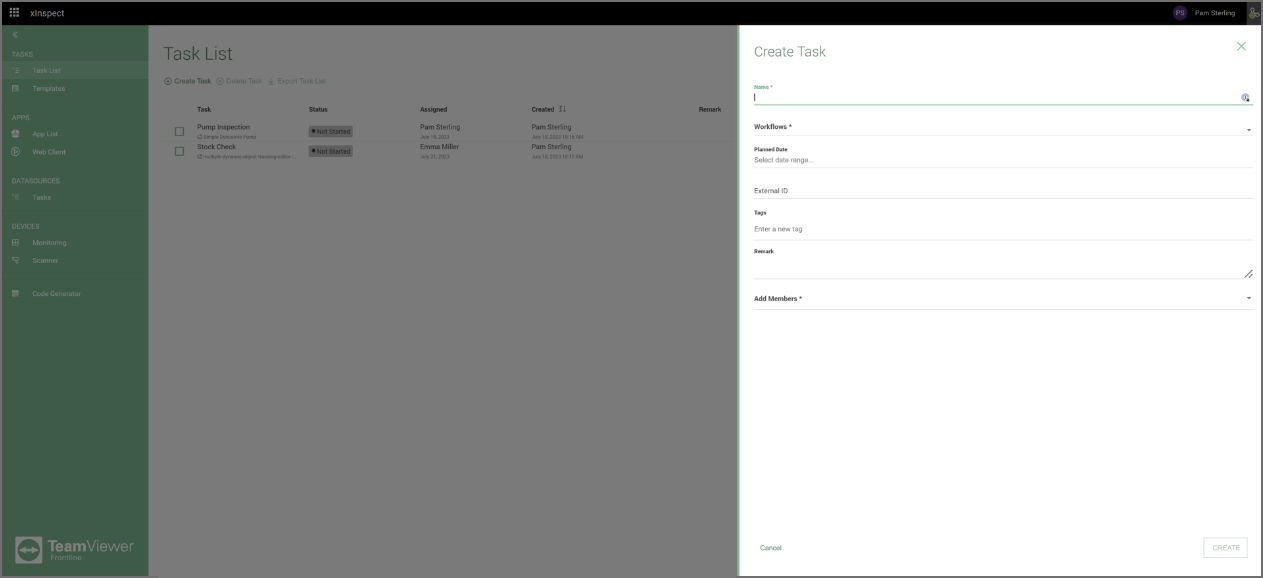
- Name*: A unique name for the task
- Workflows*: Workflow assigned to the task
- Planned Date: The date on which the tasks should be performed (visible to all assigned users)
- External ID: Identifier for referencing the task
- Tags: Identifier added to flag this task
- Remark: Notes written by the user while creating a task
- Add Members*: Search field for assigning users to the task
Note: (*) marks mandatory details
3. After defining the respective details, click on Create at the bottom right.