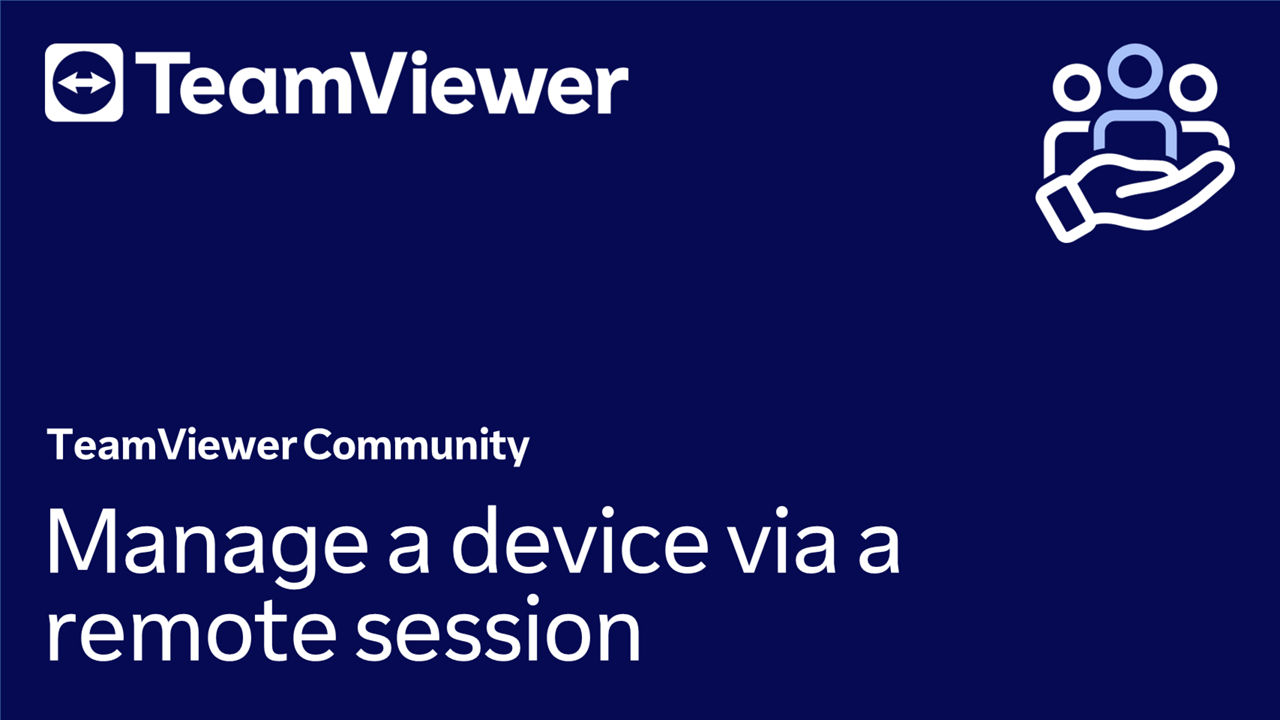You can easily add a device to your managed devices during a remote session without needing any roll-out configuration via a custom Host.
Requirements
- In order to add the remote device to your managed devices, it must have a full TeamViewer client installed and running.
- Additionally, you must establish a remote support session for the remote device that you want to manage.
How to manage a device via a remote session
To manage a device via a remote session, please follow the instructions below:
- Connect to the remote device via your preferred connection method.
- Click the Dashboard button, click Device Management, and select Open TeamViewer option.
- In the General tab, scroll down to the Manage this device section and click the Manage this device button.
- Sign in with your TeamViewer account and click the Assign button.
- Once completed, the device will be added to your managed devices list.
You will find your device in your Device list under Company - All devices.