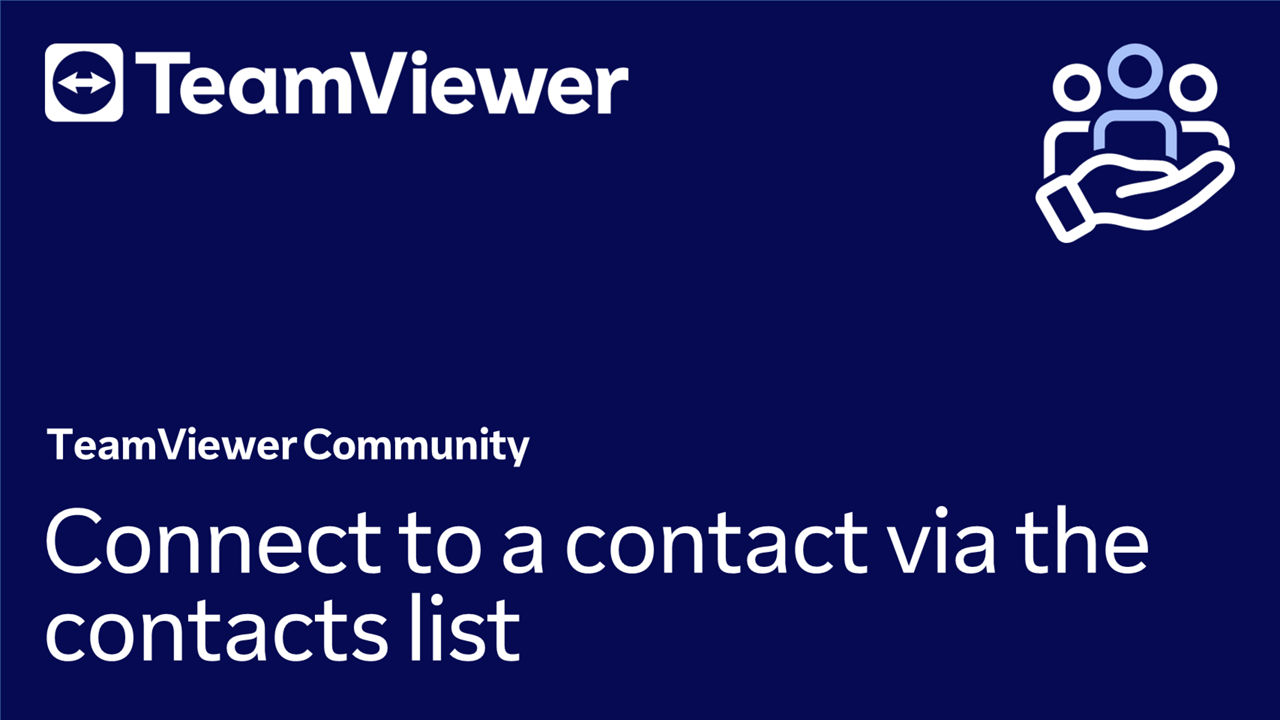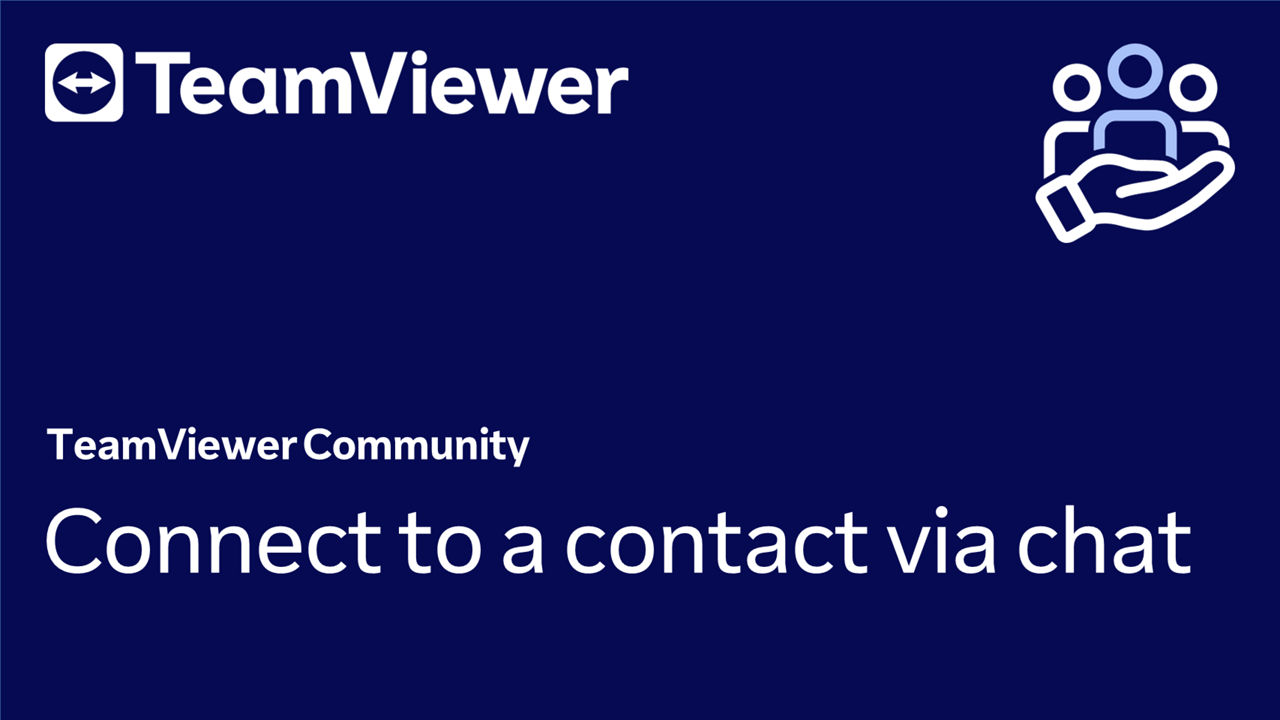TeamViewer Remote offers a user-friendly and efficient way to connect with your contacts, whether they are on your contact list or within an ongoing chat conversation.
This article applies to TeamViewer customers with a license.
Connect to a contact via the Contacts list
To connect to a contact via the Contacts list, please follow the instructions below:
- Access the Contacts menu.
- Select the contact you want to connect to by ticking the respective box.
- Click Start session.
- The contact will be prompted to accept or decline your remote support request and clicks the Accept button.
- The remote support connection is now established.
You have successfully connected to the contact via the Contacts list.
Connect to a contact via Chat
To connect to a contact via Chat, please follow the instructions below:
- Access the Chat menu.
- Select the conversation linked to the respective contact and inform them that you will send a support request.
- Once this is done, click Connect.
- The contact will be prompted to Accept or decline your remote support request within the Notifications menu.
- Once the contact accepts the request, the remote support connection starts.
You have successfully connected to the contact via Chat.