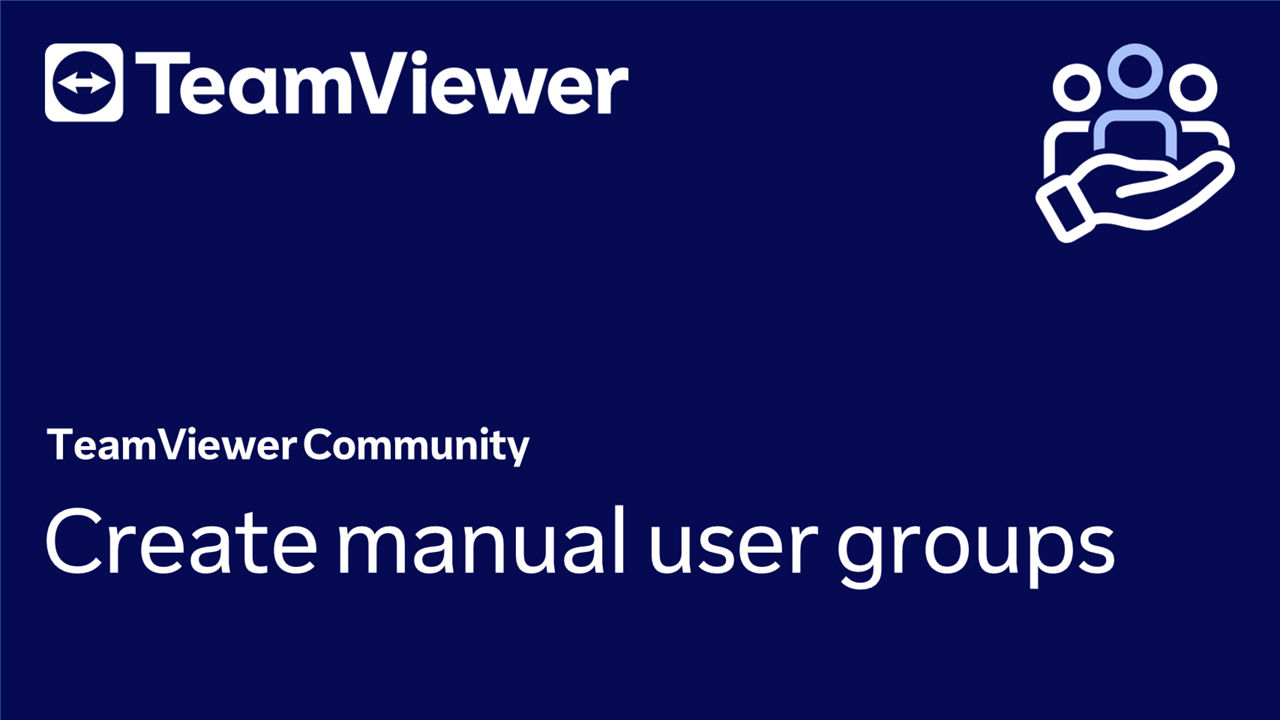User groups enable IT organizations to ensure the right roles and permissions are assigned to the right end users and administrator groups securely and efficiently.
With bulk editing capabilities, user groups and roles help eliminate repetitive, manual end-user management tasks to save time and effort, especially for resource-constrained IT departments handling large-scale deployments on a daily basis.
- Organize users into groups for easier administration.
- Move users between groups for role or department changes.
- Apply bulk changes to different users and user groups at once.
This article applies to Business, Premium, Corporate, and Tensor customers.
How to create a manual user group
🚨 Important note: Before creating a manual user group, it is important to ensure that a corresponding role has been created, which can then be assigned to the manual user group. To create a role, please read our article here: 📄 How to create roles.
To create a manual user group, please follow the instructions below:
- Sign in to your account via the TeamViewer Remote full client or https://web.teamviewer.com/.
- Go to the Admin settings.
- In the User Management section, click User groups.
- Click the + Create user group button.
- Enter a name and click Continue.
- Select the users you want to add to the user group and click Continue.
- Select the role you want to apply to this user group and click Create.
You have successfully created a user group and assigned the corresponding role to it.