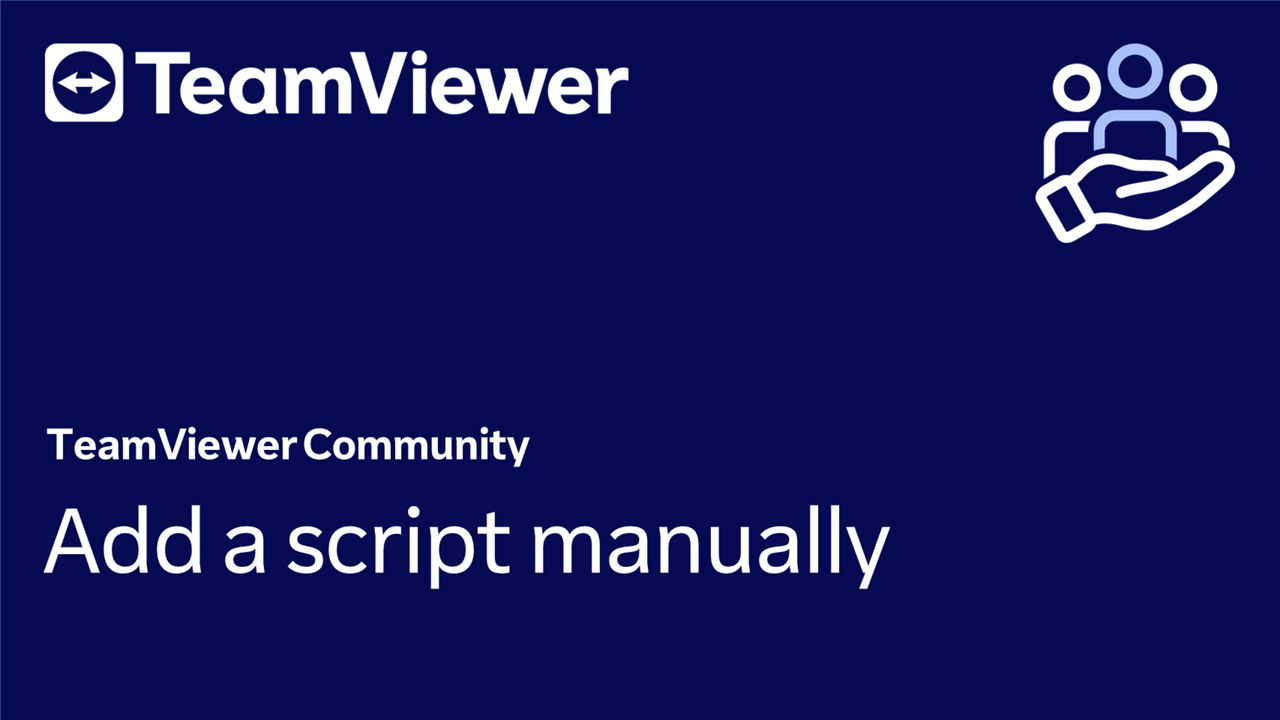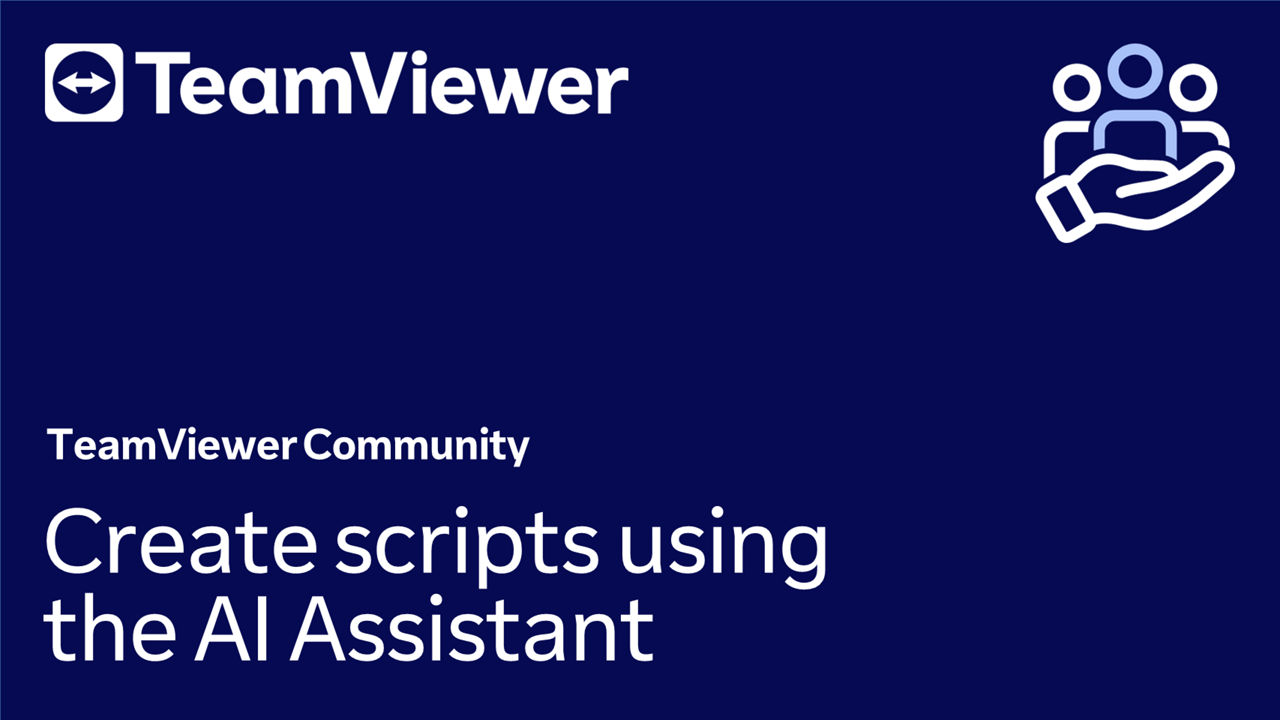TeamViewer Monitoring provides users the ability to remotely execute scripts. In this article, we'll discover how to add scripts manually to the Workflow & Automation tool and how to create scripts with our AI Script Assistant, which is based on Azure OpenAI services (ChatGPT).
This article applies to all TeamViewer Monitoring & Asset Management customers.
How to add a script manually
To add a script manually, please follow the instructions below:
- Sign in to your account via https://web.teamviewer.com/ or via the TeamViewer Remote full client.
- Go to the Workflow & Automation menu.
- Click the + Add a script button.
- Insert the script in the dedicated field or upload a script via the Upload script button and click Save.
- Enter a name and a description, choose if you want the script to be run as an administrator, and click Save.
You have successfully added a script manually.
How to create a script using the AI Script Assistant
To create a script using the AI Script Assistant, please follow the instructions below:
- Sign in to your account via https://web.teamviewer.com/ or via the TeamViewer Remote full client.
- Go to the Workflow & Automation menu.
- Click the drop-down next to the + Add a script button and click Use AI Script Assistant.
- To accept the terms and conditions, click Proceed. Make sure to read the EULA for using AI Assistant and click Accept.
- In the dedicated field, describe which script the AI Script Assistant should create and click the Send button.
- The script will be automatically created and inserted in the script field. To save the script, click Save.
- Enter a name and a description, choose if you want the script to be run as an administrator, and click Save.
You have successfully created a script using the AI Script Assistant.
📌Note: The AI Script Assistant is currently only available in selected regions.
Execute scripts remotely
You can now execute these scripts on your remote devices without establishing a remote session. To learn how to proceed, please refer to this article: