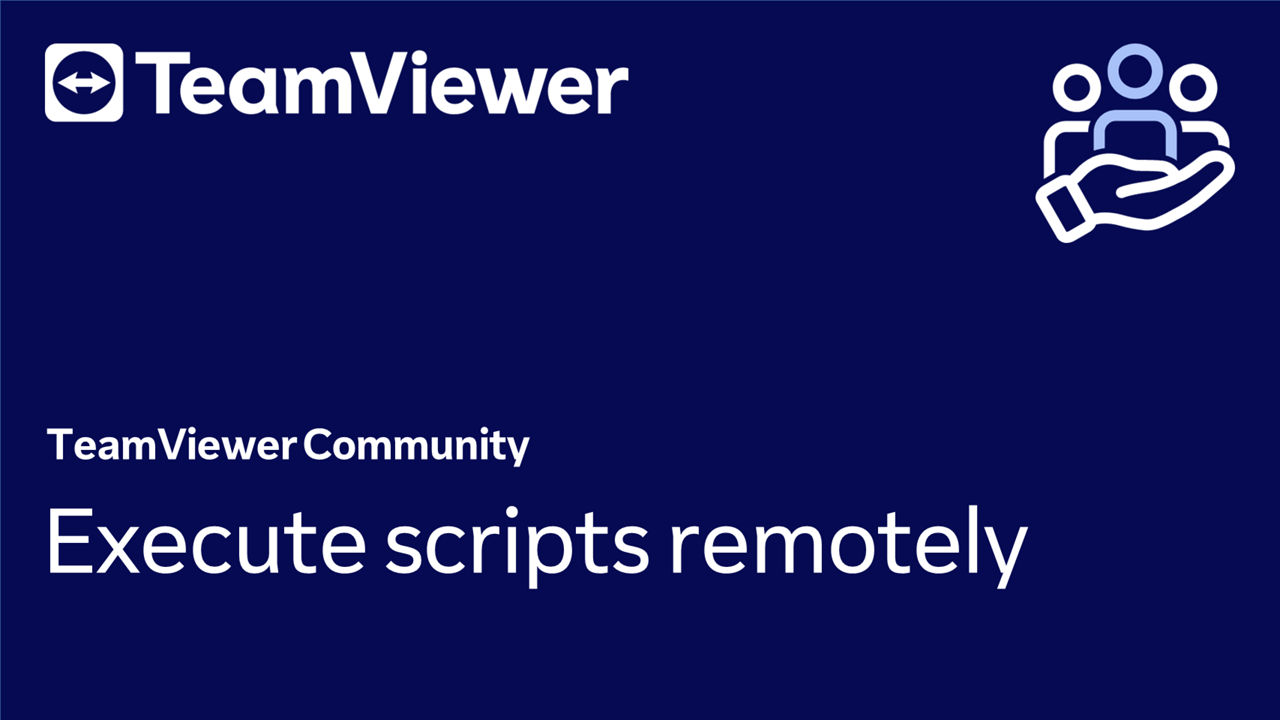Remote script execution can significantly simplify device administration and maintenance tasks. With this feature, you can execute scripts on remote devices without initiating a TeamViewer remote session.
This article applies to all TeamViewer Remote customers who purchased the Monitoring add-on or have legacy Monitoring & Asset Management licenses.
Remote Script execution offers many benefits:
- Efficiency: Save time and effort by quickly running scripts without establishing a remote session.
- Minimized Disruptions: Execute scripts discreetly in the background to avoid disrupting end-users during regular operations.
- Bulk Actions: Perform script execution on multiple remote devices simultaneously, enabling changes across the network efficiently.
- Rapid Issue Resolution: Diagnose and resolve problems promptly by running diagnostic scripts remotely, even without direct user involvement.
- Enhanced Security: Reduce potential vulnerabilities associated with extended remote sessions by limiting access to script execution only.
- Flexibility: Utilize remote script execution across various platforms and operating systems from your browser, anywhere at any time.
💡Hint: If you haven't created any script yet, please read our dedicated article here:
How to execute scripts remotely
To execute scripts remotely, please follow the instructions below:
📌Note: In this video, the script that we will execute will empty the remote device's recycle bin.
- Go to the Workflow & Automation menu.
- Select the script you want to execute remotely.
- Click the Execute button.
- Make sure the script you want to execute is selected, and click Next.
- Select the remote devices on which you want to execute the script, and click Next.
- Confirm by clicking Execute. You'll be informed that the script has been executed.
You have successfully executed your script remotely.