TeamViewer Remote on Windows servers
Using TeamViewer Remote on Windows servers will generate an individual TeamViewer ID for every user who connects to the server using Remote Desktop (RDP) by Microsoft as well as for the physical console. Therefore, parallel and individual work in each session is possible.
You will get two different IDs: the Server ID and the User ID.
The Server ID
The TeamViewer ID of the console of the server operating system (as if one were physically sitting in front of the server).
The User ID
The ID is only available when the user is logged in within their user session.
How to get the Server ID
On the Full Client
To get the Server ID on the Full Client, right-click on the TeamViewer icon ➜ About TeamViewer.
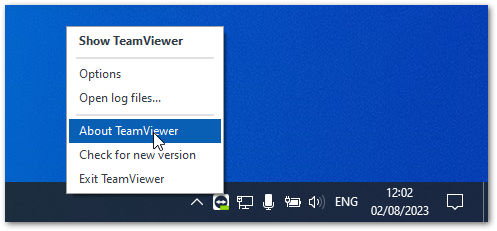
Both the user ID and the server ID are always visible there.
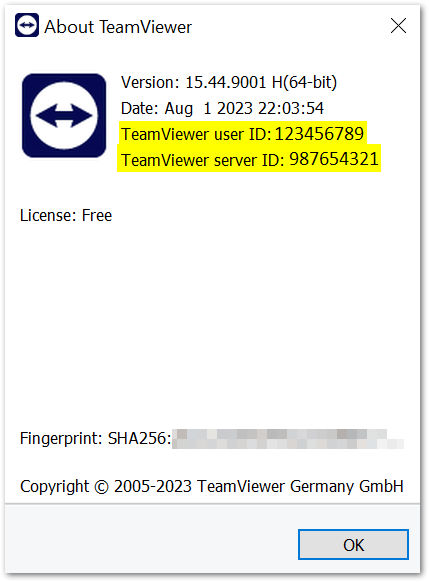
On the TeamViewer Host
To get the Server ID on the TeamViewer Host, you need to:
1. Open TeamViewer Host.
2. Click Connect with TeamViewer ID.
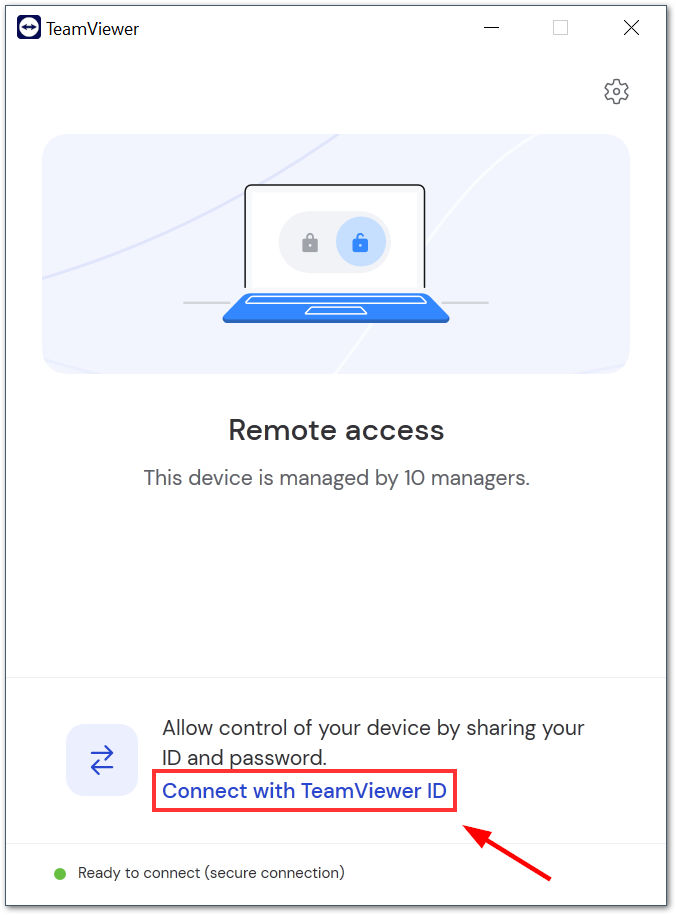
3. Click Show Server ID.
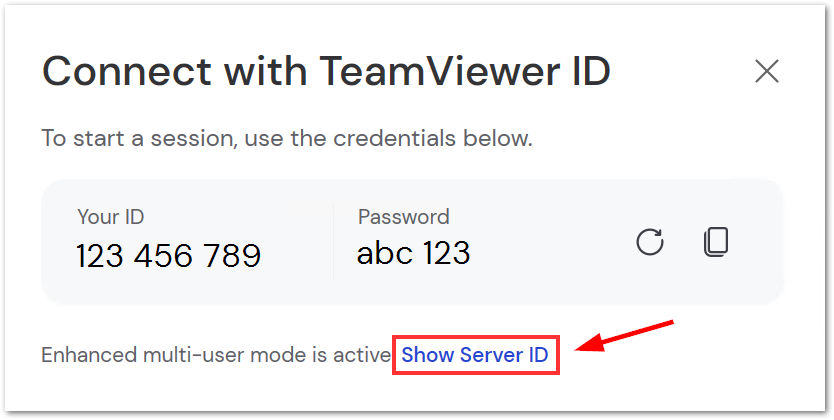
The Server ID will be displayed as below.
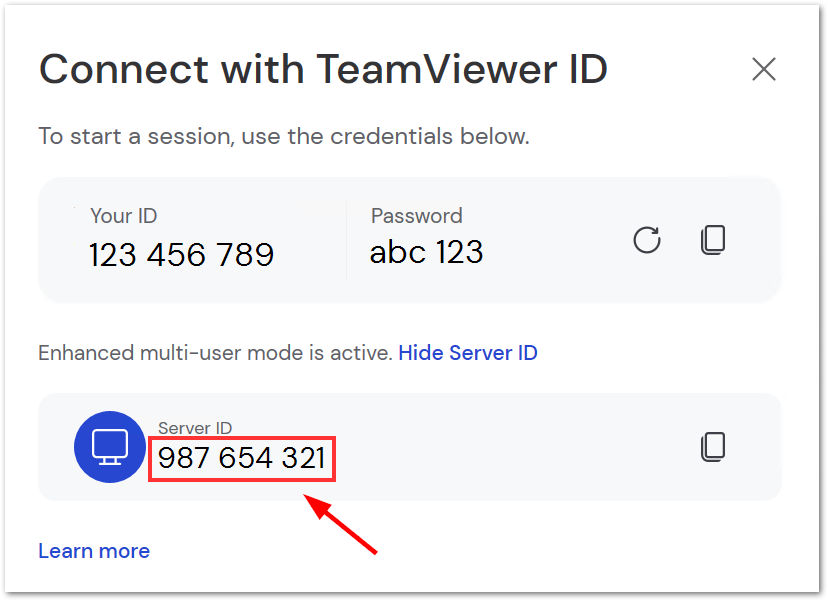
How to get the User ID on Remote Desktop Protocol (RDP)
To get the User ID on the TeamViewer Host, you need to:
1. Open TeamViewer Host.
2. Click Connect with TeamViewer ID.
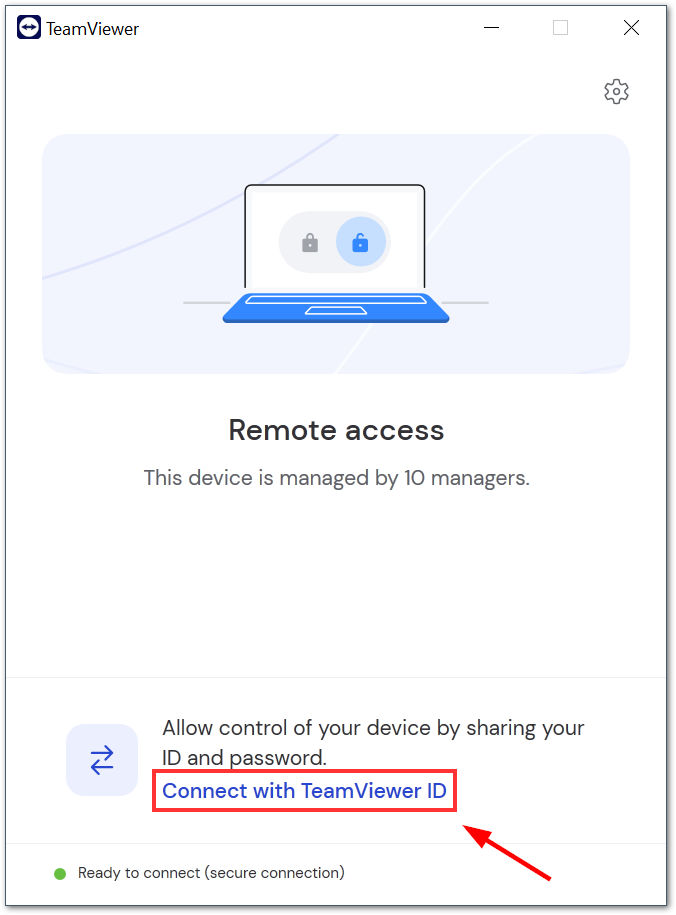
The User ID will be displayed as below.
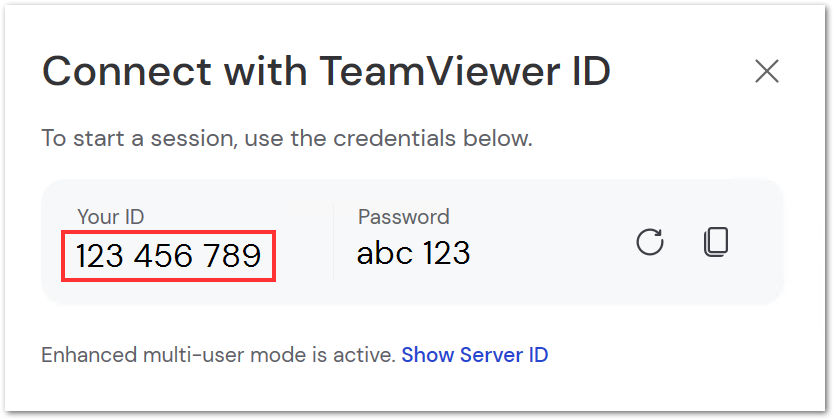
How to get the Server ID on Physical Console
To get the Server ID on the TeamViewer Host, you need to:
1. Open TeamViewer Host.
2. Click Connect with TeamViewer ID.
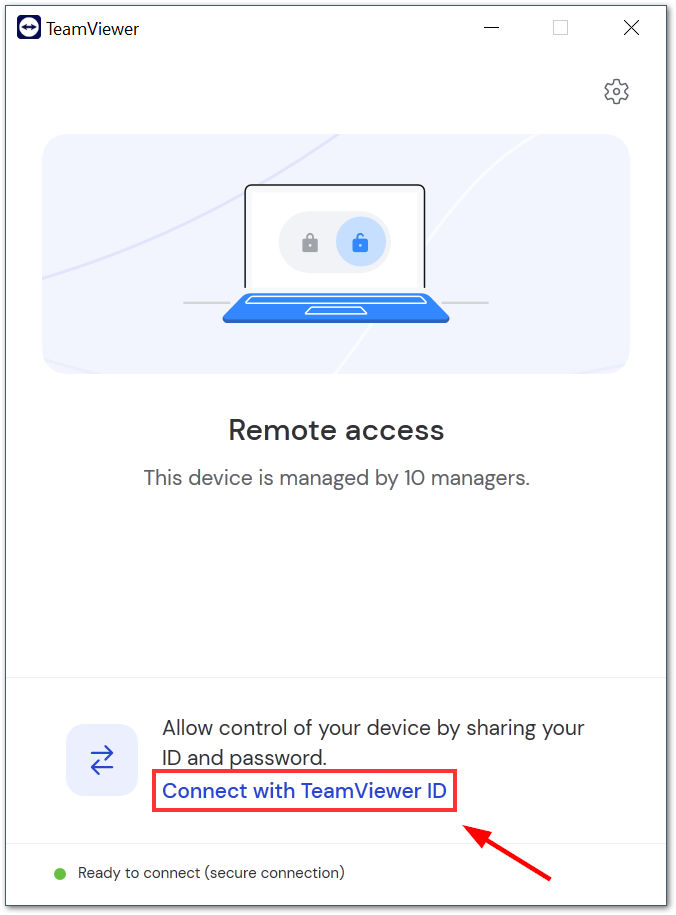
The Server ID will be displayed as below.
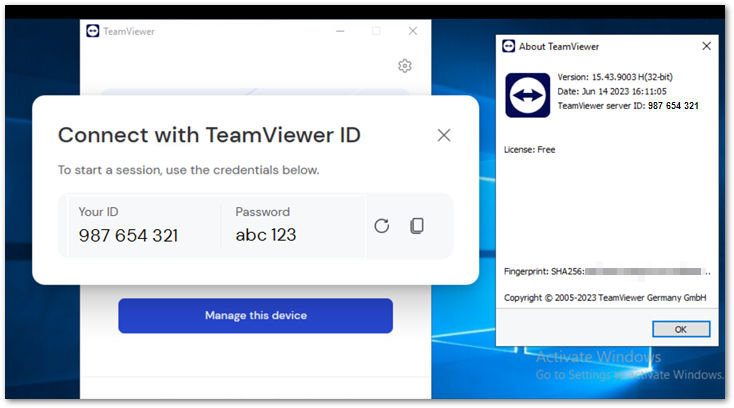
📌Notes:
- You can also get the server ID by right-clicking on the TeamViewer icon ➜ About TeamViewer.
- As the QuickSupport module is a run-only executable that does not run as an installed service, it cannot utilize multi-user mode. Due to this, we do not recommend using the QuickSupport module on Windows Server when using RDP or Terminal server sessions. Instead, we recommend using the Host module or theQuick Support.