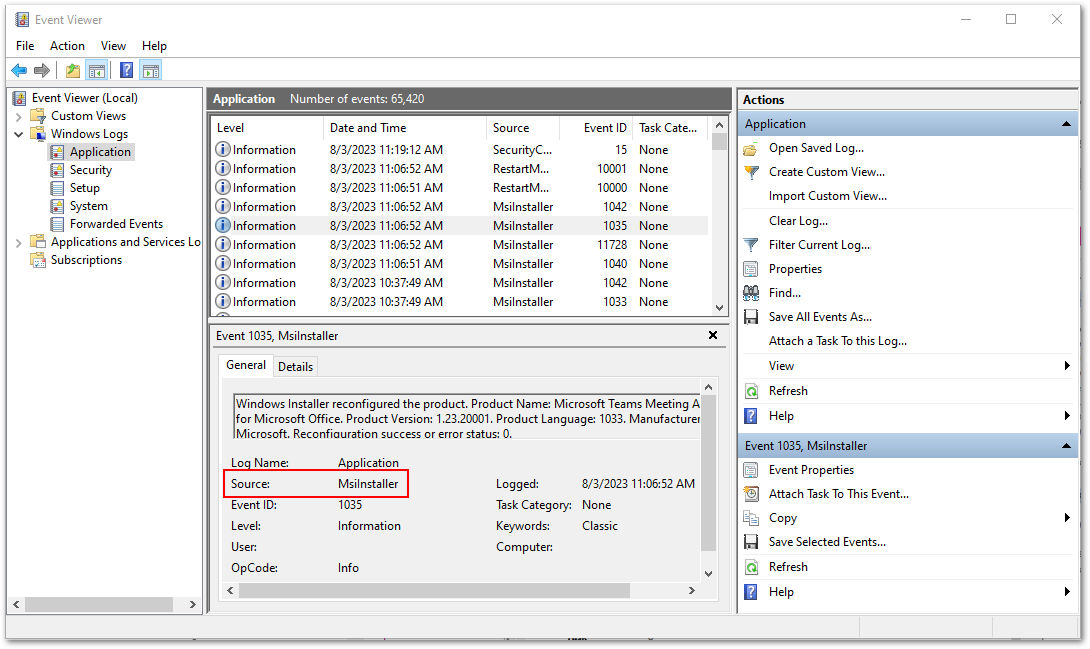TeamViewer Monitoring's Event Log check is a must-have for endpoints running Windows OS, as it allows an insight into exactly what is occurring on your endpoints.
This article applies to all Windows endpoints for TeamViewer Monitoring & Asset Management customers.
Using Event Viewer
The Windows Event Viewer shows a log of application and system messages, including errors, information messages, and warnings. In order to understand how to use TeamViewer Monitoring's Event Log check, it is important to understand the Event Viewer as well. We recommend the following links to learn more:
📄Digital Citizen: How to work with the Event Viewer in Windows
📄 How-To Geek: What is Windows Event Viewer, and how can I use it?
TeamViewer's Event Log check
TeamViewer Monitoring uses the Windows API to monitor the Event Viewer. A check is performed once a minute by comparing the Event Viewer logs with the designated Event Log check parameters.
When the parameters set in the policy are met, TeamViewer Monitoring reports it to the designated supporter, with the ability to send an email or push notification.
How to set up the Event Log check
As the Event Log check is a part of TeamViewer Monitoring, it is set up within the Monitoring Policy assigned to the device. For more information on creating a Remote Management policy, please see the following article:
📄 Create a Remote Management Policy
The Event Log check provides the following parameters:
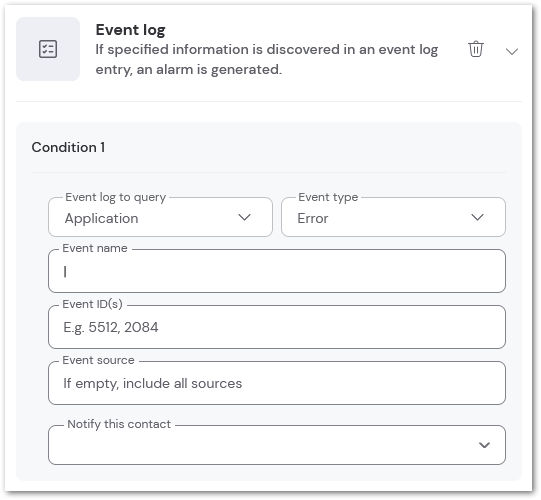
Event log to query
Select the type of log to monitor:
- Application
- Security
- System
Event Type
Select the type of event to monitor for:
- Error
- Warning
- Information
- Success audit
- Failure audit
💡Hint: If unsure of what type to select, select all types. Once the alerts begin to generate, limit the types based on what information is needed.
Event Name
Enter the name of the event to be monitored.
Event IDs
Input the specific Event IDs to be monitored. Multiple IDs can be added to the field, separated by commas.
📌Note: If the Event IDs field is left blank, TeamViewer Monitoring will report all Event IDs that meet the other parameters. We recommend inputting specific Event IDs to monitor.
Event Source
The event source is the name of the software that logs the event. Input all sources to be monitored. If left empty, TeamViewer Monitoring will include all sources.
📌Note: To ensure proper reporting, please verify the source entered is the same as what is listed for Source, located on the General tab of the Event.