TeamViewer's Mobile Device Management (MDM) solution aims to enable our users to manage cross-platform and cross-device systems more efficiently. Below you will find all essential information as well as a step-by-step guide to walk you through a successful setup of the MDM services.
This article applies to all TeamViewer Mobile Device Management customers.
Key Features
TeamViewer's MDM solution provides three main areas of focus in a single pane of glass:
Management
- Device enrollment
- Configuration
- Inventory management
- Device update
- Reporting and dashboards
Security
- Compliance
- File encryption
- Remote lock, wipe, & backup
- Authentication of user access
- Restriction of apps/features
- Device location
Support
- Remote control of devices
- Diagnosis and resolution of issues remotely
This focus allows the System Admin to monitor endpoints and trigger adaptive policies to remediate threats, quarantine devices, and maintain compliance.
This solution also provides the fundamental visibility for the IT admins to secure, manage, and monitor any corporate or employee-owned mobile device that accesses business-critical data. It also allows organizations to secure a vast range of employee devices being used within the organization while managing the entire life cycle of the device, including:
- Policy configuration management and enforcement
- Application distribution and management
- Device actions
How to access TeamViewer Mobile Device Management
TeamViewer's MDM solution can be accessed in TeamViewer Remote or via the web app by clicking the Remote Management tab on the left-hand menu and then selecting Overview under Mobile Device Management:
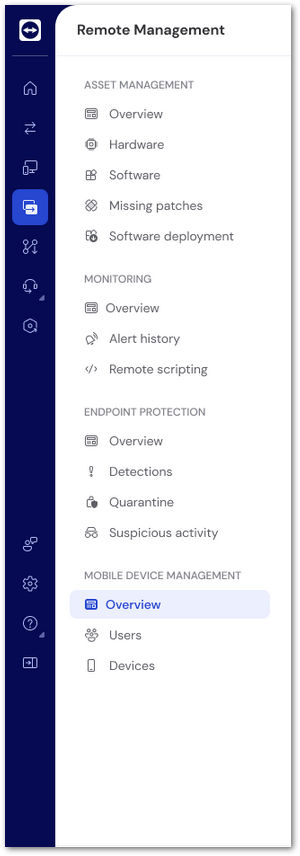
The dashboard shows important statistics about registered devices and users:
Mobile Devices by OS
The first pie chart separates all currently managed devices. Devices are separated between iOS devices and Android devices.
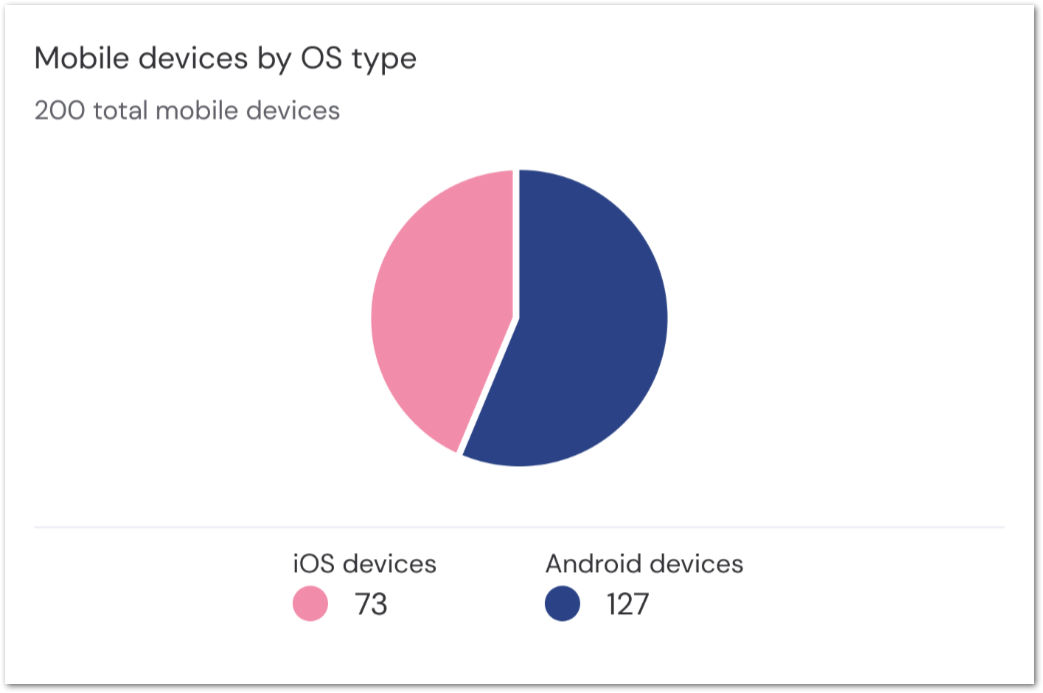
Users by Invitation state
The second pie chart separates all current users into three categories:
- Completed
- Pending
- None
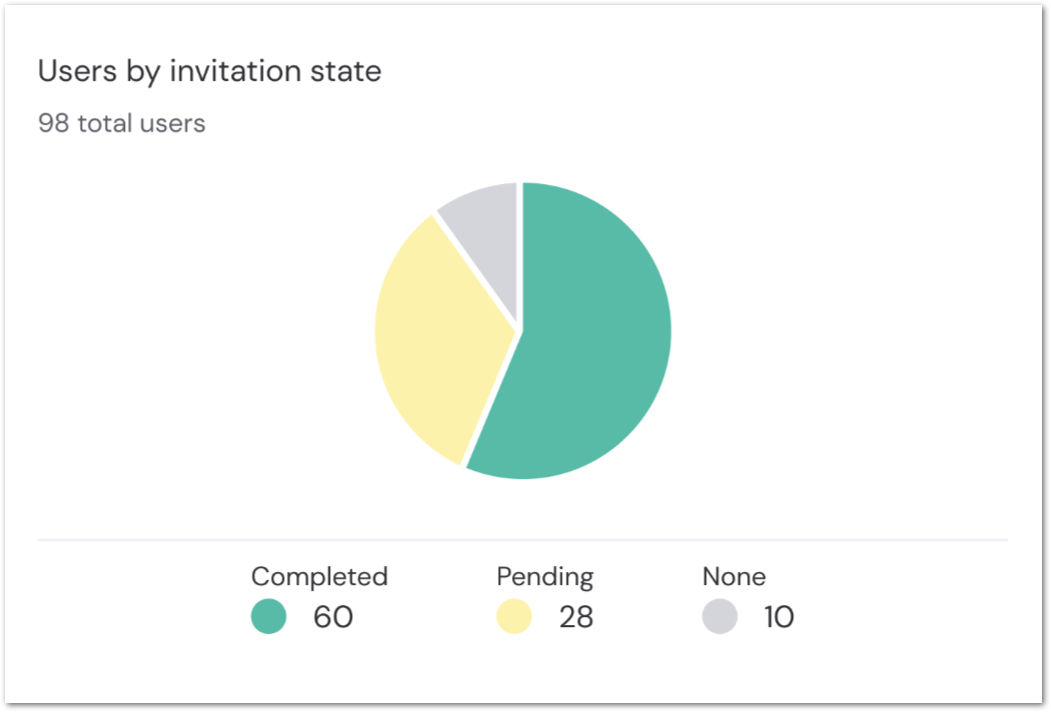
Mobile devices ownership
The bar graph breaks down the ownership of all devices currently enrolled into three categories:
- Company-owned
- User owned
- No ownership
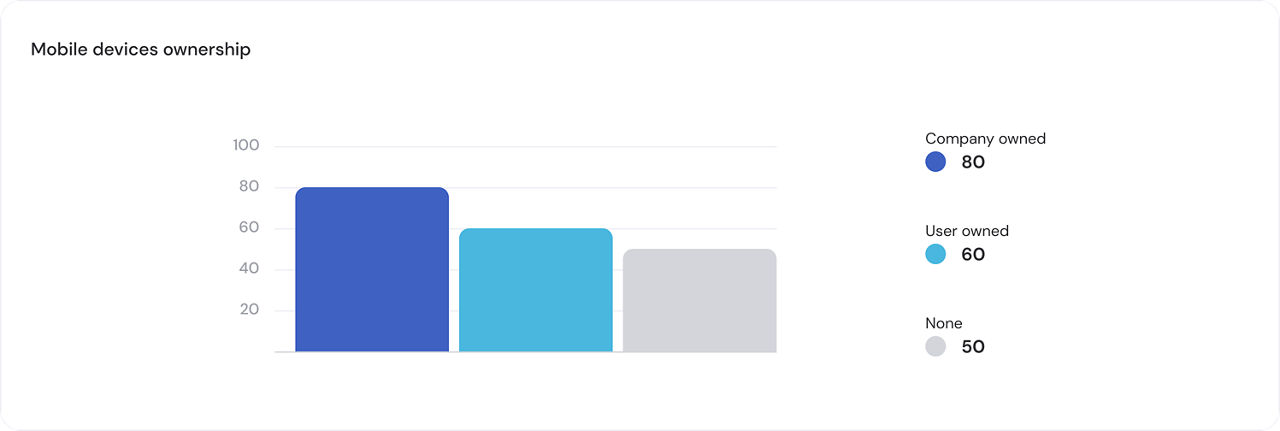
Step-by-step setup guide
Below you will find a step-by-step guide to walk through the process of setting up your MDM environment and adding devices. We recommend following the steps below chronologically to ensure the successful creation and deployment of your new MDM solution.
Step 1: Create a Company Profile
💡Hint: If you already have a pre-existing TeamViewer Company Profile with your Premium, Corporate, or Tensor license, please proceed to step 2.