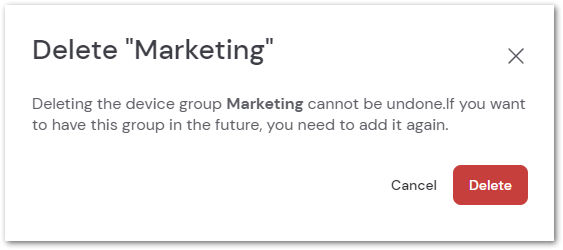Device groups allow administrators to assign policies and configurations to devices within the TeamViewer MDM Environment. Device groups also allow Administrators to treat specific devices in the same way.
This article applies to all TeamViewer Mobile Device Management customers
Device groups are broken into six default groups:
- All Devices
- Android Devices
- Android Enterprise Devices
- Android Enterprise: Dedicated Devices
- iOS Devices
- Windows Phone Devices
It is also possible to create your own device groups to categorize your devices in the best manner.
How to create a device group
Device groups for the MDM environment are created on the Device groups tab of the Mobile Device Management section of Remote Management. This can be accessed via TeamViewer Remote or the Web app by selecting + Create device group in the upper right corner when on the Device groups tab.

Enter a group name and description and click Continue to begin adding devices.
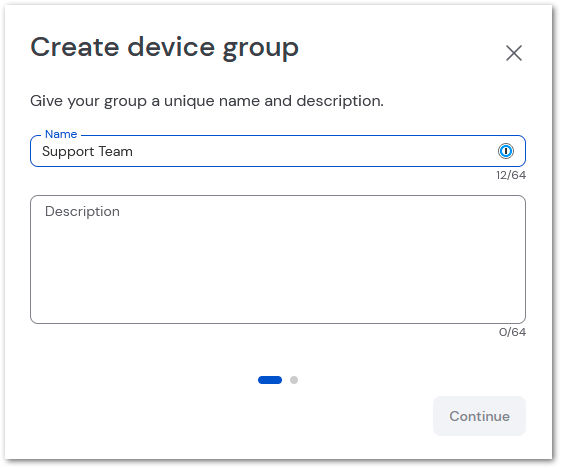
💡Hint: The description is limited to 1000 characters.
On the next screen, select desired devices to add to the group. You can also search current devices with the search bar at the top. Click Create device group once all devices are selected to complete the process.
How to add devices to an existing group
Devices can also be added to existing groups, such as in the event of an employee receiving an updated corporate mobile device. Navigate to Devices under Mobile Device Management, and select the Device tab. Use the Manage devices button at the top to log in to the Ivanti MDM portal.
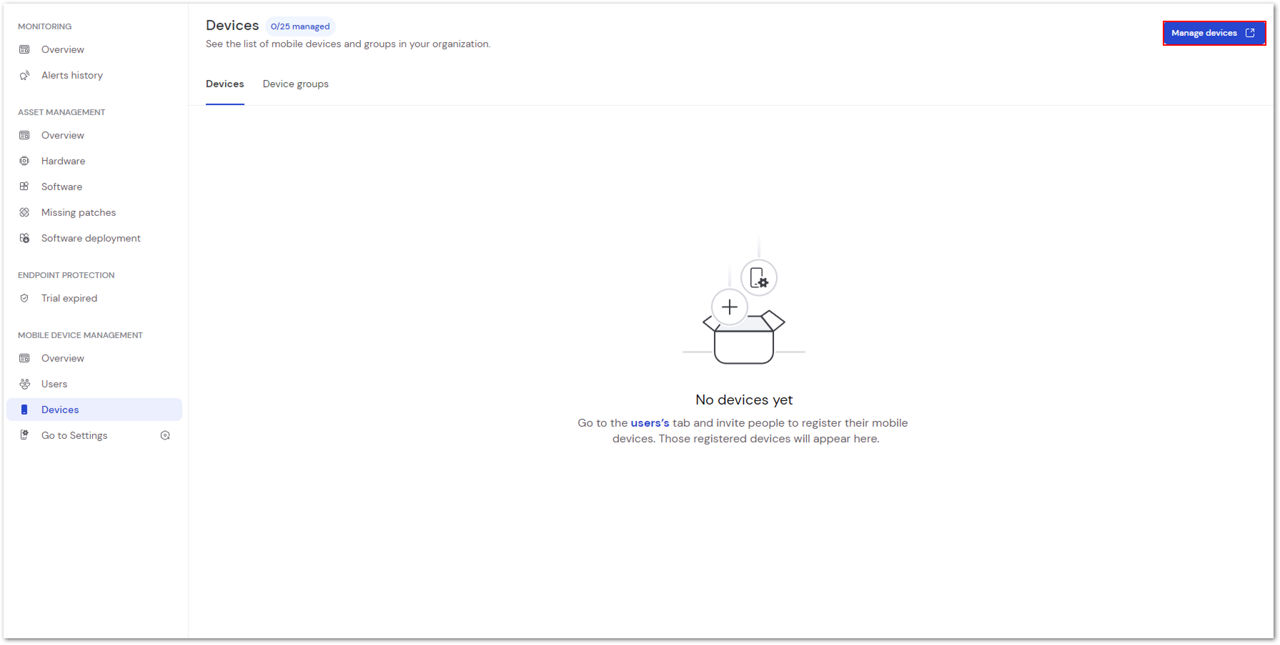
In the next window, check the box to the left of the desired devices you wish to add to a group. Click the Actions menu button in the upper right corner and select Add to Group from the menu drop-down.
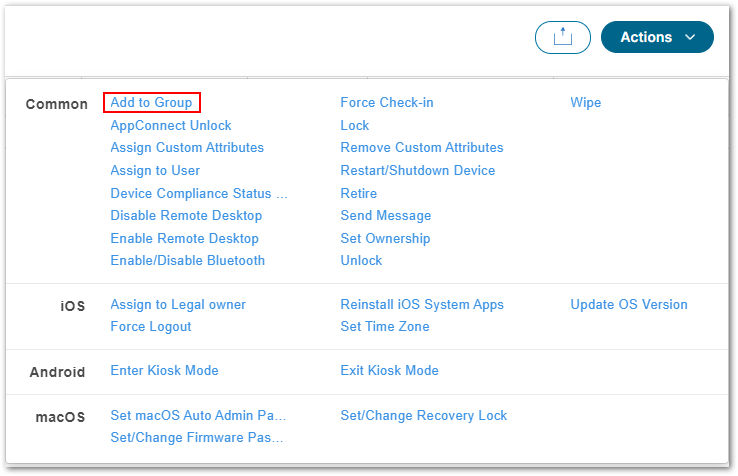
How to remove devices from a group
In the event that a device is required to be managed within the MDM Environment but not by the same admin users, it can be removed from the current group.
To remove a device from a group, select the desired group name on the Device tab for Mobile Device Management. Within the group, click the three-dot menu to the right of the device and select Remove from group.
How to delete a device group
When a device group is no longer needed it can simply be deleted. The deletion of a device group cannot be undone. In the event that a group with the same name is needed in the future it can be set back up, but all other parameters will need to be set back up.
To delete a device group, select the desired group name on the Device tab for Mobile Device Management. Open the device group drawer by clicking the Device group name and select Delete group at the top of the drawer.
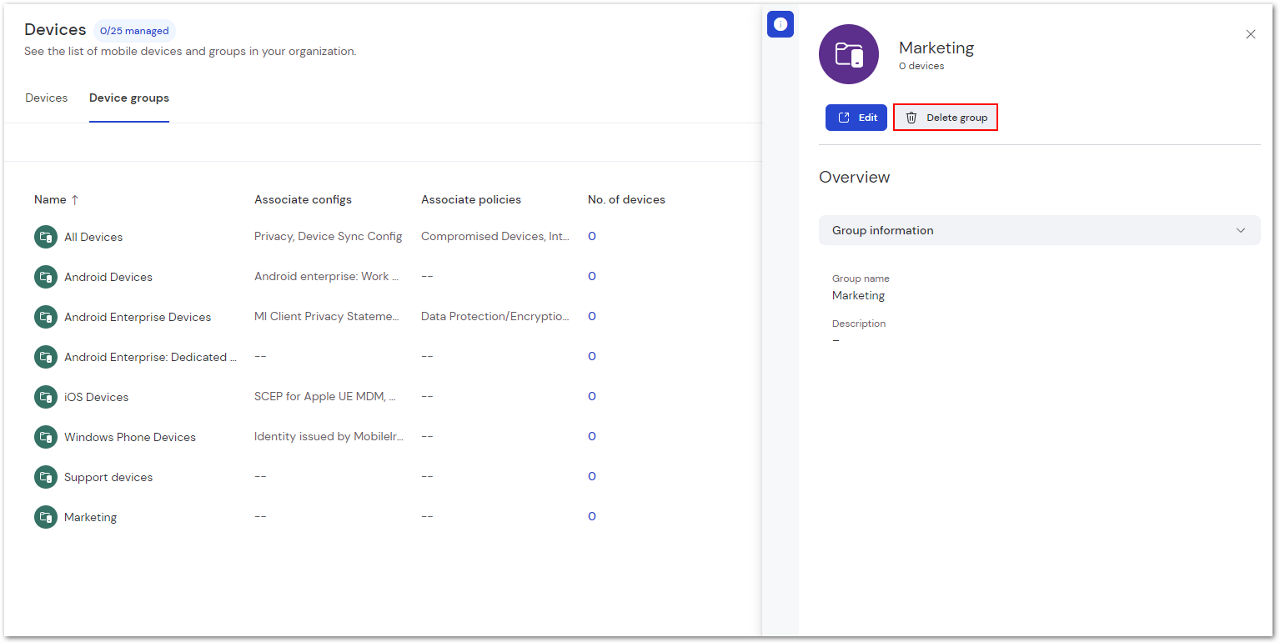
Confirm deletion of the group by clicking the red Delete button.