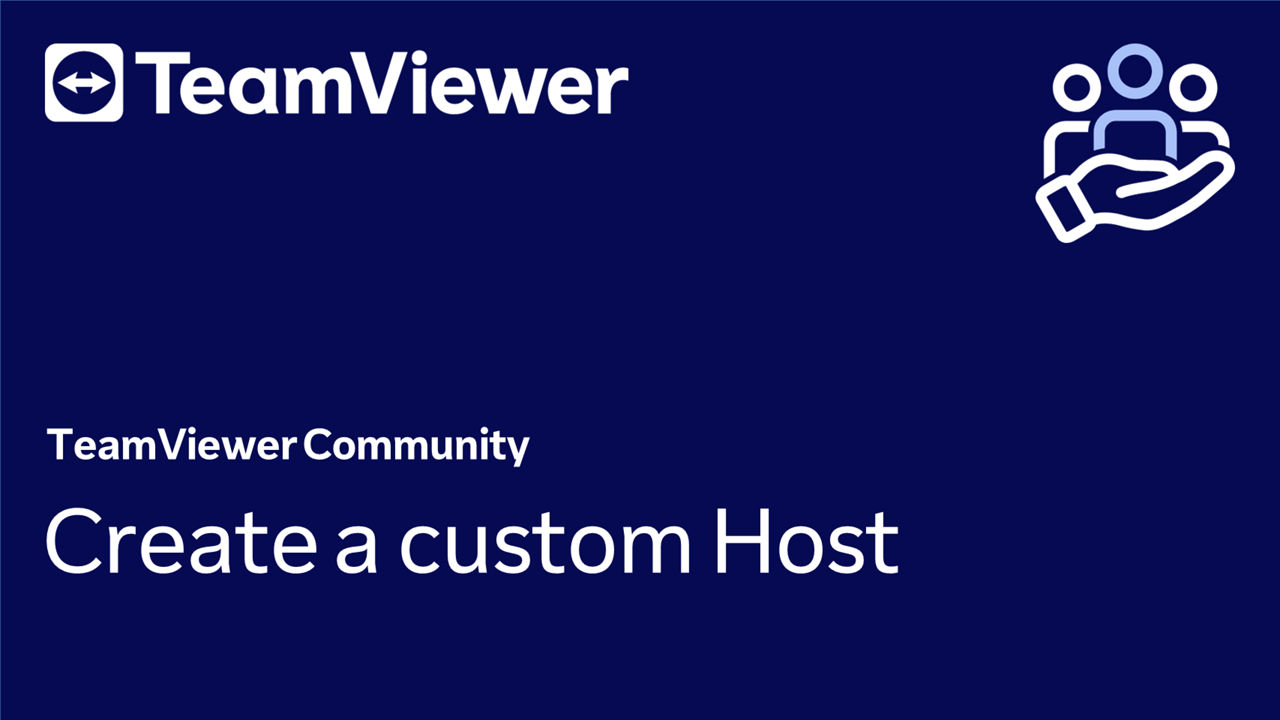To ensure 24/7 unattended access to remote computers, users must install the Host module on their remote devices. This installation is essential for remote support and access, transferring files from one device to another, remote monitoring, server maintenance, or facilitating home-office access. Once installed, you can manage the Host by assigning it to your company.
You can also generate a customized Host module that contains your own logo and text to give a personal note to interactions with your customers. The custom Host gets automatically assigned to your company after the installation.
This article applies to all TeamViewer users. The custom Host only applies to Business, Premium, Corporate, or Tensor license holders.
How to install and set up the Host
To set up the Host on your remote device and ensure its availability at any time, please follow the instructions in this article:
📄 Provide unattended remote support
How to create a custom Host
To create a custom Host, please follow the instructions below:
- Click the Admin settings on the left side of the interface.
- In the Device Management section, click Custom modules.
- Click Create custom module and select Host.
- Customize your Host as you like, select the rollout configuration you created earlier, and click Save.
- The custom Host download link will be generated. Save this link for later use.
You have successfully created your custom Host.
How to deploy the (custom) Host
You can deploy the Host through your IT infrastructure by following this user guide:
📄 Mass deployment on Windows
📄 Mass deployment on macOS
Alternatively, you can also install and set up the Host manually: