In File Manager, you can view all the Spatial Captures taken by all Spatial Capture App users. You can also import captures into the Spatial Editor to create a workflow.
To view the Captures:
- On the dashboard in FCC, select Spatial Editor from the navigation menu.
- Go to the File Manager tab.
Note: You can change the Grid view to a list view by clicking on List under File Manager.
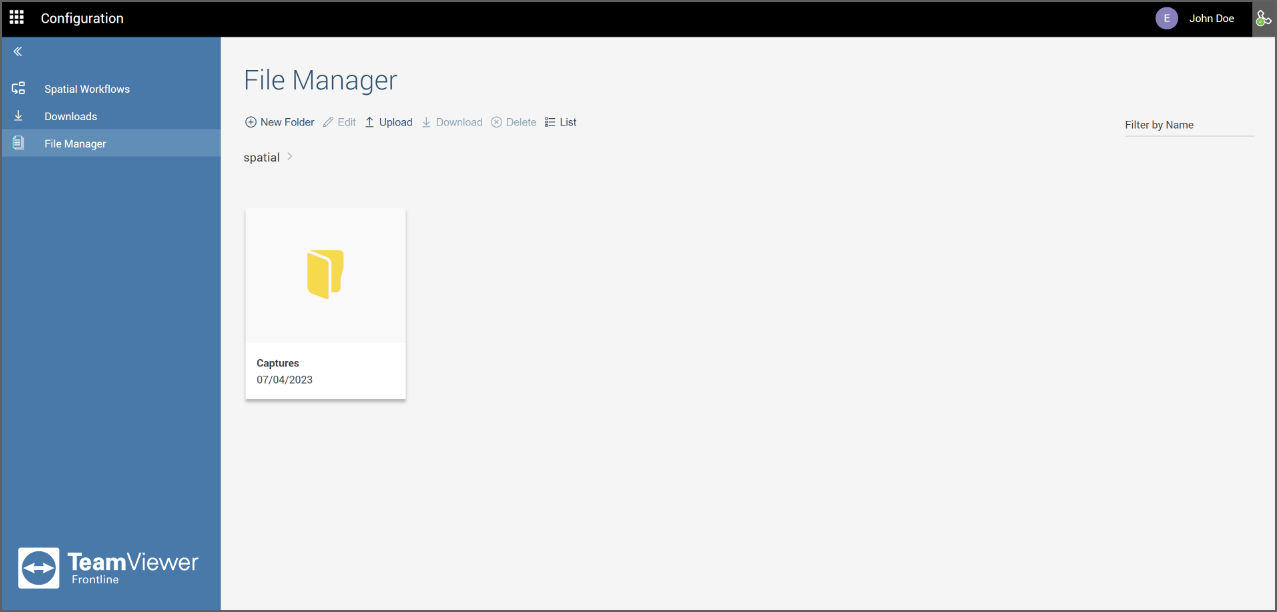
To create more folders:
- Click on New Folder.
- Give a name to your folder.
- Click on Save.
Within the Captures file, multiple files are initially named after the Spatial Capture App user; however, users have the option to rename these files as needed.
To rename an existing file:
- Select the file.
- Click on Edit.
- Rename the file.
- Click on Save.
These files contain all the captures made by that user. You can download them by clicking on the Download icon in the top right corner of the selected capture.
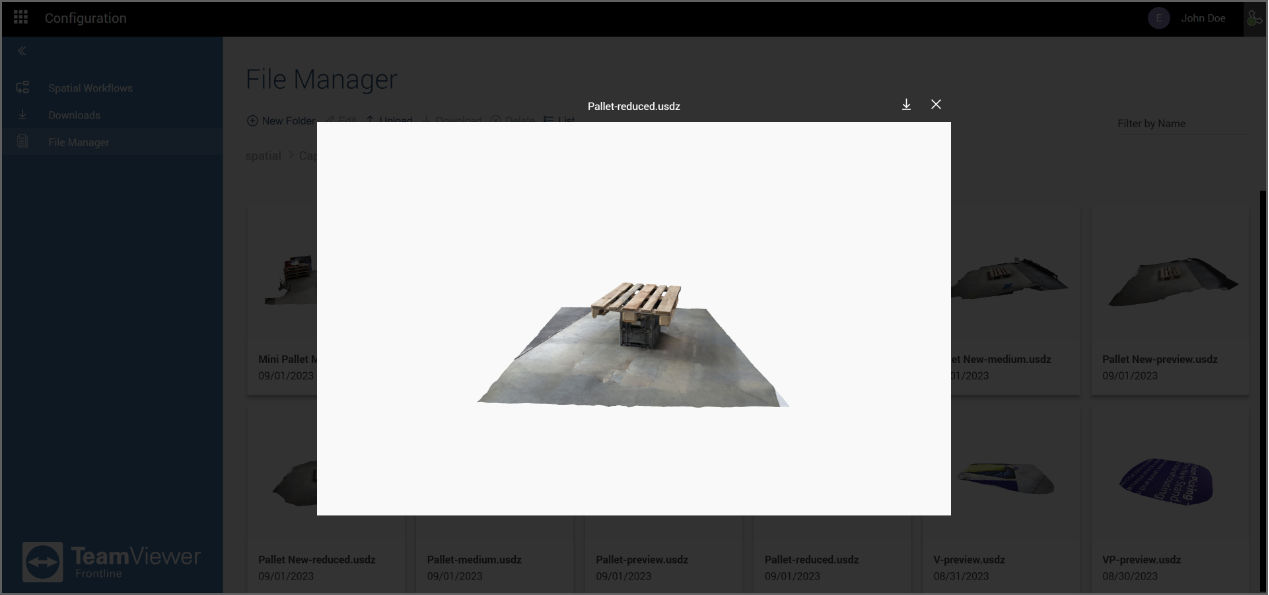
You can also select multiple captures to Download or Delete them without opening each capture.
