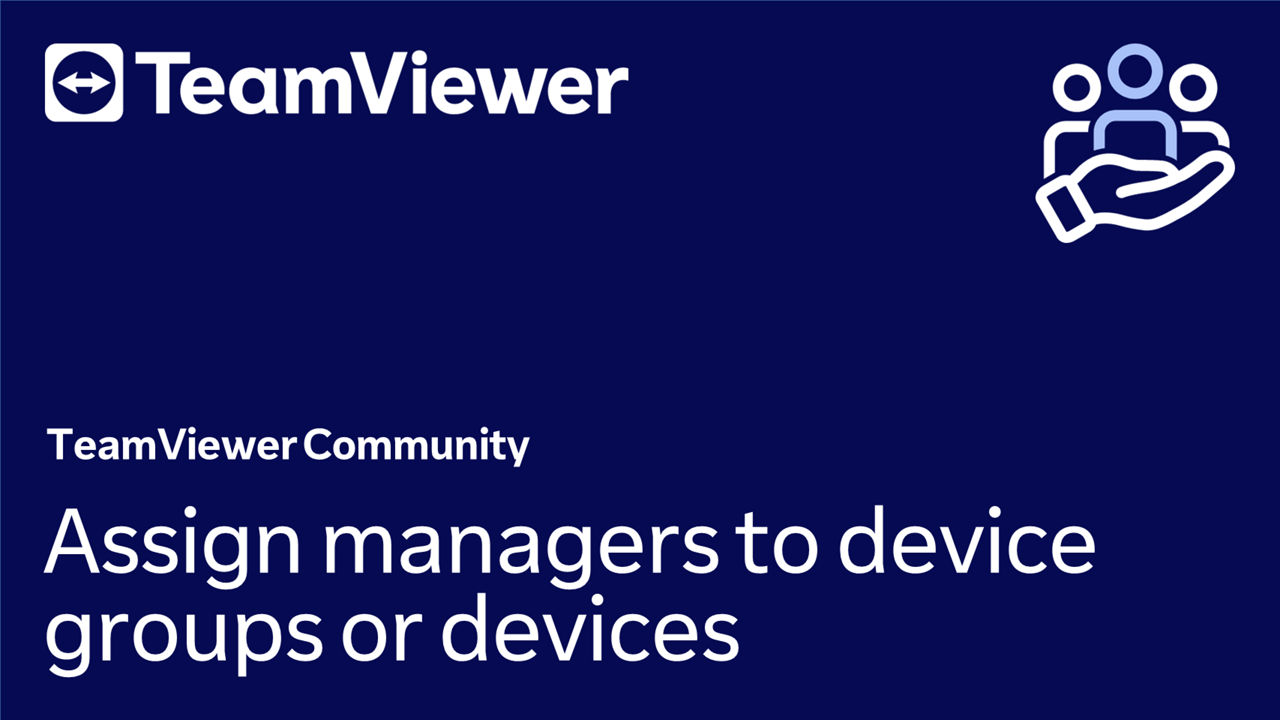Assigning managers to device groups or devices allows administrators to quickly and efficiently ensure that the right users have appropriate access and permissions. This streamlined process simplifies access management, enhancing overall system security and user experience.
This article applies to Premium, Corporate, and Tensor license holders.
How to assign managers to device groups or devices
To assign managers to device groups or devices, please follow the instructions below:
- Go to Devices.
- In the Groups section, click See all.
- 📌Note: You can also select single devices within a group.
- Select the device groups or devices and click Add managers.
- Select the managers from the Users or the User groups tab and click Continue.
- Select the permissions that should be applied to these managers and click Add.
- Click Apply changes.
You have successfully assigned managers to your device groups or devices and applied their respective permissions.
Manager permissions behavior
Once you've assigned managers and their respective permissions to the device groups, these new permissions take precedence over any previously defined permissions for those managers.
To edit manager permissions for particular devices, please follow the instructions of this article: 📄 Edit manager permissions on devices