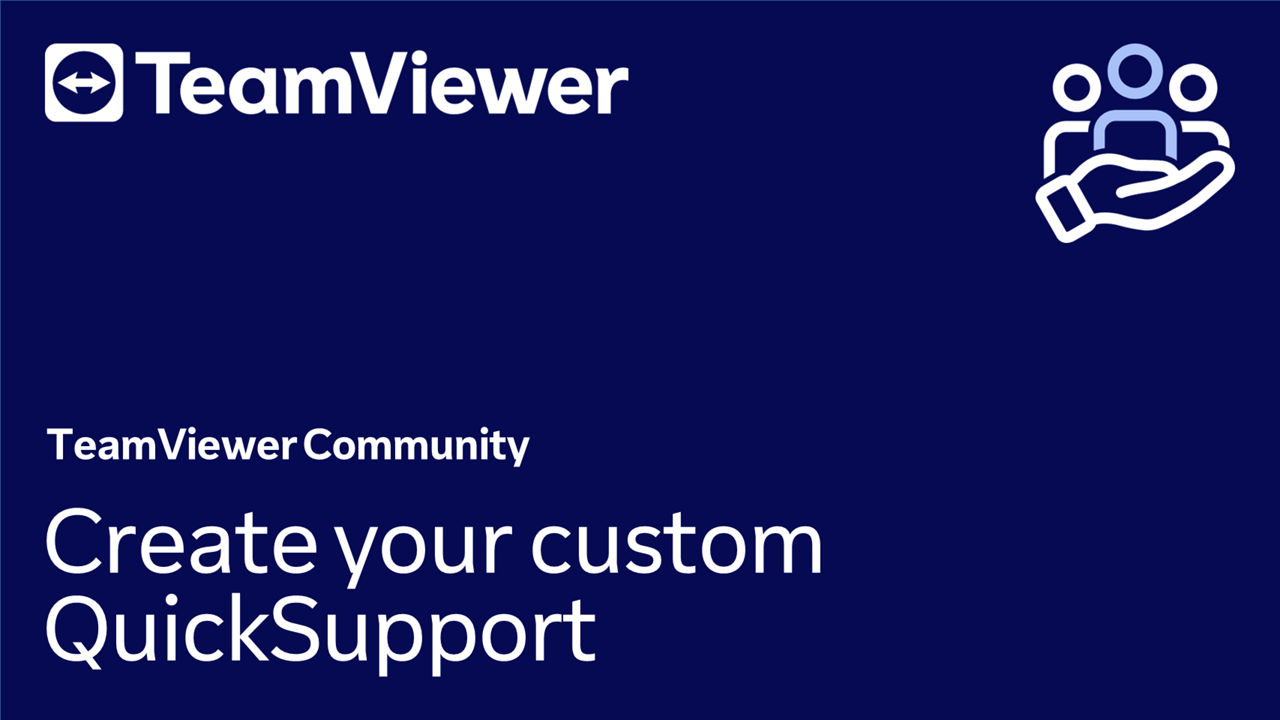TeamViewer QuickSupport is an executable program that requires no installation. It allows users to temporarily grant access to their devices, enabling experts to connect with remote users for attended access and spontaneous remote support.
You can also generate a customized QuickSupport module that contains your own logo and text to increase your brand recognition and to give a personal note to interactions with your customers.
💡Hint: You can use the custom QuickSupport in combination with the Service Queue function. Learn more here.
This article applies to all TeamViewer users. The custom QuickSupport only applies to Business, Premium, Corporate, or Tensor license holders.
How to use the QuickSupport for remote support
To learn how users can grant access to their devices using QuickSupport, please follow the instructions in this article:
📄 Provide attended remote support
How to create a custom QuickSupport
To create a custom QuickSupport, please follow the instructions below:
- Go to the Admin settings.
- Under Device management, click Custom modules.
- Click Create custom module.
- Click QuickSupport desktop.
- (Optional) Customize the custom QuickSupport according to your corporate identity and brand voice.
- Give your custom QuickSupport a name.
- Add an application bar title name.
- Enter a description (the text will be displayed in the custom QuickSupport interface).
- Upload your own company logo.
- Change the Connect button's color.
- Customize your custom QuickSupport URL according to your needs.
- To confirm the creation of the new custom URL, click Got it.
- Enter your desired custom URL name and click Save.
- A dedicated URL will be generated for your QuickSupport. You can customize this URL by clicking the three dots menu (⋮) and Edit link.
- Click Save.
You have successfully created your custom QuickSupport.