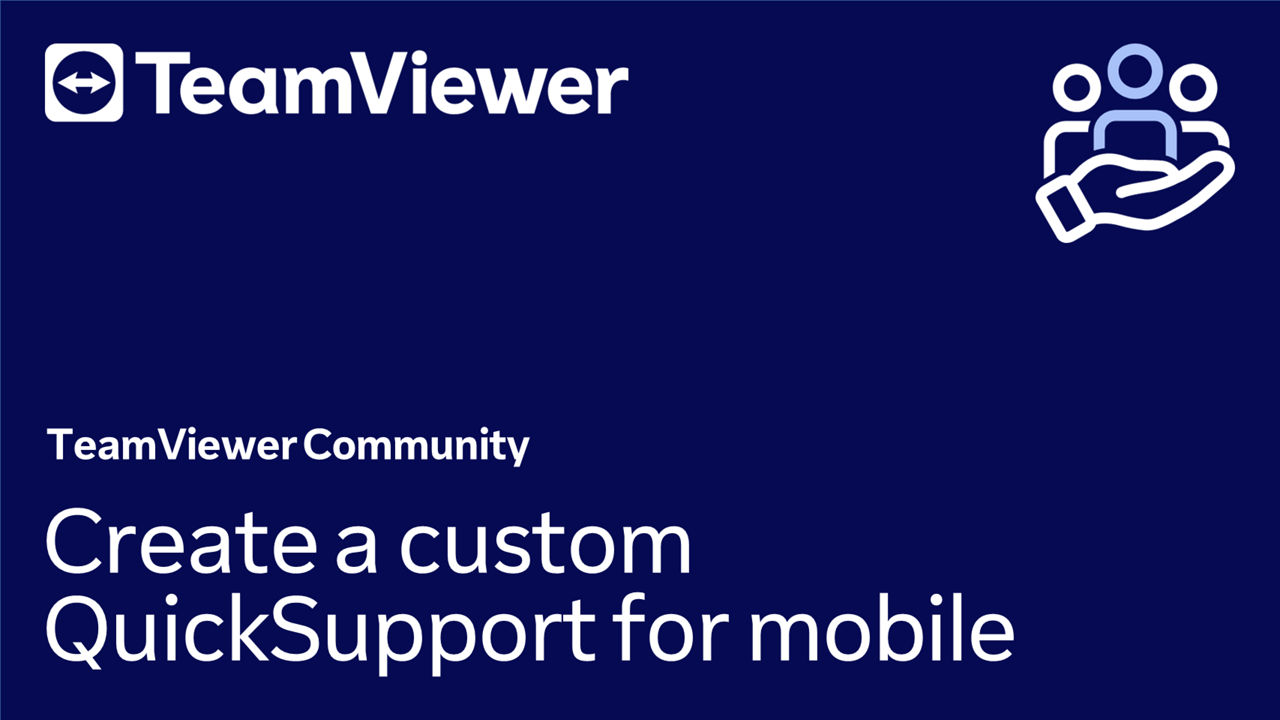Provide customized mobile support with QuickSupport. With the custom QuickSupport module, you have the flexibility to choose and define the features that will be available during the remote control session.
For more general about the custom QuickSupport, please refer to this article: QuickSupport and custom QuickSupport.
The mobile QuickSupport module is compatible with both iOS and Android. Once downloaded, it will automatically detect the mobile device's operating system and start the download in the correct format.
This article applies to Business, Premium, Corporate, or Tensor license holders.
How to create a custom QuickSupport for mobile
- Sign in to https://web.teamviewer.com/.
- Go to the Admin settings.
- Under Device management, click Custom modules.
- Click Create custom module.
- Click QuickSupport mobile.
- Enter a name.
- Select which in-session features should be available during remote control sessions and click Save.
- To confirm the creation of the new custom URL, click Got it.
- (Optional): you can customize the QuickSupport's URL.
- To do so, click the three dots menu (⋮) and Edit link.
- Enter your desired custom URL name and click Save.
You have successfully created a custom QuickSupport for mobile.
Email account and profile import configuration (iOS only)
You can choose whether to grant the expert access to the settings tab and allow them to set up email accounts and import configuration profiles.
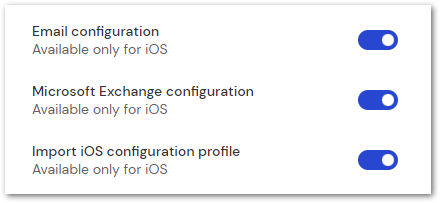
Configure TeamViewer mobile apps with your MDM solution
Learn how to configure TeamViewer mobile apps with your MDM solution in the article below: