Updated information from September 17th, 2020:
In case you are installing TeamViewer on or after September 17th, 2020, you are no longer able to start a trial directly during the installation.
Instead, the software will offer you to contact our Sales team to request an official trial that allows you to test TeamViewer with the full feature-set of a licensed version.
Learn how to install TeamViewer and request a trial via the TeamViewer client here.
All other users can benefit from the default installation of the free version of TeamViewer.
This article applies to all TeamViewer users getting the message "Your trial has expired".
New trial process for your Business
In case you requested a commercial trial from our Sales team, you can enjoy a 14-days test phase with the full feature-set of your potential future TeamViewer license.
To set up your trial, you need to perform the same actions as you would for a real license incl. the license activation or the license assignment.
If you want to convert your trial to a real license or have additional questions, please reach out to our Sales team. And if you ask our Sales team to convert your license, you save yourself from repeating the license activation.
In case your trial did not convince you immediately that TeamViewer fits your Business, we invite you to have another call with our Sales team. We can deep dive into your company's needs and find the right solutions for you in this call.
If you still decide against TeamViewer, you can get back to us once you are ready to start with TeamViewer again.
📌 Please keep in mind that your TeamViewer installation won´t work after your trial ended. You need to activate a TeamViewer license to use TeamViewer again.
This block does not apply to incoming connections from licensed accounts to receive support.
To avoid being blocked from using TeamViewer on your private TeamViewer account and device, please refrain from using your private email address or private device for the trial but your company email address and device.
Old trial process for your Business
The following article only applies to devices that have been downloading the TeamViewer (Classic) software prior to September 17th, 2020:
When you see a dialogue saying your TeamViewer trial has expired, this means that TeamViewer was installed on the device and someone chose Company/ Commercial use or Both of the above upon installation to classify the intended usage.
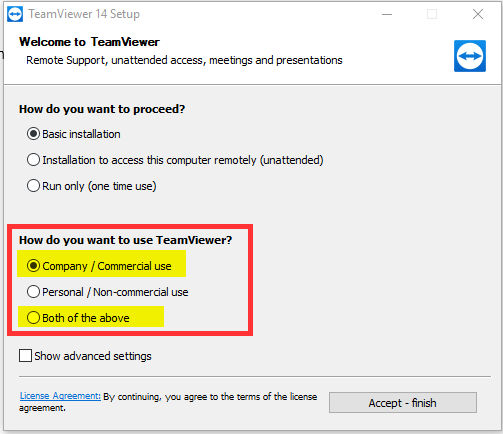
Server operating systems
Installing TeamViewer on a Server OS does no longer start a trial automatically.
📌Please note that this only applies to devices using a Server OS that downloaded TeamViewer (Classic) for the first time after September, 17th 2020.
What to do if a licensed device shows 'Trial Expired'
The alert 'Your trial has expired' may show up on a device used with a commercial license, if the licensed account is not logged in. TeamViewer licenses are account-based, meaning the license is only recognized when a licensed user logs in to the device.
To sign in, click the words 'Sign in' in the upper left corner of the TeamViewer application, and enter the credentials for your licensed TeamViewer account.
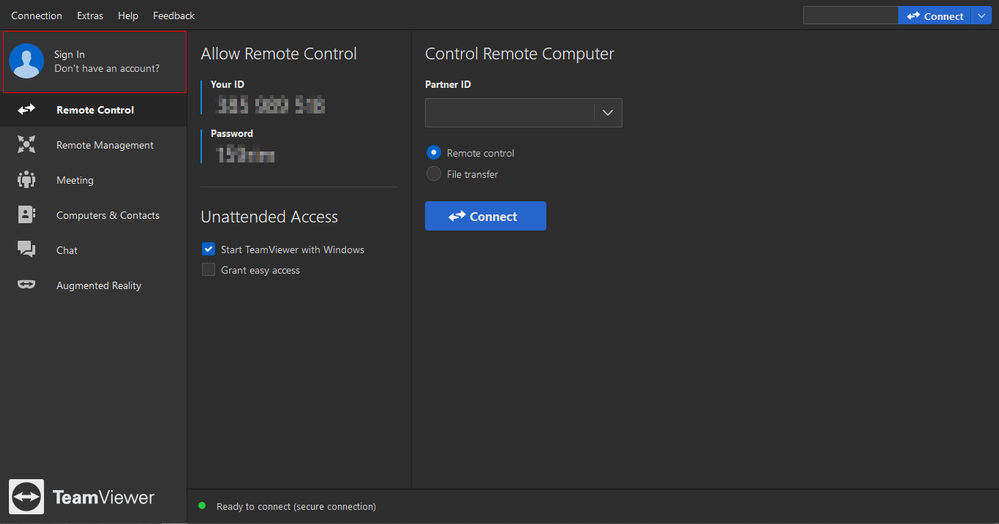
Click the silhouette of a person in the upper left corner, next to the words Sign in.
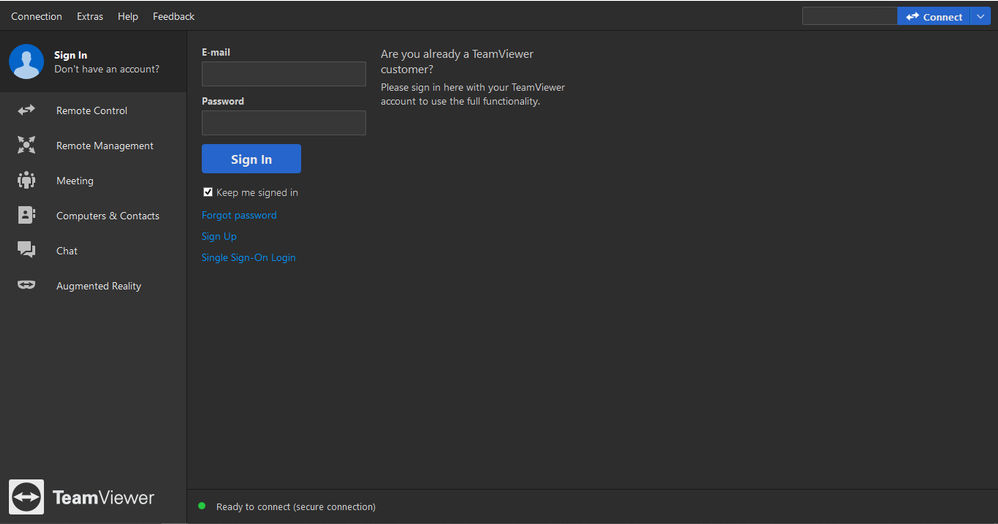
Enter the account credentials for the licensed TeamViewer account in the fields provided
You can verify licensing afterwards using the About TeamViewer window.
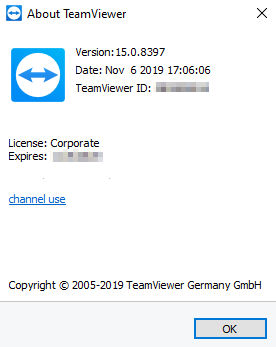
Should the message persist even after signing in, please contact our support team for further assistance.
Request the reset to Personal use
If you believe that you installed TeamViewer and chose Company/ Commercial use or Both of the above accidentally, and you are using TeamViewer exclusively for personal, non-commercial use, then we may be able to remove the trial period for you so that TeamViewer reverts back to the free version.
Please use this form for the TeamViewer Personal Use Verification to request this.
📌Note: This is the only way we can assist you with this issue!
Read more about this topic in our Community Blog: Thank you for playing fair