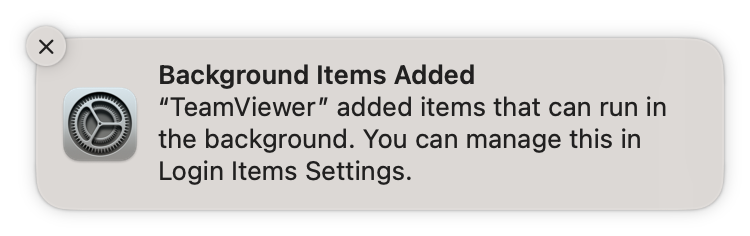TeamViewer and macOS 13 Ventura

Hi all,
Today, Apple released macOS 13 Ventura, and we would like to share some information about it with you.
Which TeamViewer version shall I use on macOS 13 Ventura?
On macOS 13 Ventura, please use TeamViewer 15.35 or newer.
Older versions are not working properly; therefore, please update TeamViewer to the latest version on your device.
Why does TeamViewer add Background Items (Login Items) on macOS Ventura? Can I disable them?
You may see a notification about background items from macOS. These items are not new; only the notification from macOS is.
Please do not disable background items, as TeamViewer needs them to function. If you disable them, TeamViewer will no longer work properly.
I am getting a message "TeamViewer is trying to install a helper tool" on macOS Ventura.
Ensure that all TeamViewer-related login items are enabled in System Settings → General → Login Items. You may also want to try restarting your Mac.
If you initially installed TeamViewer 15.34 or older, you may see items listed separately. You may also see some items listed as "unidentified developer", due to a macOS bug.
General information about background items (login items)
Background items are used to provide critical functionality like two-factor authentication for connections, printer driver management, toggling start with system, uninstall, and error recovery.
If Start TeamViewer with macOS (Start with system) is enabled, additional items are active in the background to automatically start TeamViewer and enable connectivity to your Mac at all times.
If Start TeamViewer with macOS (Start with system), background items only run on-demand when TeamViewer is also running. In addition, the uninstaller is run when TeamViewer is deleted to remove any remaining background components.
No matter how many TeamViewer-related background items you see, you should never disable them. If you want to turn off Start with system, please do so in TeamViewer directly. That way, TeamViewer can properly remove login items that are not needed.
Share your feedback!
We want to collect your feedback about your experiences with TeamViewer on macOS 13 Ventura to speed up announcing full support.
Please share your feedback with us by commenting on this post.
To ensure that we understand your setup and findings, please share as many details as possible without sharing any personal information.
Thanks for your help in making TeamViewer better and fully supporting macOS 13 Ventura.
All the best,
/JeanK
Community Manager
Comments
-
Fullscreen Remote Session does not scale up to fill the screen as it does on earlier versions of MacOS or on Windows etc.
The remote screen stays the same size with a black border (shows pink in this screenshot for some reason).
0 -
Hi there, for remote support (of my own remote machine) I want to ensure the remote screen is blacked when i'm connected (works fine) but always locks when I disconnect (by closing connection, by network drop etc) regardless of the initial state.
The current TV client on OSX does not have options to "lock on session end", and while you can set it on a per connection basis (actions) it doesn't remember it.
Searching for answers shows a mess going back many years in this area and mostly PC commentary which isn't helpful.
Due to the security concern, TV is a non-starter for me without this basic security feature. Any ideas how to get it to work with OSX Ventura?
0 -
Downloaded latest TeamViewer to my Ventura but it would not start – the icon just jumps up and down a few times before stop …
0 -
I am experiencing this as well on Ventura on a Mac M1
0 -
TV has stopped running on my Mac. Quick footnote, I had my SSD installed on another Mac and transferred over to my new Mac. I'm not sure if there is a conflict of interest with respect to MAC Addresses???
Anyway, I've uninstalled and reinstalled TV multiple times and have come up snake eyes. I can see the TV icon in the dock but it does not have the dot underneath which tells me it's not running. I've checked the Activity Monitor and it's not running. At one point during an install I was able to pull up the UI but then it just vanished and I was back to square one again. I don't know what else to do. I even went into my TV account online and deleted the Mac that I'm trying to install onto.
Any suggestions? Super frustrating.
I'm currently using Ventura OS 13.0.1.
0 -
Having issues on an intel based mac running 13.0.1 with TV v15.36.6. After update (first time ran update without removing previous version, when TV didn't work I did an uninstall and clean install) when I click to open I see a dock application jump once or twice then disappears. Erroring somewhere.
On an M1 mac running 13.0.1 though I had no issues opening and running TV v15.36.6.
Checked mac privacy&security to make sure something wasn't failing there but everything looks fine and equal between the two machines. Contact me privately if I can be of help sharing logs of any sort.
0 -
after update 13.2.1 i can't change input language when connect to remote desktop. and hot corners also not working.
on 13.2 everything was ok
0 -
I'm able to connect remotely, but unable to engage (i.e. use mouse or keyboard).
Works fine in reverse to remote control a Mac with Monterey, so it appears to be an issue with Ventura.
System access shows "allowed", and all other settings are as they were before Ventura.
Please help, if there is a solution.
0 -
As per 'strykr' post (Feb 2023), I have just upgraded to Ventura on Mac. Despite System Settings showing all TeamViewer accessibility settings ticked ON, I can no longer access the keyboard or the mouse from a remote machine (which is sitting on the same desk btw). I can access completely by going the other direction.
Slight difference to 'stryker' is that both machines are running Ventura so that OS isn't solely the cause. This is the third complete uninstall, including all 'plist' files.
Cannot fathom this one!
0 -
@RodgerTVA Have you already tried removing (and then, after a reboot, re-adding) TeamViewer in System Settings -> Privacy & Security -> Accessibility?
- Select the TeamViewer entry in System Settings -> Privacy & Security -> Accessibility.
- Click the minus button below the list to remove it.
- Restart your Mac.
- Open TeamViewer.
- In the Help menu in TeamViewer's menu bar, click "Check System Access".
- Follow the steps to give consent for Accessibility access again.
0