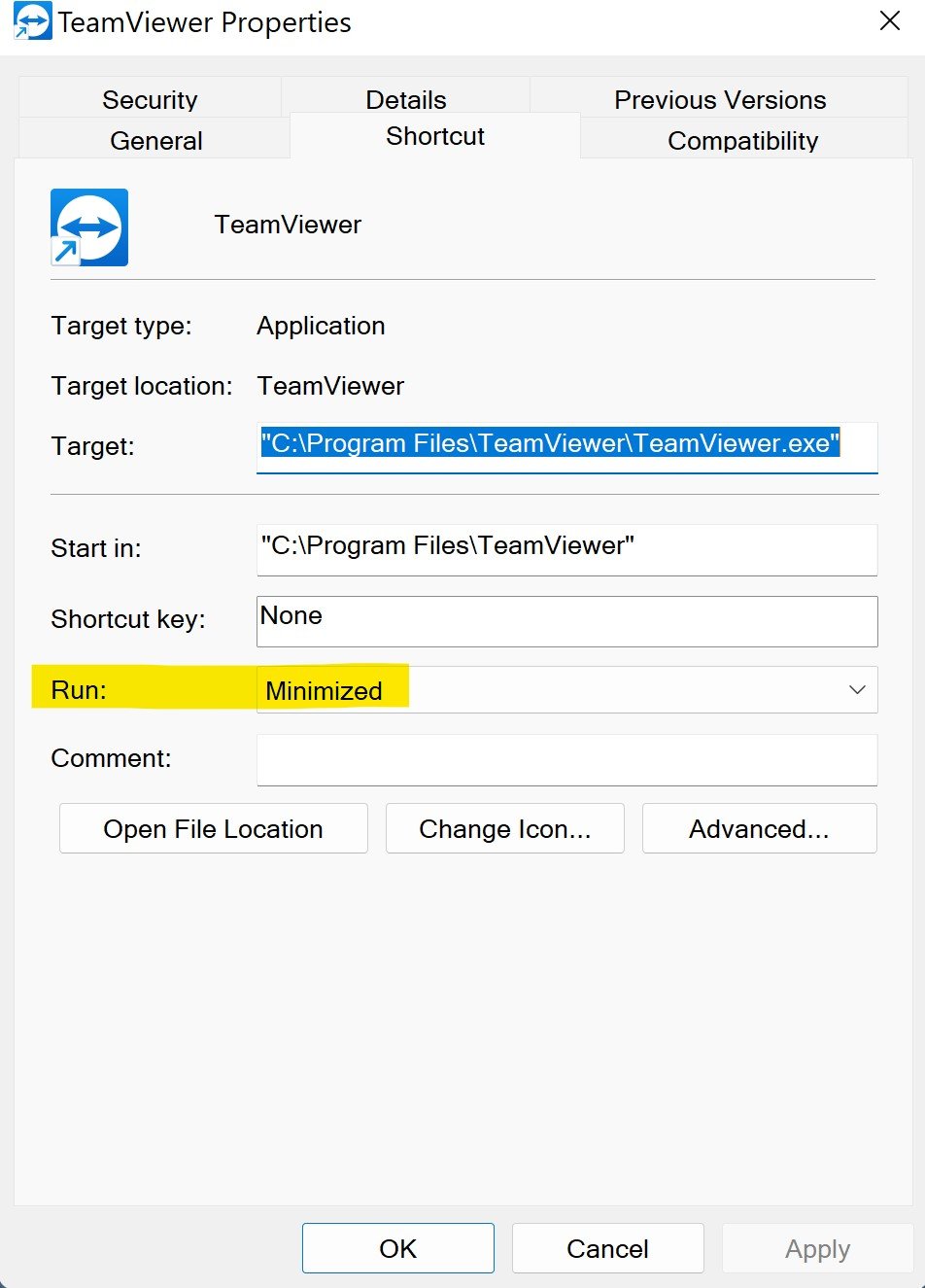How to start Teamviewer minimised to System Tray, when "Close To Tray Menu" option is not working
Currently there is a bug in Team-viewer that it opens in full window on windows start up, and no available options on the internet can get it to close. It is reported by many users.
Aim: Normal service startup, on login, team-viewer is minimized to tray.
Many users are having this problem; here are some examples. One, Two, Three, Four, Five
Answers
-
@aqibkaved832 Teamviewer has a service and a program. This will close the program on system login of any user within a few seconds of login, the service will still be running and in the system tray, not instantaneous but faster then user system startup folder.
0 -
I've also searched a lot for this solution and nothing works. It's very annoying :( Thinking about unninstalling it.
0 -
Any updates on this? Is there any work done on fixing this bug?
0 -
After trying for 6 hours to defeat this issue, I can assure you that the only fix for this is to uninstall Teamviewer on the remote computer and then reinstall. I had not thought that this would work because someone said that it didn't solve the problem, but it works now. Once installed, you will need to right-click on the Teamviewer icon, then click on Properties and select minimized. To get fully back to the way things used to be: Restart the computer, then right-click on the desktop icon and select the trash icon to to delete it.
1 -
I finally figured out how to get TeamViewer to launch on startup MINMIZED.
The first, and definitely most important part is that TeamViewer can NOT be running when you do this. To stop TeamViewer, you have to go to the system tray (are next to the clock on the lower right corner), RIGHT click on the TeamViewer icon, then select "Exit TeamViewer". There may not be an icon there if you don't have TeamViewer set to launch at startup but if its not starting at boot, you wouldn't be here reading this to fix the full screen launch so you should see the icon.
Once TeamViewer is closed, you will need to right-click on the TeamViewer DESKTOP icon, then click on "Properties" and select the "Shortcut" tab. In the Shortcut tab, select "Minimized" from the dropdown next to "Run" near the middle of the properties window.
Once this is done, hit "Apply" then "OK". Once the screen is closed, SHUT DOWN the computer. DO NOT RESTART! Shutting down was the only way I could get the fix to stick.
Good luck!
UPDATE: Well, this "fix" isn't a full fix after all. It seems to work only about 50% of the time. I'm leaving the post up because it at least helps in part but I guess we will still have to wait for the developers to care enough to re-write the code and fix this well documented issue that is out of the end users control
0 -
@mtrudeau9X Your fix worked great! I can finally have TeamViewer start-up on launch without having to close the window every time I boot up my PC.
0 -
This didn't work for me.
But I was able to fix the problem by editing the following registry entry:
[HKEY_CURRENT_USER\SOFTWARE\TeamViewer]
"MainWindowMaximized"=dword:00000000
It had a value of "1" assigned. I switched it to "0".
1 -
Editing the registry entry works! Thanks for your hint!!
0