Within Call Settings, you are able to configure your personal preference with video quality, video input, audio input, notification alerts, and access the preferred translation settings.

Call settings options can be managed with the modal opening after clicking on the Settings icon:
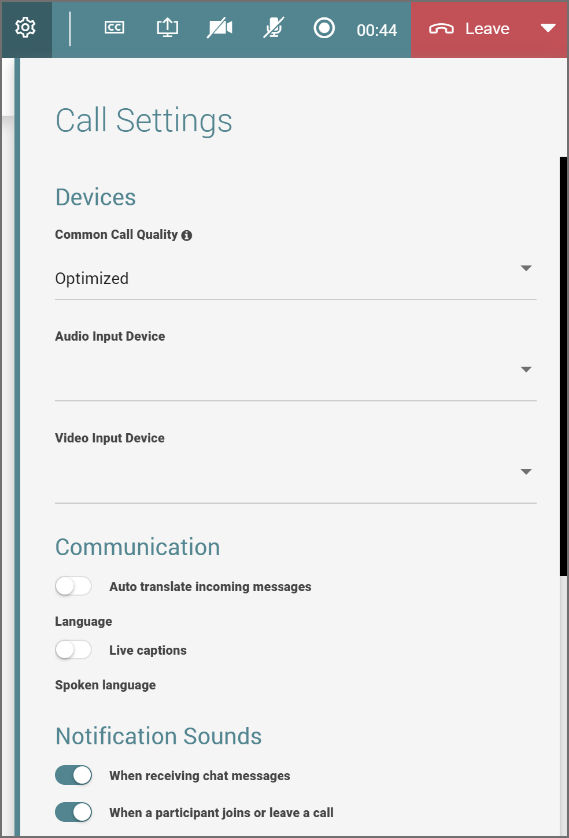
Devices
- Call Quality: There are three options to be chosen for call quality.
- Performance is for when you are in bad network conditions.
- Quality is for when you are in good network conditions.
- Optimized is the option to get the balance between quality and network.
- Audio Input Device: Select the audio input for the call
- Video Input Device: Select the video input for the call
Communication
- Auto Translate Incoming Messages: Activate to translate chat messages into English(US, UK), German, or Spanish.
- Language
- Live Captions: Activates live captions that transcribe the video communication.
- Spoken Language: Allows you to choose the language for the live captions.
Notification Sounds
- When receiving chat messages: Set notifications for chat messages, or participants joining/leaving the call.
Advanced Settings
- Activate to save snapshots under the File tab automatically.
- Activate to receive a confirmation message to save the snapshot.
- Activate to open the snapshot automatically on the whiteboard and immediately share the image with the audience.
- Activate to receive a confirmation message to open a snapshot in the whiteboard.
It is possible to reset all settings by clicking on the Reset to default button on the right.