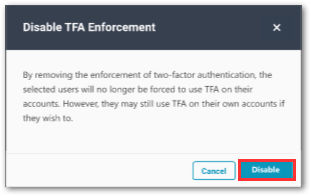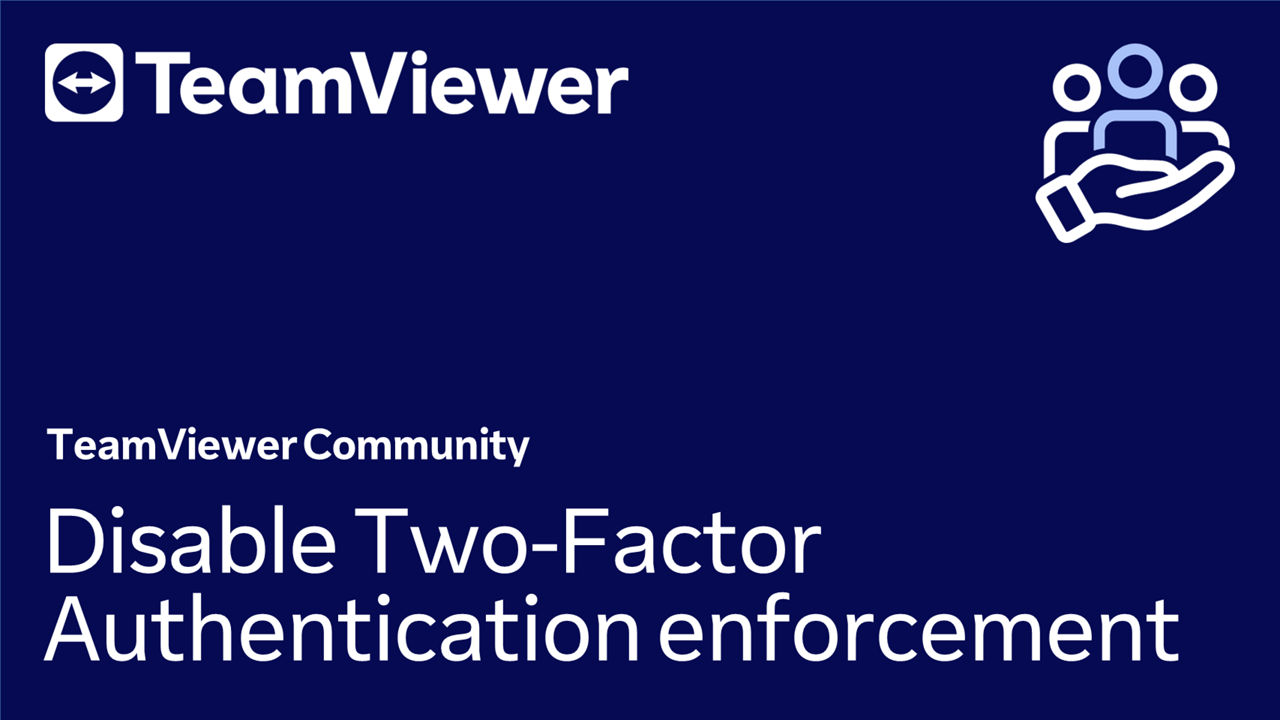As a license administrator, you can enforce and disable Two-Factor-Authentication (TFA) on all users within your company profile.
By removing the enforcement of two-factor authentication, the selected company members will no longer be forced to use TFA on their accounts. However, they may still activate TFA on their own accounts if they wish to.
This article applies to all TeamViewer (Classic) license administrators.
Disable Two-Factor-Authentication
To disable Two-Factor-Authentication your users' TeamViewer accounts, please follow the instructions of the video below:
1. Log in to the Management Console: https://login.teamviewer.com/
2. Select User management in the left navigation panel.
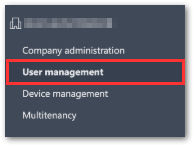
3. Select Enforced in the TFA enforcement section.
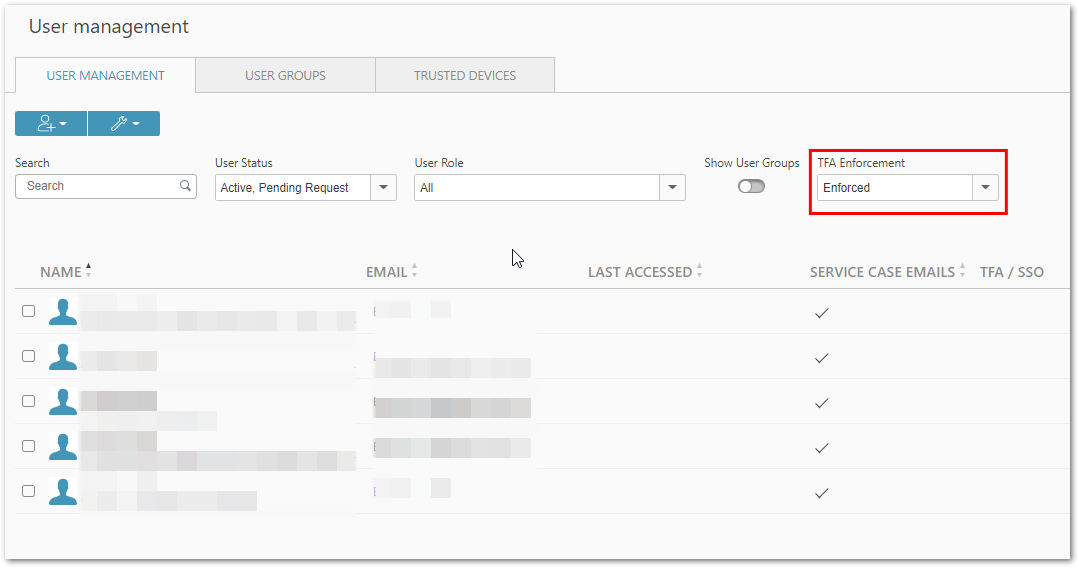
4. Select the users on which you want to disable TFA.
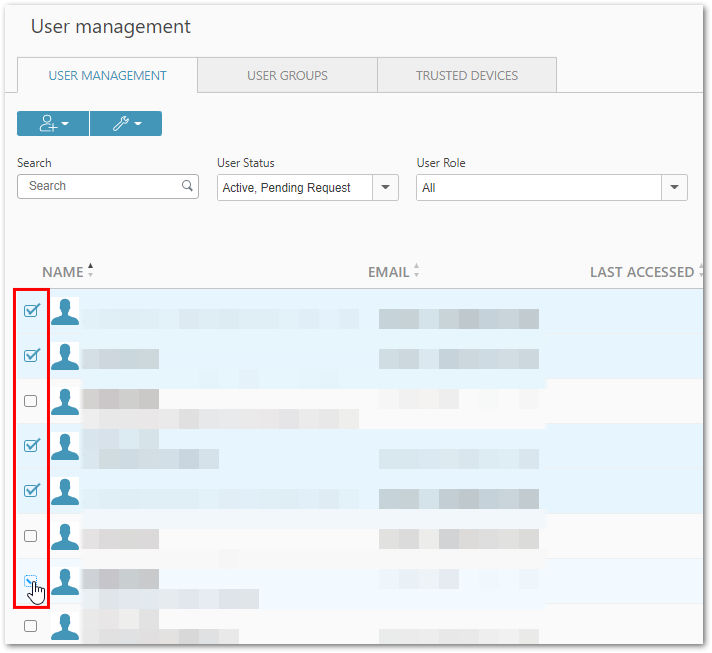
📌Note: If you want to select multiple users, you can use one of the following multi-select modes:
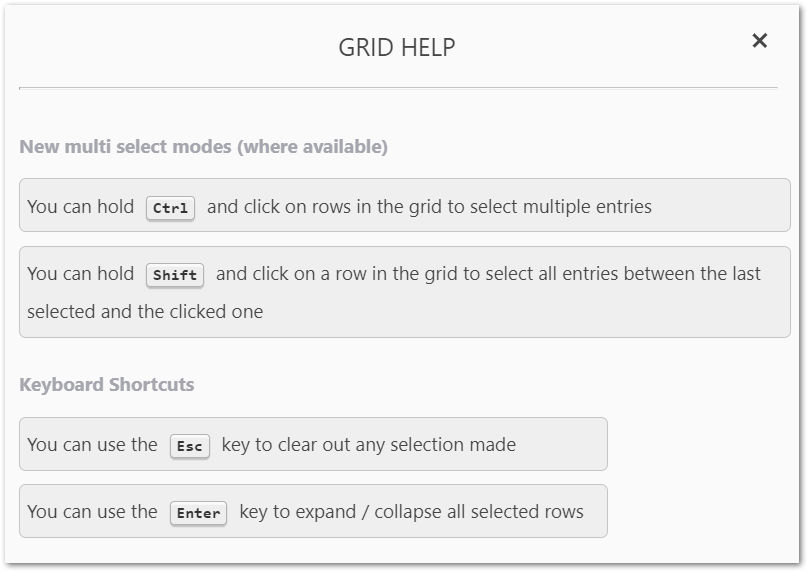
5. Now, click the bulk-change button (wrench icon) and, in the Security section, select Disable TFA enforcement.
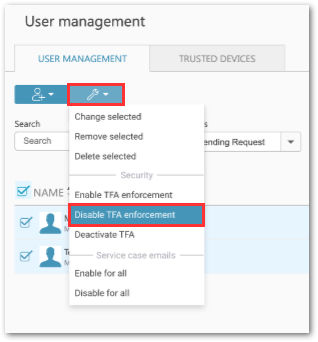
6. A confirmation window will appear. To confirm, click Disable.