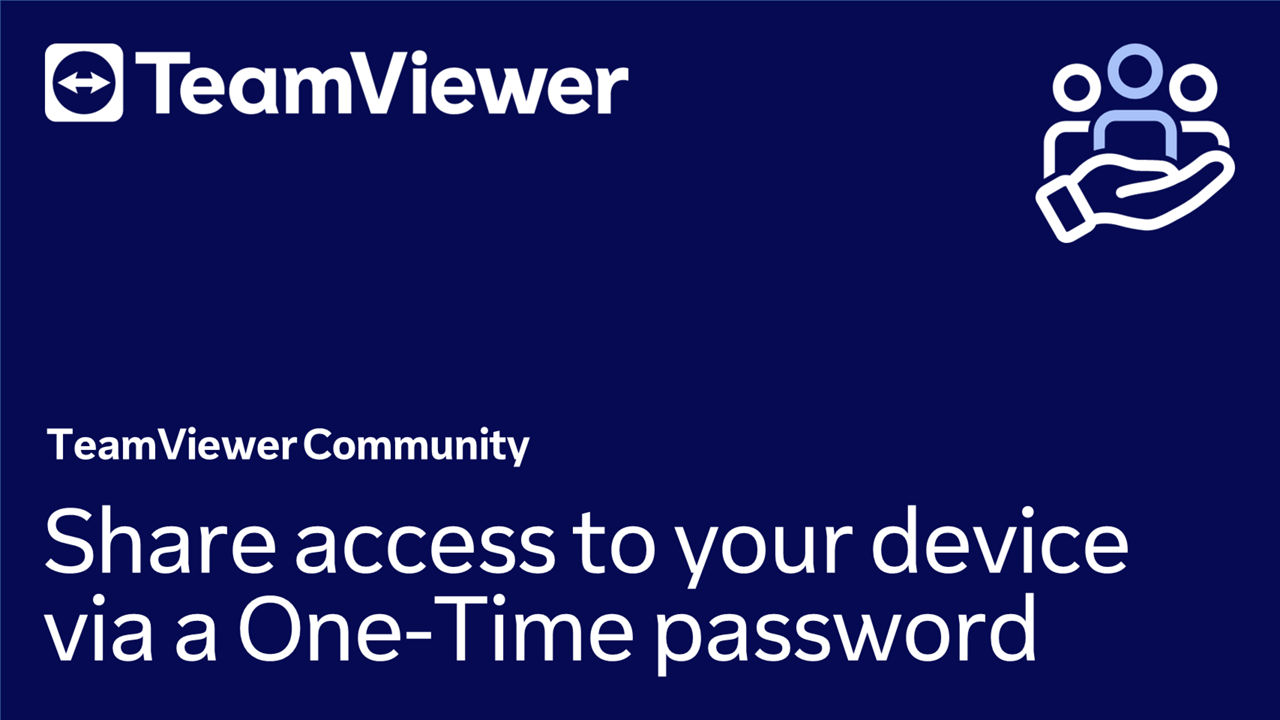The One-Time password feature allows users to grant access to their devices for only one remote control session. The user granting the access generates a One-Time password that will only be valid for one incoming connection.
Once the remote control session ends, the One-Time password expires. No connection will be possible using the same password. A new One-Time password needs to be generated to start a new connection.
📌Note: The One-Time Access does not block any additional user from connecting to the target device. Users can still connect via Easy Access and personal password, even when One-Time Access is enabled.
This article applies to all TeamViewer (Classic) users on Windows devices.
How to activate the One-Time password
To activate the One-Time password, please follow the instructions below:
- Select the three dots menu (⋮).
- Click on Enable One-Time Access feature.
- 📌Note: Alternatively, you can enable the One-Time Access feature via the TeamViewer (Classic) Options under the Security menu. This will temporarily disable the random password (if enabled).
- Now, click the three dots menu (⋮) again and select Activate One-Time Password.
- You are done! You have generated a One-Time password. Your connection partner can now access your device using this One-Time password.
How to disable the One-Time password
- Select the three dots menu (⋮).
- Click on Disable One-Time Access feature.
- You are done! The One-Time password is now disabled, and the random password (if enabled) will appear.