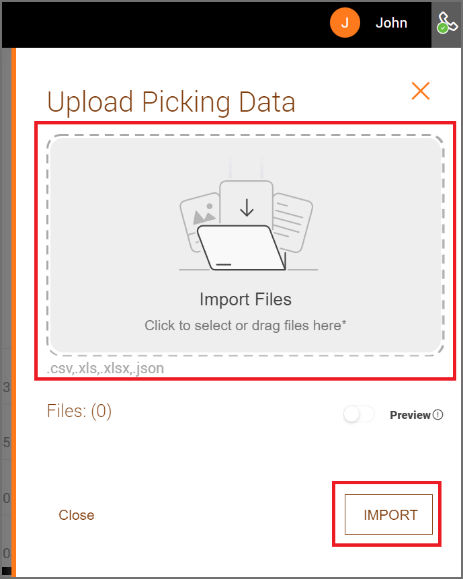The Picking Orders tab shows a Frontline Worker's Task List in xPick.
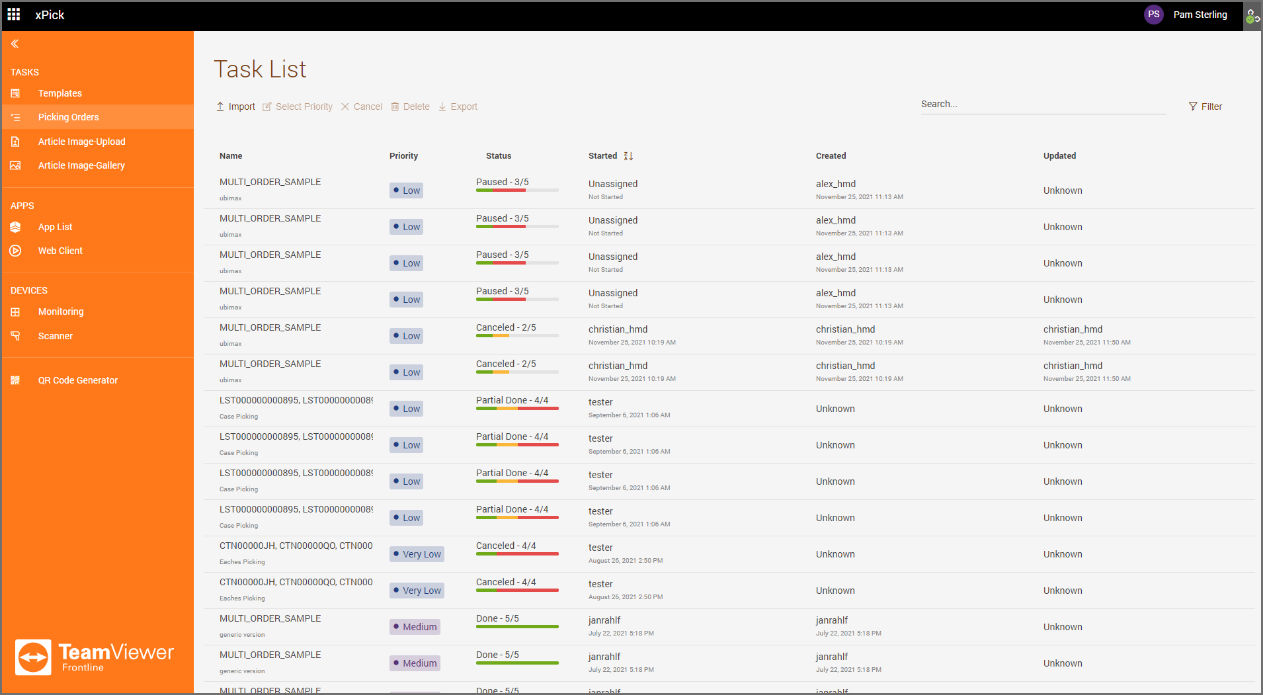
- Name: Shows the task ID.
- Priority: Shows priority of the task (from "Very High" to "Very Low").
- Status: Shows the status of the task ("Unassigned", "Cancelled", or "Done") and the number of completed picks.
- Started: Shows the name of the current picker and when they started the task.
- Created: Shows the name of the user who assigned the task.
- Updated: Shows the name of the user who last updated the task and when.
To view additional details of a particular task, double-click on it.
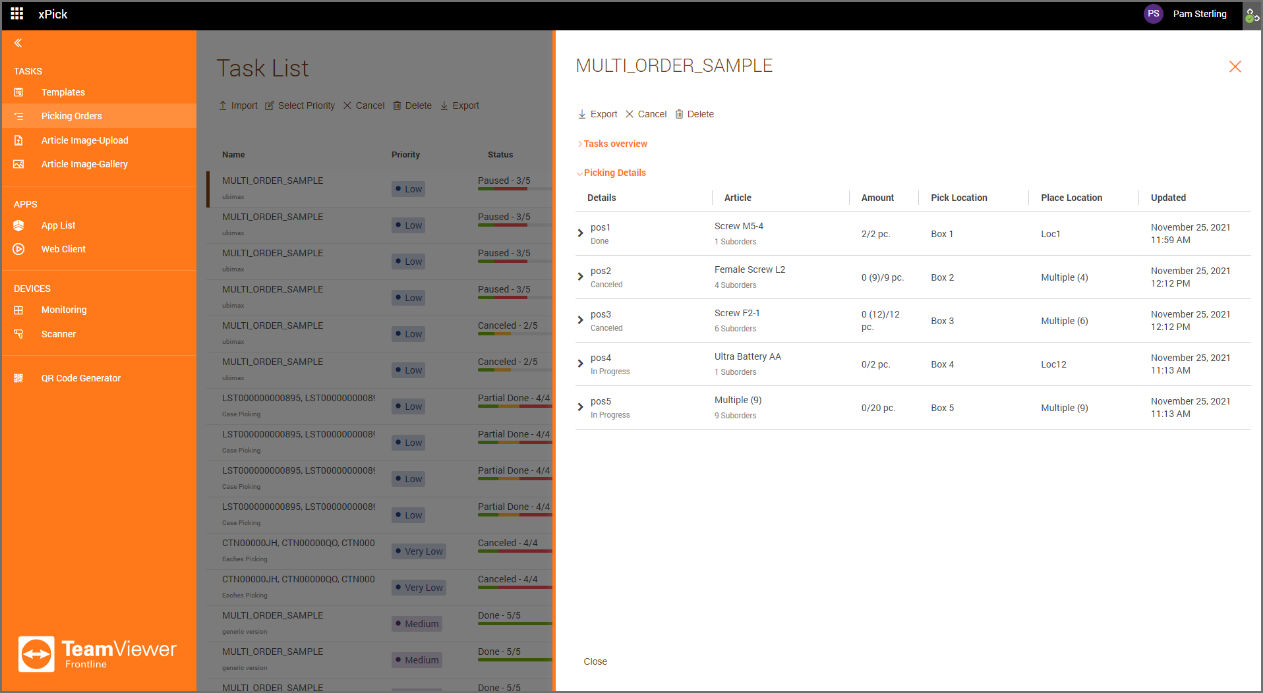
- Details: Shows the pick number.
- Article: Shows the name of the item that needs to be picked.
- Amount: Shows the item's amount to be picked.
- Pick Location: Shows the location from which the item needs to be picked.
- Place Location: Shows the location to which the item needs to be taken.
- Updated: Shows the name of the user who last updated the task and when.
Importing a pick order
1. Select Import on the Task List page.
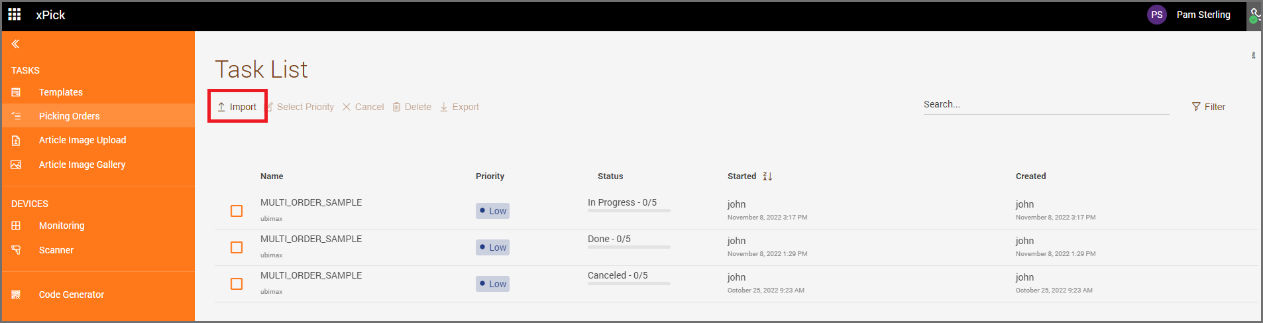
2. Click on Import Files and select the picking order Excel file on your local disk (or simply use drag-and-drop). Then click on Import.