This feature allows you to easily get an overview of all the article images you have uploaded for picking operations.
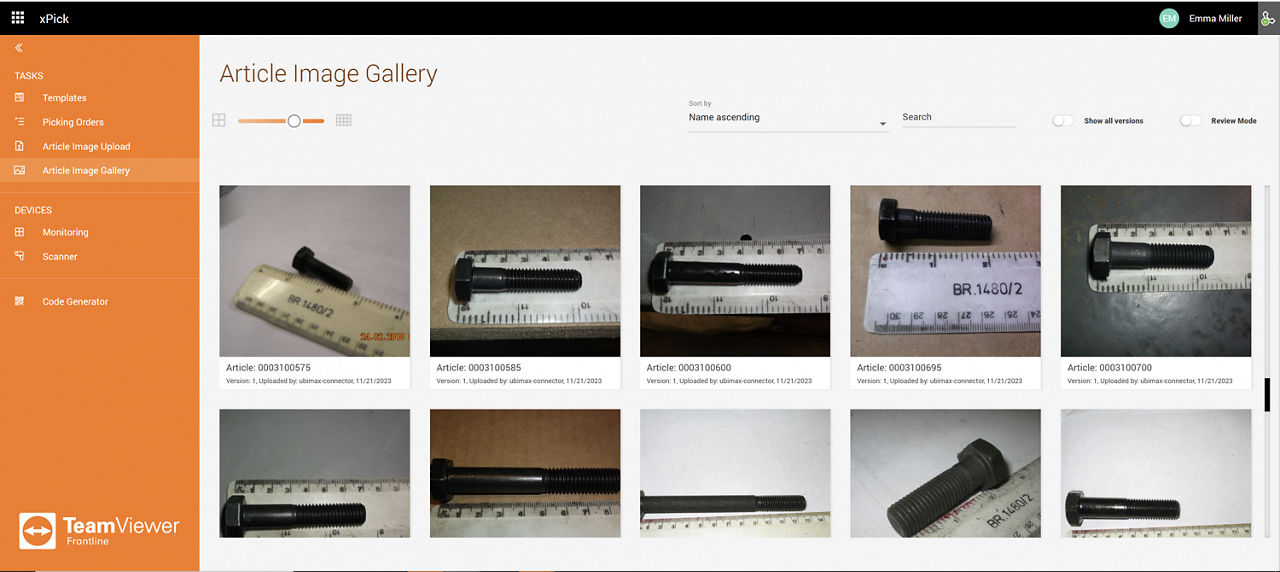
If necessary, you can delete individual images via the Trash can icon displayed in the right bottom corner of the corresponding article image tiles.
Review Mode
Review Mode is for Frontline Experts to accept or deny the article images that are captured with smart glasses by Frontline Workers.
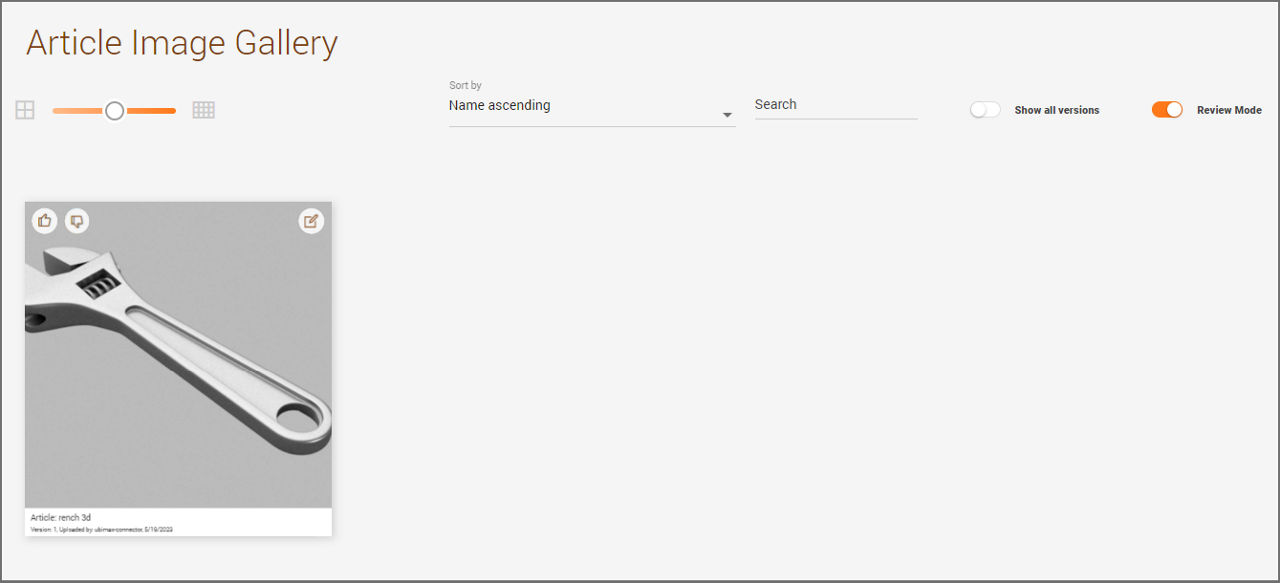
Once the items have been uploaded to the Article Image Gallery, the images will be listed with the activation of the review mode.
The thumbs up/down buttons are to directly accept or deny the listed images. After clicking on Accept, there will be a modal opening with the Confirm button for the image to be viewed in the workflow.
Every image have their Edit button on the top right corner. This opens the Image Editor:
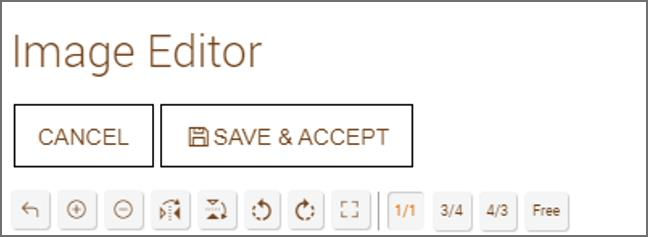
On Image Editor, you can zoom in and out, rotate, flip, crop the image. It is also possible to set the image in different aspects. After editing the image, click on Save & Accept.
After accepting the image, you can view both before and after versions of the image by activating Show all versions.