You can manage all devices in the TeamViewer (Classic) Management Console. You can create device groups, add or remove devices to these groups and add managers and define individual permissions for them.
Device groups offer more flexibility regarding permission and device management than regular group sharing.
This article applies to all TeamViewer (Classic) users.
How to create a device group
- Click on the folder icon with the plus sign next to device groups.
- Enter a group name.
- Click on managers, select the group managers (and select more group managers if needed via the Add button) and click Next.
- Select the permissions you want to grant to the group managers and click Add.
- Click on Create.
📌Note: You are automatically added as a group manager.
How to add devices to a device group
- Select the group and click the plus icon. It will allow you to add the devices to the group.
- Select the devices that you want to manage.
- Press Save.
📌Notes:
- Added online devices will apply this change directly, and group managers can access those devices. The offline device will appear in the list with the Pending join status, and the changes will apply as soon as they are online.
- A device can be added in multiple groups.
💡Hint: If you need to move a device from one group to another, you just need to Add the device to the desired group, and Remove it from the groups you no longer wish by clicking on the bin icon.
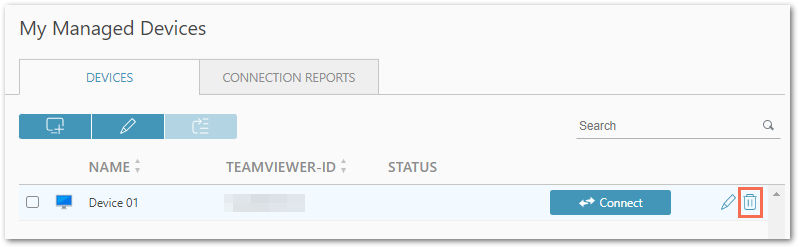
How to add managers to a device group
You can also add multiple managers to a group.
- Select the device group.
- Click the Edit button.
- Click on Managers.
- Click on Add Managers.
- Select the Managers and click Next.
- Select the permissions you want to grant to the Managers and click Save.
How to edit a device group
- Select the group.
- Click the Edit button to edit the group name, its managers, and their rights.
- Click Save to save all changes.
How to grant Easy Access to a device or group
You can grant Easy Access to any managed device or device group you are the manager of.
- Select the device or the group
- Click the Edit button
- Add managers and give them Easy Access rights
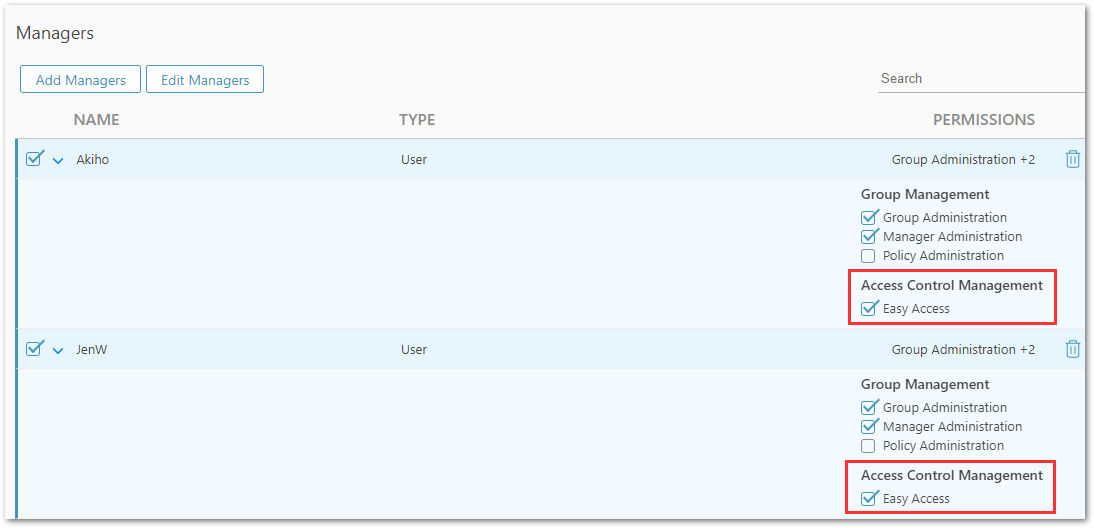
How do permissions of a device group work
📌Note: Previously, permissions such as Easy Access and policy administration couldn't be applied granularly. It's now possible to define permissions on a device group or managed device level.
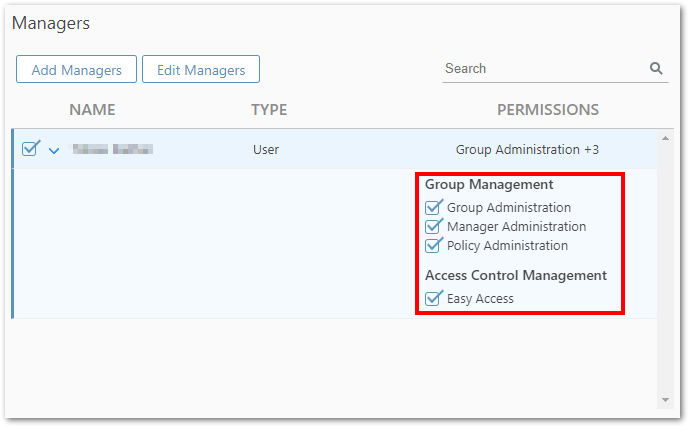
Group Management
Group Administration
- Allows the manager to rename and delete the group.
Manager Administration
- Allows the manager to add new managers (also user groups as a manager)
- Allows the manager to remove existing managers from the device group
- Allows the manager to edit the permissions of existing managers
Policy Administration
- Managers can change the policy on the device group.
💡Hint: If the policy is changed on the device group level, the new policy will be applied to the entire device group.
Access Control Management
Easy Access
- Allows the manager to connect to each device in a device group without entering the connection password.
💡Hint: Easy Access isn’t set by default for the manager when creating a new device group.
📌Notes:
- If a manager has no permissions assigned, they will still be able to see the device group. They will be able to connect to these devices; however, they will be prompted for the connection password.
How do permissions of a managed device work
📌Note: Previously, permissions such as Easy Access and policy administration couldn't be applied granularly. It's now possible to define permissions on a device group or managed device level.
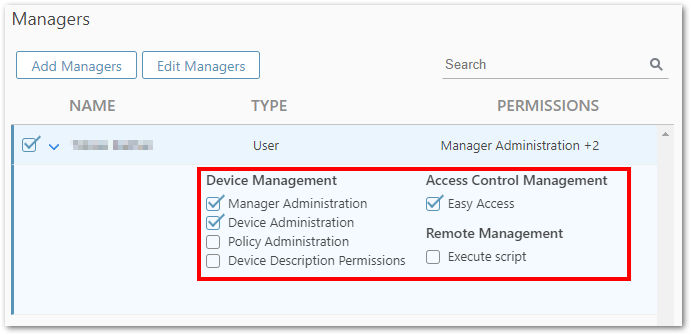
Device Management
Manager Administration
- Allows the manager to add new managers (also user groups as a manager)
- Allows the manager to remove existing managers from the Device
- Allows the manager to edit existing managers (this means to change the permissions for the manager)
Device Administration
- Allows the manager to rename the device
- Allows the manager to delete all assigned managers from the device
- Allows the manager to move the device into another device group
📌Note: If you have created an Assignment ID and added users as managers during the Assignment ID creation process, these users automatically have the Device Administration permissions assigned after the device assignment is completed.
Policy Administration
- Managers can change the policy on the managed device.
📌Note: If the policy is changed on the device, it will only be applied to this specific device!
Device Description Permissions
- Allows the manager to enter additional information in a text box when editing the device.
📌Note: This permission must be set for each device individually.
Access Control Management
Easy Access
- Allows the manager to connect to this device without entering the connection password.
- Without this permission, the manager will get a prompt for a password when connecting to this device.
📌Note: Easy Access isn’t set by default for the manager when creating a new device group.
💡Hint: Use the Easy Access permission on the device group level, as it will be applied to the entire device group.
Remote Management
Execute Script
- Allows the manager to execute scripts.