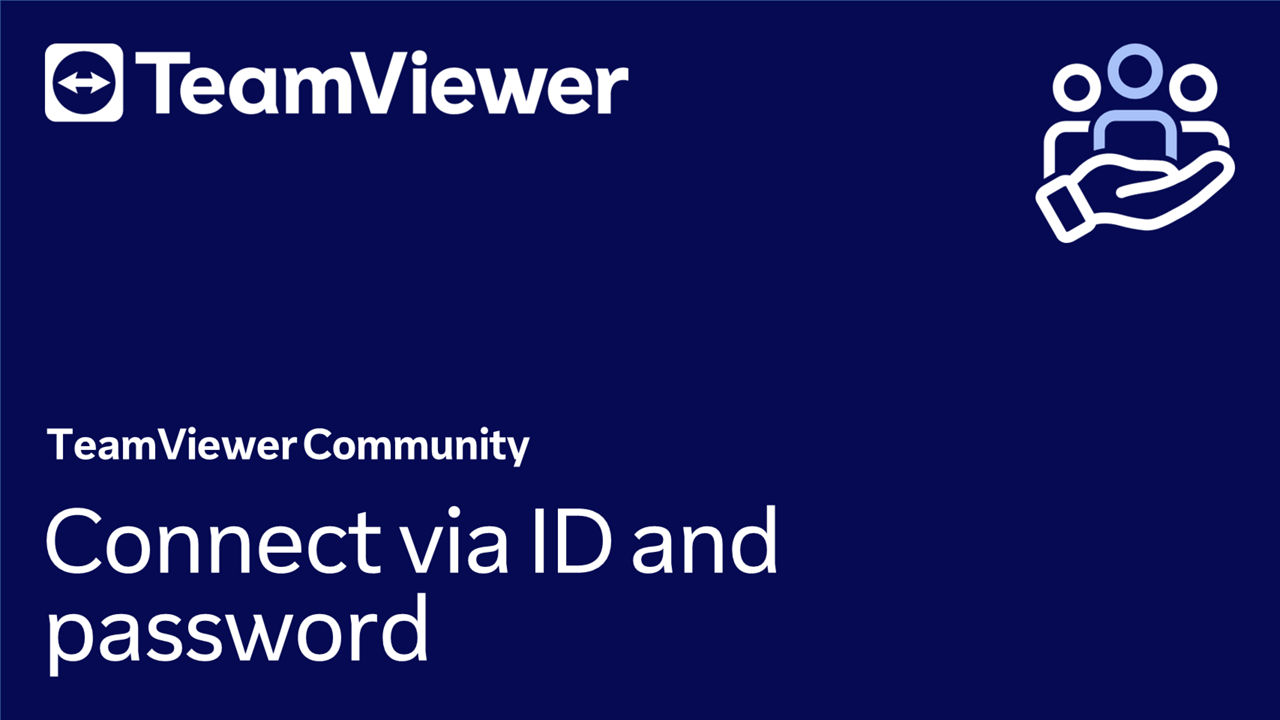TeamViewer has introduced a new way of connecting using session links, which offers enhanced security and convenience for remote support. However, for those who, for technical reasons, must still connect via ID and password, this option is still available.
This article applies to all TeamViewer Remote users.
⚠We highly recommend that users transition to the new method of session links for a more secure and reliable connection.
How to connect via ID and password
Step 1: Know the ID and the password of the remote device
To be able to connect, you first must get the ID and the password of the remote device.
We explain here how to proceed: Where to find my ID and password?
Step 2: Connect to the remote device
Now that you have the ID and the password of the remote device, you can connect to it.
To connect to the remote device, please follow the instructions below:
- Open TeamViewer Remote or sign in to https://web.teamviewer.com/.
- Go to the Remote Support menu on the left-hand side of the interface.
- Within the Your sessions section, click on Connect here.
- Enter the remote device's ID and click Connect.
- Now enter the remote device's password and click Connect.
You successfully connected via ID and password to your remote device.
Connect via Assist AR
Currently, using the remote ID and password described above is the only way to connect via Assist AR.
Please visit the Assist AR Knowledge Base section for more information.