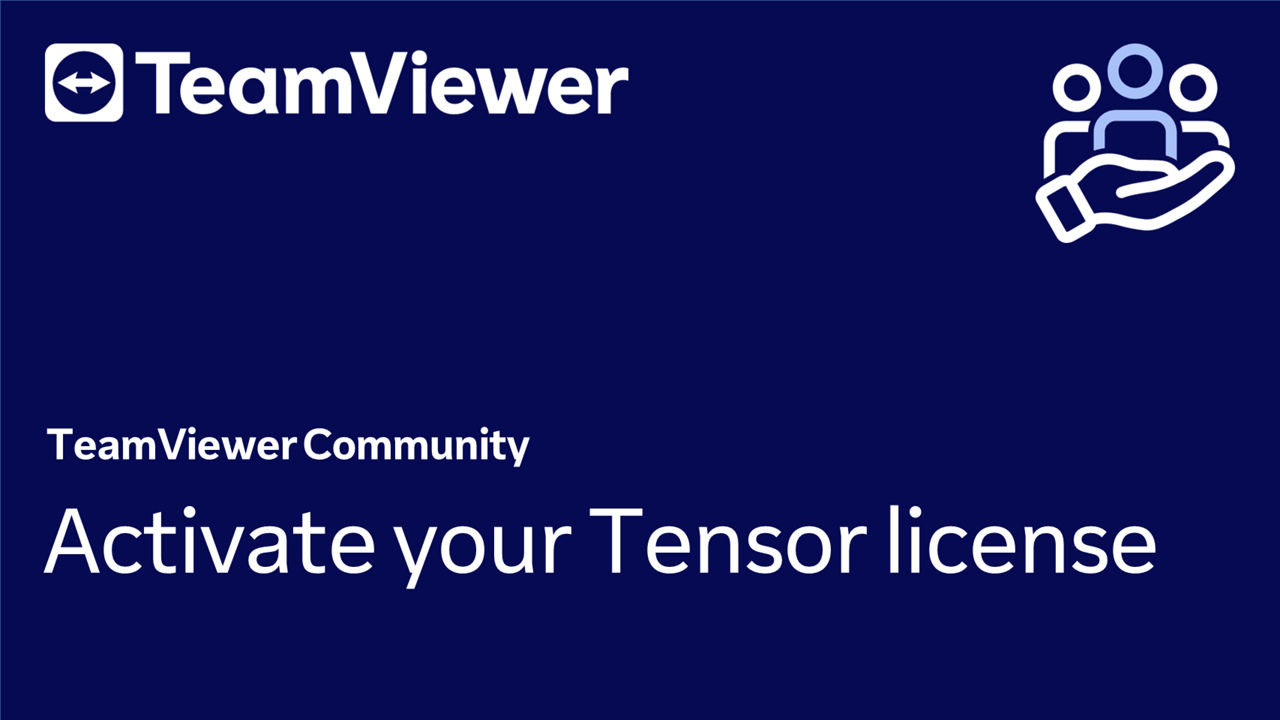The TeamViewerTensor license is ideal for teams providing remote access and support on a larger scale. In this article, we explain how to activate the TeamViewer Tensor license.
This article applies to all customers who purchased a TeamViewer Tensor license.
How to activate your TeamViewer Tensor license
To activate your TeamViewer Tensor license, please follow the instructions in the video below:
Alternatively, you can also follow our step-by-step guide here:
Step 1
Open the License Activation email that was sent to the email account used to purchase the license. Click Activate.
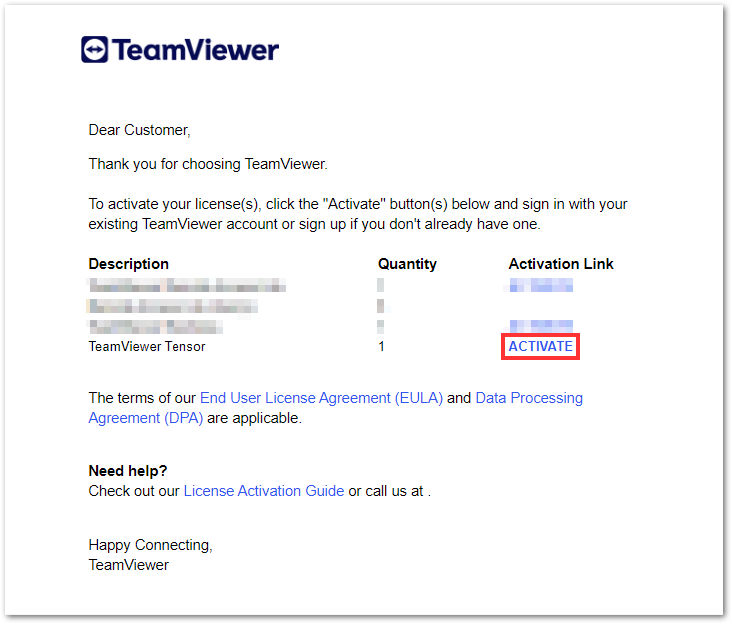
📌Note: If you have purchased more than one product, each license must be individually activated.
Step 2 - Follow A or B
A: If you already have a TeamViewer account
Sign in with your existing TeamViewer account, click Activate, and go to Step 3.
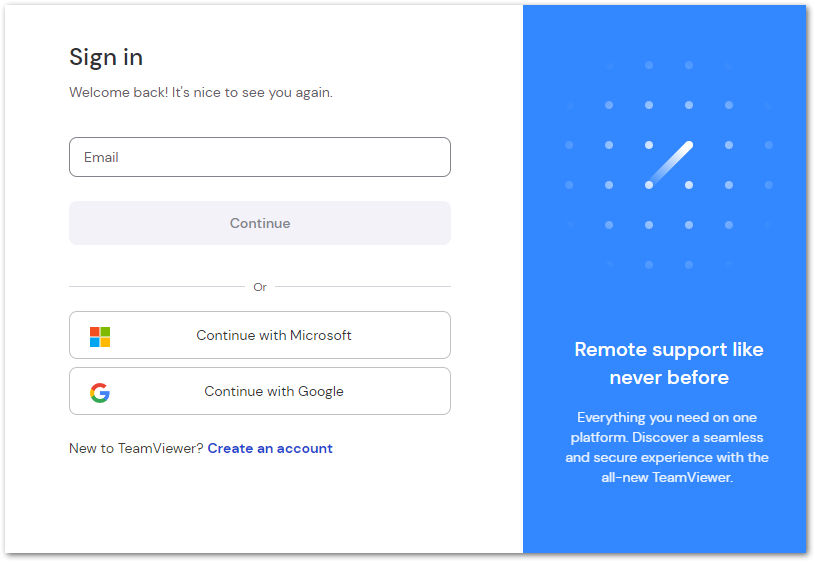
B: If you do not have a TeamViewer account
1. Click Create an account.
2. Enter your name and email address, and click Continue.
3. Create a password, read and accept the EULA, mark the captcha box, and click Create my account.
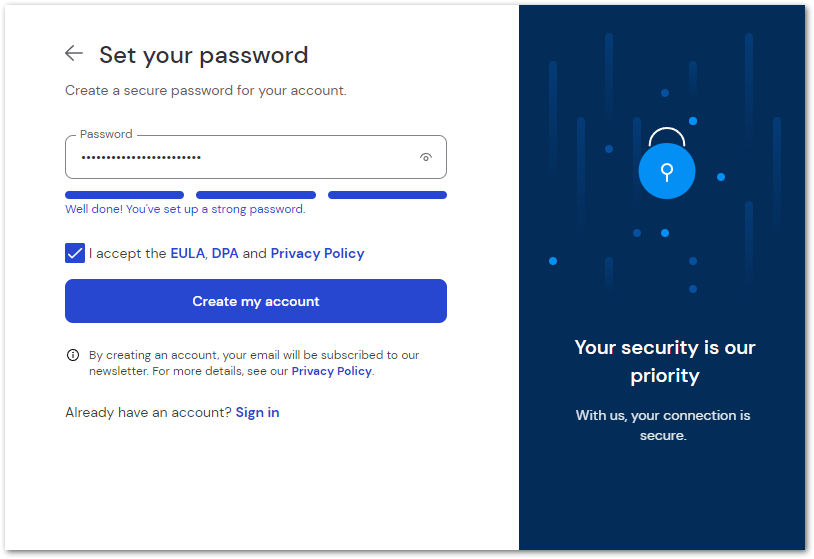
4. You'll be informed that an email has been sent to your inbox for account verification. Click the Verify account button in the email to verify your account and complete your license activation.
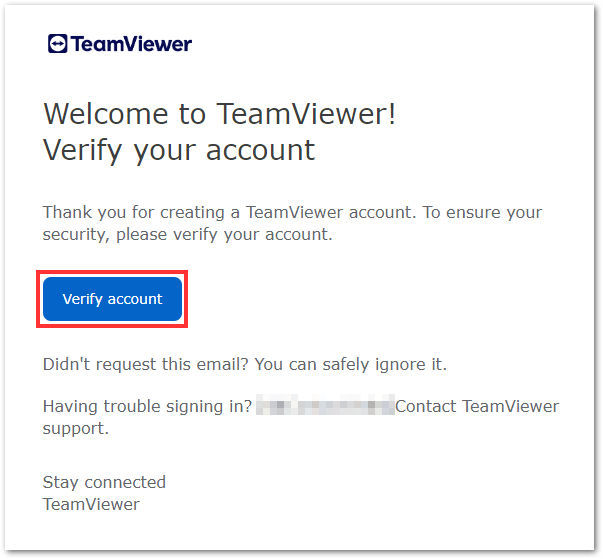
5. Now this is done, go back to the activation process page, tick I have verified my account and click Sign in. Enter the password you just created and click Sign in.
Step 3
An activation page will appear requesting you to confirm the activation on the account displayed. Click Activate.
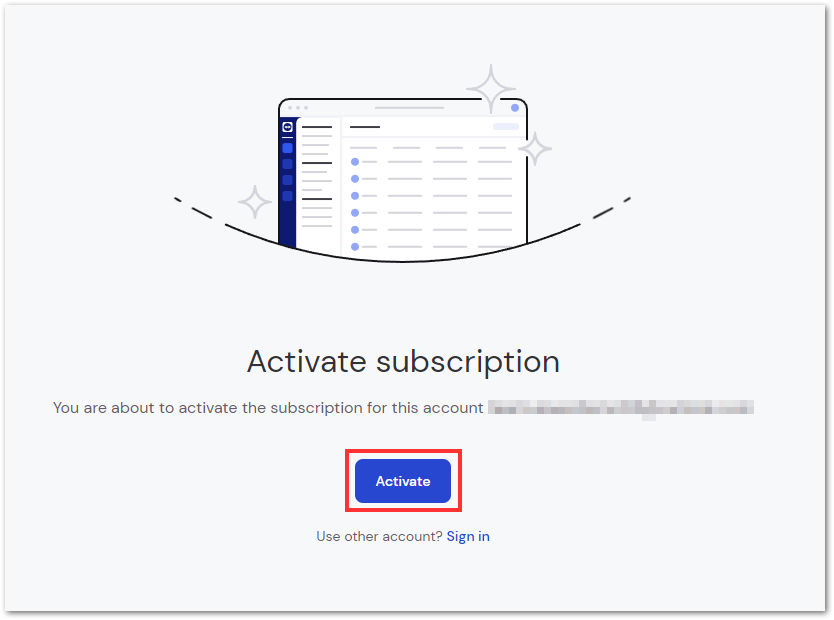
📌Note: If you wish to activate the license on a different account, click Sign in at the bottom of the page.
Step 4
An onboarding pop-up will appear. Click Continue.
Now, enter a company name, and click Save and continue.
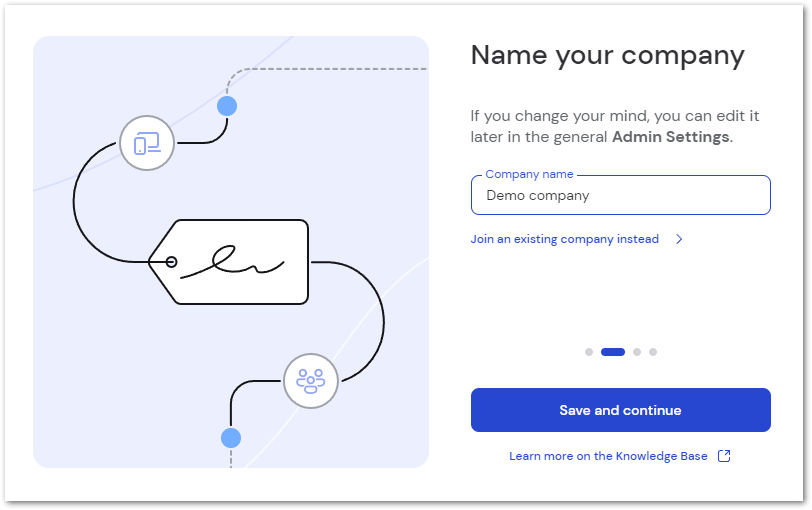
You have successfully activated your TeamViewer Tensor license.