This article applies to all MaaS360 users who have purchased TeamViewer endpoints directly through IBM.
Configure TeamViewer integration to MaaS360
📌Note: Please contact your IBM Sales representative to purchase the TeamViewer integration on IBM MaaS360.
In order to enable the TeamViewer integration service, login to your MaaS360 portal and go to Setup ➜ Services. There under option “Remote Support for mobile devices and Desktops/laptops” you will be able to enable the service as shown in the image below.

You will need to tick the checkbox and login with your provisioned TeamViewer account. You will be required to enter the email address associated with your TeamViewer account, click Authorize, and then enter the username/password of your TeamViewer account to complete the enablement of the integration.
If you have not purchased the TeamViewer integration, then a 30-day trial will automatically start. If you do not have a TeamViewer account, you can create one for free by going to https://login.teamviewer.com/LogOn#register.
TeamViewer Attended access support in MaaS360
TeamViewer’s integration into MaaS360 supports secure TeamViewer attended access, allowing administrators to take control of devices on-demand based on end-user approvals. The feature is supported on a number of platforms. It requires the use of the TeamViewer QuickSupport App or TeamViewer Host app on the end-point devices and TeamViewer Full Client on supporter (administrator) machines.
Supported endpoint platforms for Attended Access: iOS, Android, Windows Phone 10, Windows Desktops 7+ and macOS devices.
The supporter can connect from any type of device for both attended and unattended connections: Windows, macOS, iOS and Android.
To download the TeamViewer Full Client or QuickSupport App, please visit: https://www.teamviewer.com/en/download/
Instructions on how to enable TeamViewer attended access in MaaS360 can be found in the IBM Knowledge Center.
You can also visit the IBM Learning Academy for videos on:
- How to enable the TeamViewer service in the portal
- Initiate a session between the administrator and the user's device
- Use TeamViewer to view the user's device for troubleshooting
- Remotely view an iOS device
, or visit the TeamViewer Integrations Website.
*Supported Android devices for remote control vs. remote view are listed in the ‘Supported Manufacturers’ table below.
TeamViewer Unattended access support in MaaS360
TeamViewer’s integration into MaaS360 supports secure TeamViewer unattended access, allowing administrators to configure permanent access to remote devices without requiring any end-user intervention.
This feature requires the TeamViewer Full Client on supporter (administrator) machines and the Android Host App on end-user devices.
Supported endpoint platforms for Unattended Access: Android and Windows 10.
Supported supporter platforms for Unattended Access: Windows Desktops 7+, macOS, Android, and iOS.
To download the TeamViewer Full Client or TeamViewer Host directly from the TeamViewer website, please visit: Windows
Download TeamViewer now to connect to remote desktops, provide remote support and collaborate with online meetings and video conferencing.
Instructions on how to enable TeamViewer unattended access in MaaS360 can be found in the IBM Knowledge Center or at the TeamViewer Integration Web Site
*Supported Android devices for remote control Vs remote view are listed in the ‘Supported Manufacturers’ table below.
Device Add-Ons
To remotely control, transfer files or push settings to Android 5.0 devices or higher, please make sure the device is supported. In some cases this functionality requires the installation of a TeamViewer Addon application on the end user’s Android device. Please note that for Samsung devices, the Knox API is being utilized and no AddOn installation is required.
The Add-On is not a stand-alone App and must be installed with the Host App (minimum version 13.2). On supported devices, this Add-On will be available through the Host App automatically via Google Play Store.
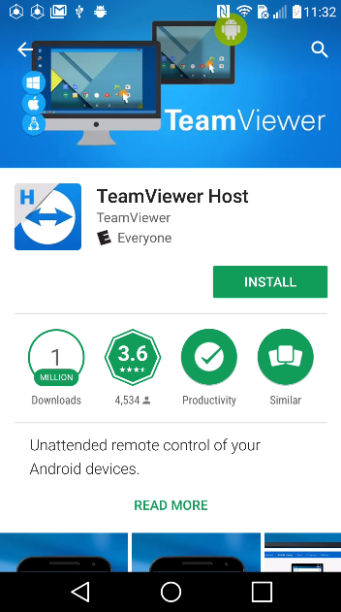
Add-On Downloads
In cases where Add-Ons are not available in the Play Store, customers will need to request the .APK from one of our mobile device experts by submitting a ticket, attaching the TeamViewer log files from the Android device. You can find it by tapping the gearwheel icon then choose Log files:
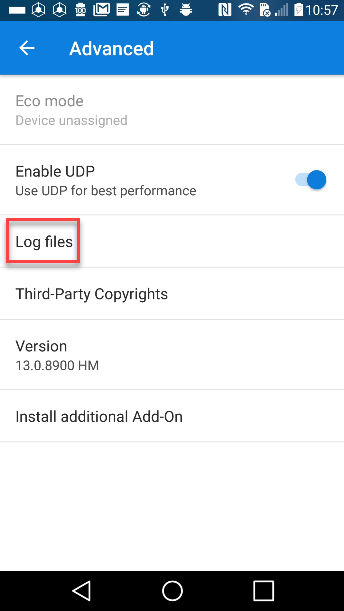
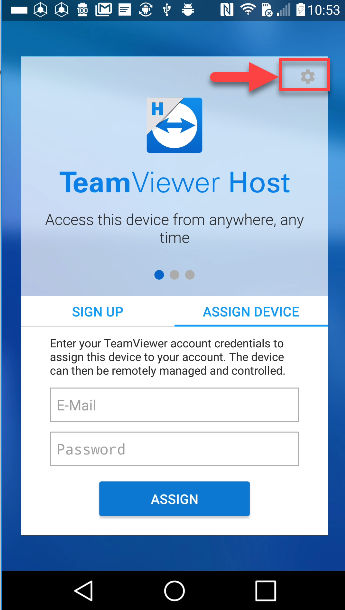
If you do not see your device manufacturer listed here and wish to submit a feature request, please contact us via this form.