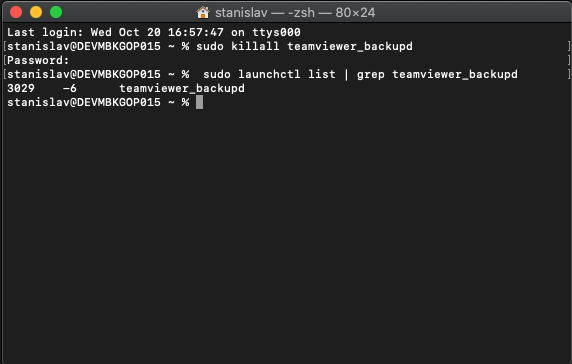For proper operations of TeamViewer Backup on macOS "Full Disk Access" needs to be granted on each device in order for the backup to work.
Starting with macOS 10.14 (Mojave), Apple introduced new privacy controls to prevent third-party applications from interacting with your private data without authorization.
The privacy controls’ default setting is block, and where an application requires access to protected private data (for example TeamViewer Backup when backing up files to the cloud) it must first be granted Full Disk Access.
Manually grant TeamViewer Backup Full Disk Access at the newly deployed macOS endpoints. Follow these numbered steps:
- Open the System Preferences icon in the dock
- Click the Security and Privacy icon, a new menu will appear.
- Navigate to click the Privacy tab (upper right tab)
- Scroll down to find Full Disk Access and select it.
- Click the lock icon at the bottom-left corner of the windows to make Privacy changes.
- You are prompted to enter your login Password to allow changes to your Security & Privacy.
- Click Unlock.
- Tick the Empty checkbox for: TeamViewer Backup app
- Click the lock icon at the bottom-left corner of the windows to save the Privacy changes.
- The effects will be made after the TeamViewer Backup process (daemon) will be restarted or the device will be restarted.
Restarting the TeamViewer Backup app process (daemon)
Use the Terminal command: sudo killall teamviewer_backupd, and a second command to check if it's running: sudo launchctl list | grep teamviewer_backupd
Alternatively, the end user can follow the steps below:
- Open the Activity Monitor window from the Spotlight search (Command+Space bar).
- In the Upper right side of the Activity Monitor window type "backup" in the search bar.
- Select the "teamviewer_backupd" Process name,
- Click the X button on the upper left side of the Activity Monitor Window, alternatively double clicking on the process name will open an options window where the Quit command is available as well.
- By killing the "teamviewer_backupd" process it will restart it automatically and the Full Disk Access settings will come into effect.
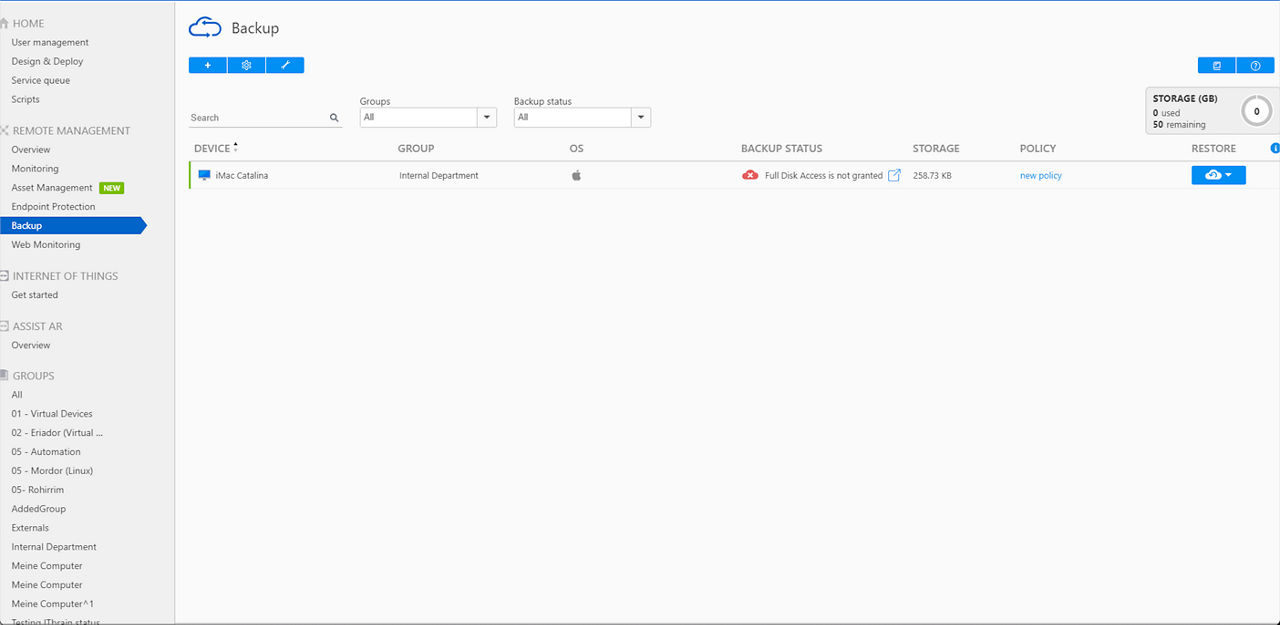
OR