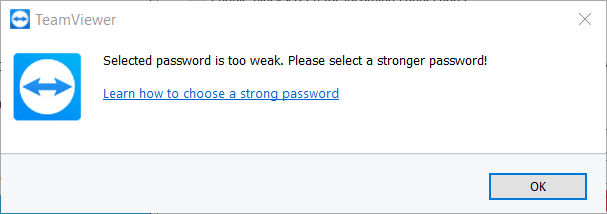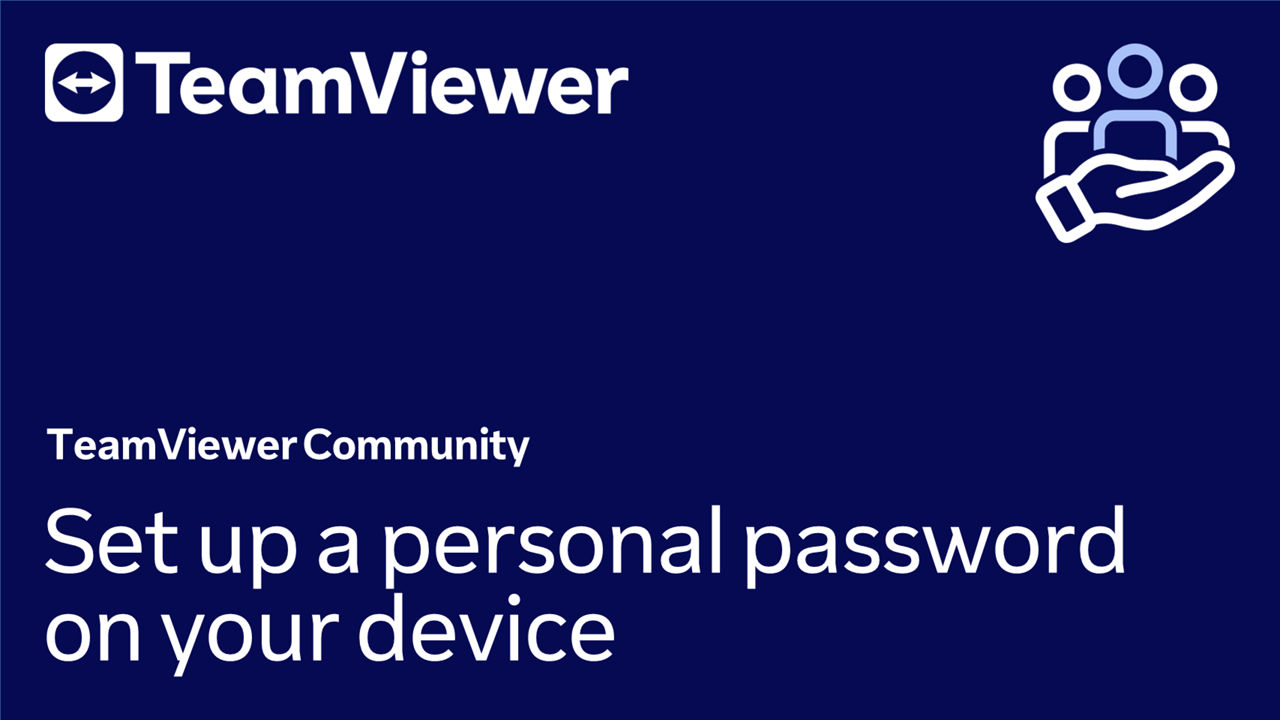You can set up personal passwords on your devices. You will have to enter this password when connecting via TeamViewer ID and password.
🚨 Important note: TeamViewer (Classic) recommends using Two-Factor-Authentication, this protection covers accessing the TeamViewer account and any machine you support via TeamViewer (Classic).
This article applies to all TeamViewer (Classic) users.
How to set up a personal password
To Set up a personal password on your device, please follow the instructions below:
- Open TeamViewer (Classic).
- Click the Gear icon in the upper right corner.
- Click on Advanced and confirm by clicking Show advanced options.
- Navigate to Advanced settings for connections to this computer and the Personal Password section.
- Type in your desired password in both dedicated fields.
- Click OK.
📌Note: The password you choose will never be visible to you or anybody else. Instead of the password, you will see black dots.
How to delete a personal password
- Open TeamViewer (Classic).
- Click the Gear icon in the upper right corner.
- Click on Advanced and confirm by clicking Show advanced options.
- Navigate to Advanced settings for connections to this computer and the Personal Password section.
- Delete the entries in both password fields.
- Click OK.
📌Notes:
- To increase security, the number of black dots in the password field does not necessarily equal the number of characters in your password.
- Unattended access is only possible with the Host or Full Version of TeamViewer. QuickSupport does not support unattended access.
Strong Passwords
If you opt-in for a personal password, please ensure your personal password reflects the general best practices as the security is highly dependent on the quality of the password entered in there: Best practices for secure unattended access
✅ Strong passwords are at least 8 characters long, ideally combining uppercase and lowercase letters with numeric digits and special characters.
❌ Please do not use dictionary words or terminology that might be used commonly by other people. You should avoid adjacent keyword combinations like “qwerty” or “1q2w3e4r”. In general, we recommend creating a truly unique password.
✅ A password manager can help with discipline. Please keep in mind that TeamViewer (Classic) will not accept passwords that are easy to guess, like a term that can be found in a dictionary, or uses an easy-to-remember keyboard series like the ones mentioned above.
If you are not meeting the basic requirements, TeamViewer (Classic) will inform you accordingly and not accept a weaker password: