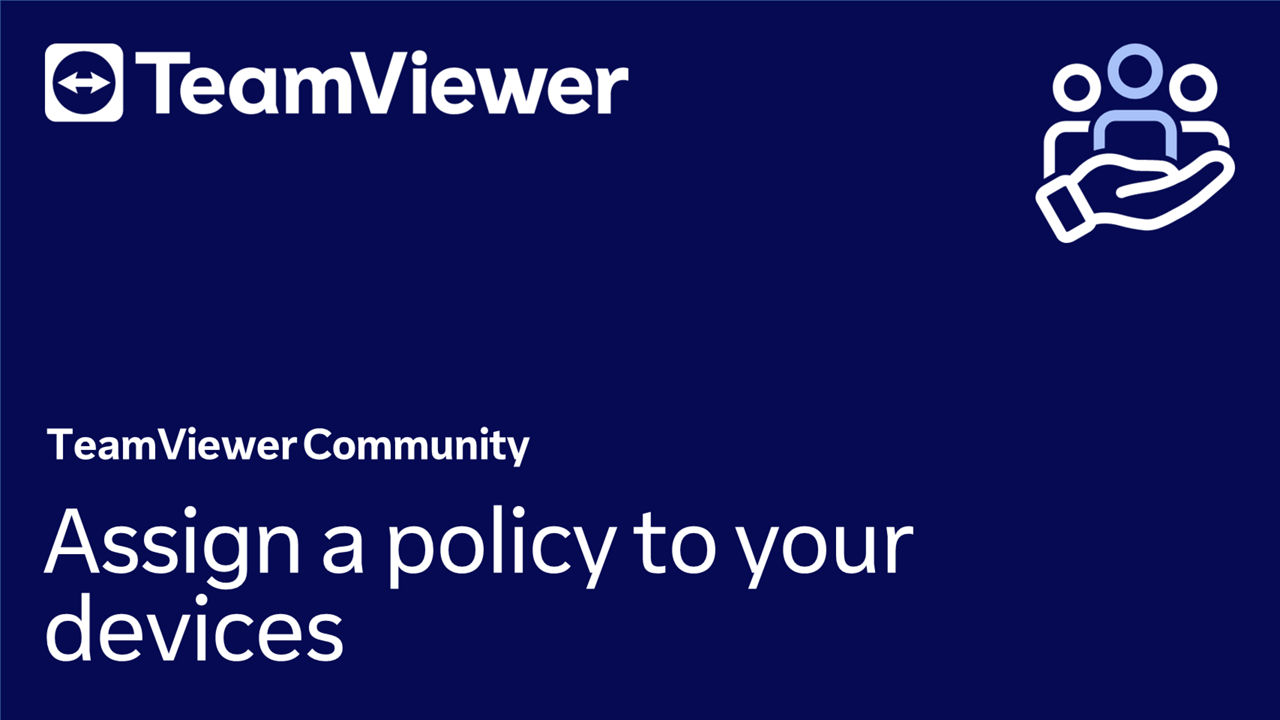It is crucial for security purposes to keep your infrastructure up-to-date.
TeamViewer has a monthly release cycle. That means we launch new minor versions once a month. Please see our Changelogs for more detailed information about the different versions:
📌Note: The current Windows release will always be pinned on top as an announcement with the Changelogs for the macOS and Linux releases.
The update process depends on the version of TeamViewer you have deployed on your devices. In this article, we discuss the different methods based on the current TeamViewer version that is being deployed on your devices. You can jump directly to the chapter reflecting your TeamViewer version and skip the others:
How to update TeamViewer (15.21.4 or newer)
Via TeamViewer policy
With version 15.21.4 or newer, you can apply update parameters via a TeamViewer policy on your devices. The policy will regularly check for updates and process the update of your clients
Step 1: Create an update policy
To create an update policy, please follow the instructions below:
Alternatively, you can also follow our step-by-step guide here:
Step 2: Assign the update policy to your devices
To assign the update policy on your devices, please follow the instructions below:
Alternatively, you can also follow our step-by-step guide here:
📄 Assign a policy to your devices
Installing the newer version over the existing one
Alternatively, you can update TeamViewer by installing the latest TeamViewer version package over the existing TeamViewer installation.
How to update TeamViewer (Classic) 13.2 to 15.20.3
To update TeamViewer (Classic) between version 13.2 and 15.20.3, you must roll out the .msi script on your devices again. Once updated, you can apply a TeamViewer policy, as described above, to keep your clients up-to-date.
How to update TeamViewer (Classic) 13.1 and below
To update TeamViewer (Classic) 13.1 and below, you will need to update your clients to uninstall TeamViewer on your devices and redeploy with the latest version. Once updated, you can apply a TeamViewer policy, as described above, to keep your clients up-to-date.
How to uninstall TeamViewer
You can uninstall your TeamViewer if necessary (e.g., if you want to switch from a host to a full version) either
1) Using the same Windows MSI installer you also used for installation
2) Using operating system functionality
How to uninstall via Windows Installer
You can use the uninstall command from the Windows MSI installer (/uninstall or /x). Ensure you use the right MSI (Full or Host) for uninstallation.
msiexec.exe /uninstall "Path\To\TeamViewer_Host.msi"
💡Admin rights are necessary when starting the command line.