Multi-monitor support allows users to connect to devices with multiple monitors.
When remotely connected to a device with multiple monitors, easily switch between these monitors from the TeamViewer (Classic) remote toolbar. If the remote device has the same number of screens as yours, you can also separate them on your monitors.
💡Hint: TeamViewer can only capture what the graphics card on the remote device displays. For example, if the remote screen only has one monitor, TeamViewer cannot generate additional monitors. Only the physical state of the remote device can be provided.
This article applies to all TeamViewer (Classic) users.
How to switch between monitors
On Windows
In the TeamViewer (Classic) toolbar, click on the icon with the two monitors.

On macOS
In the TeamViewer (Classic) toolbar, click on View and Active monitor in the menu.
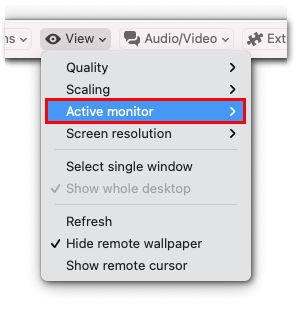
How to select a monitor
On Windows
In the View tab, select the number of monitors you want to show (1) or show all monitor screens simultaneously in a single window (2). If the option Monitors as individual tabs (3) is checked, each monitor and the combined view are displayed in a new tab in the open remote-control window.

If Open new connections in tabs are unchecked in the Remote Control options, the monitors are displayed in a separate session window.
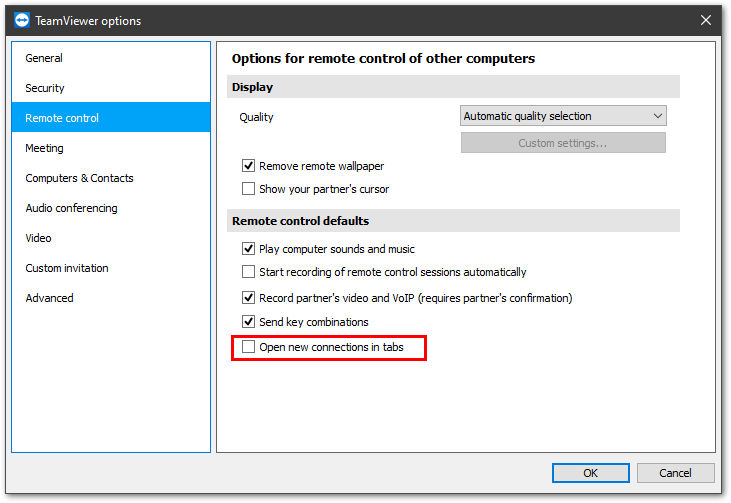
💡Hint: You can change this setting within a remote session from the remote control toolbar by unchecking Show sessions in tabs.
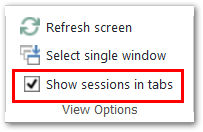
On macOS
In the corresponding drop-down menu, select the monitor you wish to view. Each monitor will be listed as Show monitor [#]. Alternatively, you can select Show all monitors.
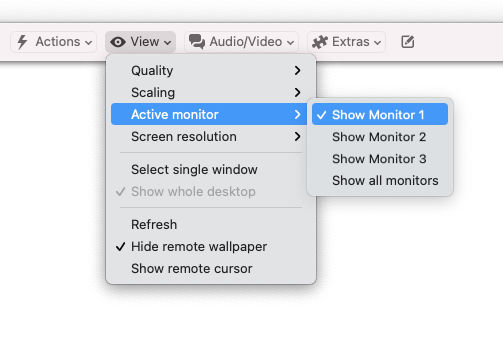
Make tabbed connections on macOS
When connecting simultaneously to multiple devices, you can condense all connections to individual tabs in a single window.
💡Hint for license holders: Opening two connections from your device will only use one of your channels.
In the top menubar, select the Window menu and click Merge All Windows.
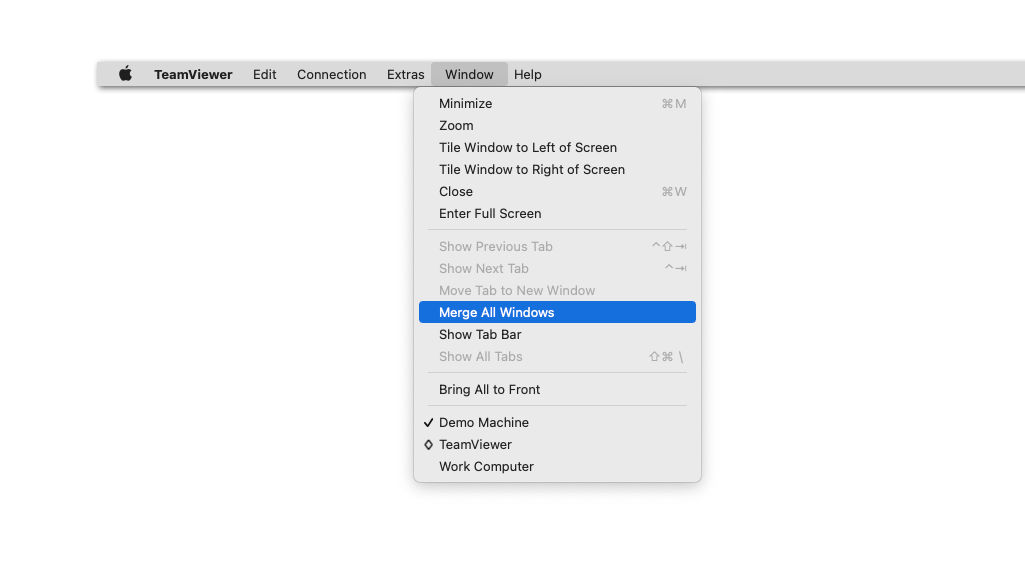
💡Hint: If you wish to separate multiple monitors of a remote device from your monitors, make multiple connections to the same device and place the monitor windows in each of your monitors.