All D-Line and P-Line Monitors from Philips will have the TeamViewer Android Host Application included in their Firmware.
D-Line Models are offered in 65” , 55” , 49” ,43” and 32.
Since these Monitors are already on the market for some time the integration will be made possible through a Firmware update that includes the Host Application.
P-Line Models are offered in two 55” models (55BDL5055P and 55BDL5057P) , two 49” models ( 49BDL5057P and 49BDL5055P ) and two 42” models (42BDL5057P and 42BDL5055P).
P-Line has the correct Firmware preinstalled when purchased. The Host will get the APK from the QuickSupport Application. This is then also shown in the installed Application list.
The New Q-Line and T-Line can also be manged with the Android Host.
- Q-Line Models are offered in 86” , 75” , 65” , 55” and 49”
- T-Line Models are offered in two 65” models (65BDL3051T and 65BDL3052T ), 55” , 43” , and 10”
This article applies to all TeamViewer licenses with the Mobile Device Support AddOn license.
Basic Information and Requirements
The technical support technician of the monitor will need to assign the Host application to a TeamViewer account.
The assignment will enable the main features included with Android Host, such as easy access.
The default Host name consists of the brand: TPV Model: 43BDL4050D Serial: KMO3EV0SW2 (These are examples) This can be used as a great reference for inventory purposes.
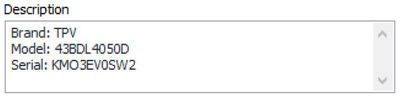
How to assign a Monitor to an account
Philips has further integrated an application offering to fully control the monitor content with TeamViewer. It is the Data Sources Application.
Special features are included:
- Show Black Screen allowing the user to edit content or make changes without disturbing people within the vicinity of the screen.
- Activation of "Show Black Screen” function so a black overlay is on the screen while connected to reduce disturbance ( This has to be performed locally. Physical access to the monitor is required.)
- Restart monitor very useful when adding applications or making changes that require a restart. Due to the way Android is built, some changes on application side will only be active after a reboot.
The Host Application can be accessed for assignment via remote control of the monitor and choosing the Apps section.
Press the Home button and the numbers 1888 – 1 – 8 – 8 – 8 to enter the Android menu on your remote control of the Philips monitor.
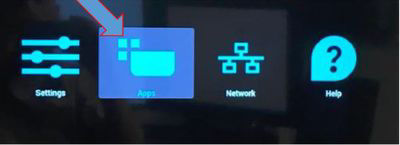
Within the Apps section, the Host Application will be visible. When selecting it, you will be able to enter the email and password of the account the Host should be assigned to.
Further benefits the owner of the Host Application has are:
Full access to changes on the monitor, just like using the remote-control unit.
Visualization of content shown. (Exception for content not being processed directly on the Android, for example, a DVD player connected via HDMI) When setting the HDMI as a source, the screen will be black. Yet, the home button in the dashboard can still be selected and the source can be changed to one that can be viewed when connected.
Ability to view real-time performance and quality of content shown on the displays
- File transfer of Video or PDF documents, for example, allowing the support technician to change content on the monitor without locally connecting USB device.
When pressing the Home button within a connection you will return to the main screen.
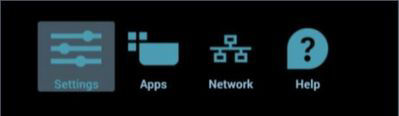
Please be aware that Android will open the last view you left – one of the above sections will be remembered.
You may have to navigate back from a subsection within Apps when entering it a second time.