With the integrated system health checks, you can monitor your devices remotely to oversee important hardware and software status information.
This article applies to all TeamViewer (Classic) users with Windows operating system.
How to enable integrated system health checks
To enable integrated system health checks:
- Access the TeamViewer (Classic) options via the gear wheel (⚙).
- Go to Advanced.
- Under General Advanced Settings, check the tick box for Enable integrated system health checks.
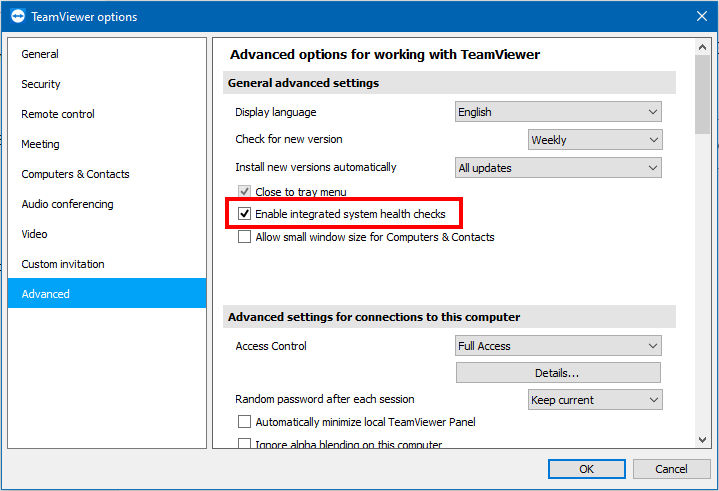
📌Note: This is a local setting, meaning it only affects the device the setting is activated/deactivated on
The following four checks are integrated into TeamViewer (Classic) itself:
- Disk space:
- Alerts you if the available hard drive space drops below 10%.
- Windows Update:
- Alerts you if Windows Update is switched off.
- Antivirus protection:
- Alerts you if no antivirus software is installed or the antivirus software is out of date.
- Windows Firewall:
- Alerts you if the built-in Windows Firewall is switched off.
Please assign the device you would like to monitor to your TeamViewer account to receive alerts in your Computers & Contacts list and the TeamViewer (Classic) Management Console.
By assigning a device to a TeamViewer account, the device can be remotely managed and monitored by the account at any time.
How to disable integrated system health checks
To disable integrated system health checks, please uncheck the box under Enable integrated system health checks, as explained above.