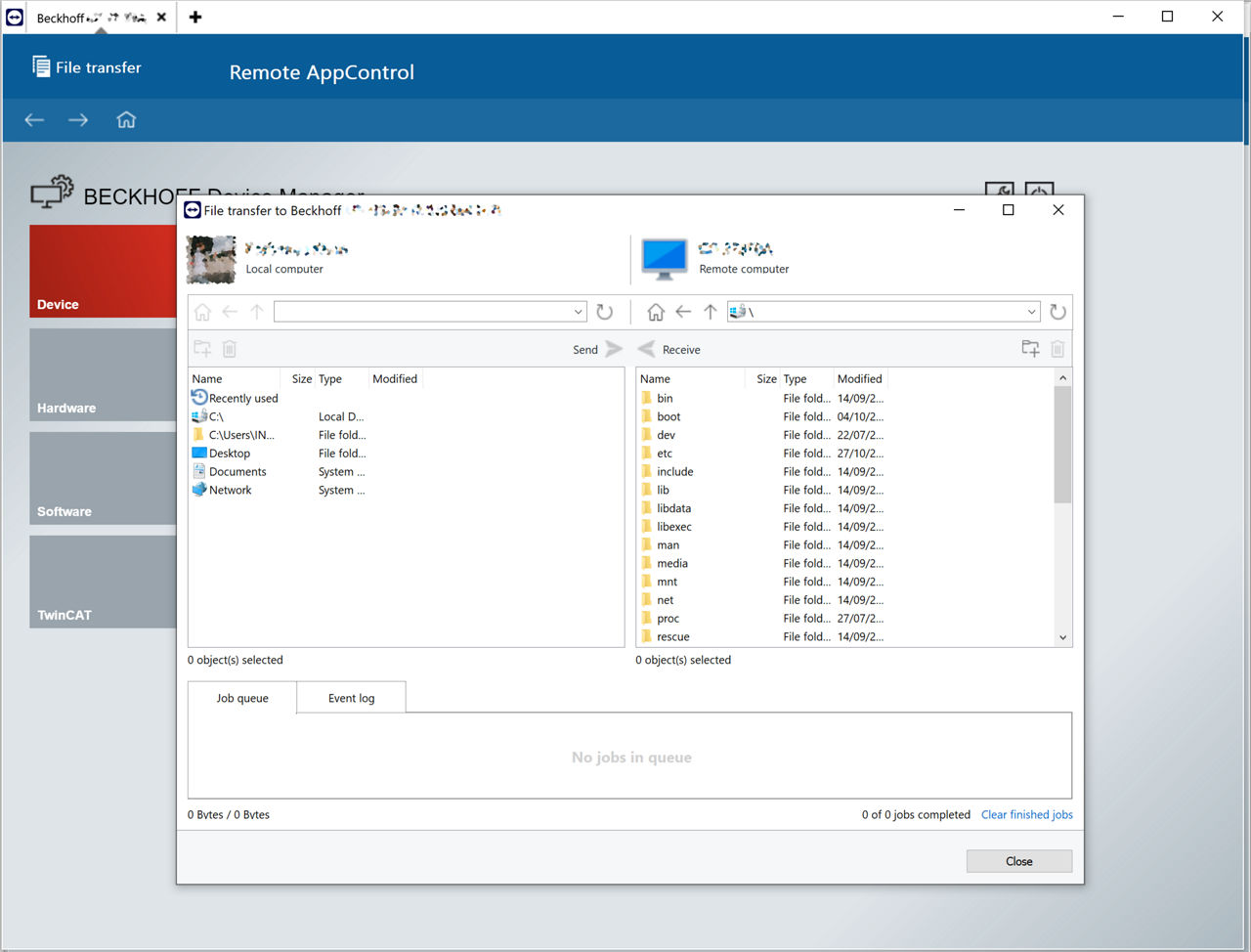The TeamViewer Embedded Agent allows you to establish secure remote access and file transfer capabilities for your Beckhoff devices running BSD 13. This guide outlines the steps to install, configure, and provision the TeamViewer Embedded Agent on your Beckhoff device.
This article applies to Embedded customers.
Installation and Provisioning
1. System Update
Before proceeding, ensure that your Beckhoff device is updated to BSD 13. Beckhoff provides a system update for this purpose. You can find the documentation for the system update on the Beckhoff Information System.
If you need to use BSD Version 12, you can follow the manual installation process detailed in the GitHub repository for TeamViewer Embedded Agent.
2. Terminal Access
Gain terminal access to your Beckhoff device using the PuTTY client. Instructions on how to establish remote access using PuTTY can be found on the Beckhoff Information System.
3. Install TeamViewer Package
Use the terminal to install the TeamViewer package on your Beckhoff device. Open a terminal window and enter the following command:
doas pkg install teamviewer-iot-agent
4. Accept the EULA agreement
For accepting the End User License Agreement (EULA), follow the steps outlined in the TeamViewer Embedded Agent documentation under "Section A - The agent is not starting".
5. Configure Agent Package
Depending on your specific Beckhoff device, you may need to configure the agent package. Refer to the instructions provided in the documentation for configuration details.
6. Provision the device
Visit the TeamViewer Embedded documentation and follow "Section 3. Assignment" to provision your Beckhoff device and assign it to your TeamViewer account.
7. Remote Connection
Once your device is provisioned, you can initiate a remote connection using the TeamViewer UI. Your device will be listed with the hostname visible within the terminal after the username, such as <username>@<hostname>. Ensure that you have accepted the EULA before attempting to start the agent.
Configuration of the AppControl Feature (Optional)
For older versions of Beckhoff devices, you may need to configure the AppControl feature. Follow these steps:
1. Read Configuration Details
Refer to the TeamViewer Embedded documentation under "Stage B" for configuring AppControl on FreeBSD.
2. Edit Agent Configuration
Open the agent configuration file /etc/teamviewer-iot-agent/agent.conf for editing using the following command:
sudo vi /etc/teamviewer-iot-agent/agent.conf
3. Update AppControl Port
Locate the line #AppControlPort = 80 and change it to:
AppControlPort = 443
4. Enable TLS for AppControl
Locate the line #AppControlEnableTLS = false and change it to:
AppControlEnableTLS = true
5. Save and Exit
Save your changes by pressing [ESC], then typing :wq, and pressing [Enter].
6. Restart the Service
Restart the TeamViewer Embedded Agent service to apply the changes:
sudo service teamviewer_iot_agent restart
You have successfully set up the TeamViewer Embedded Agent on your Beckhoff device, allowing secure remote access and control.
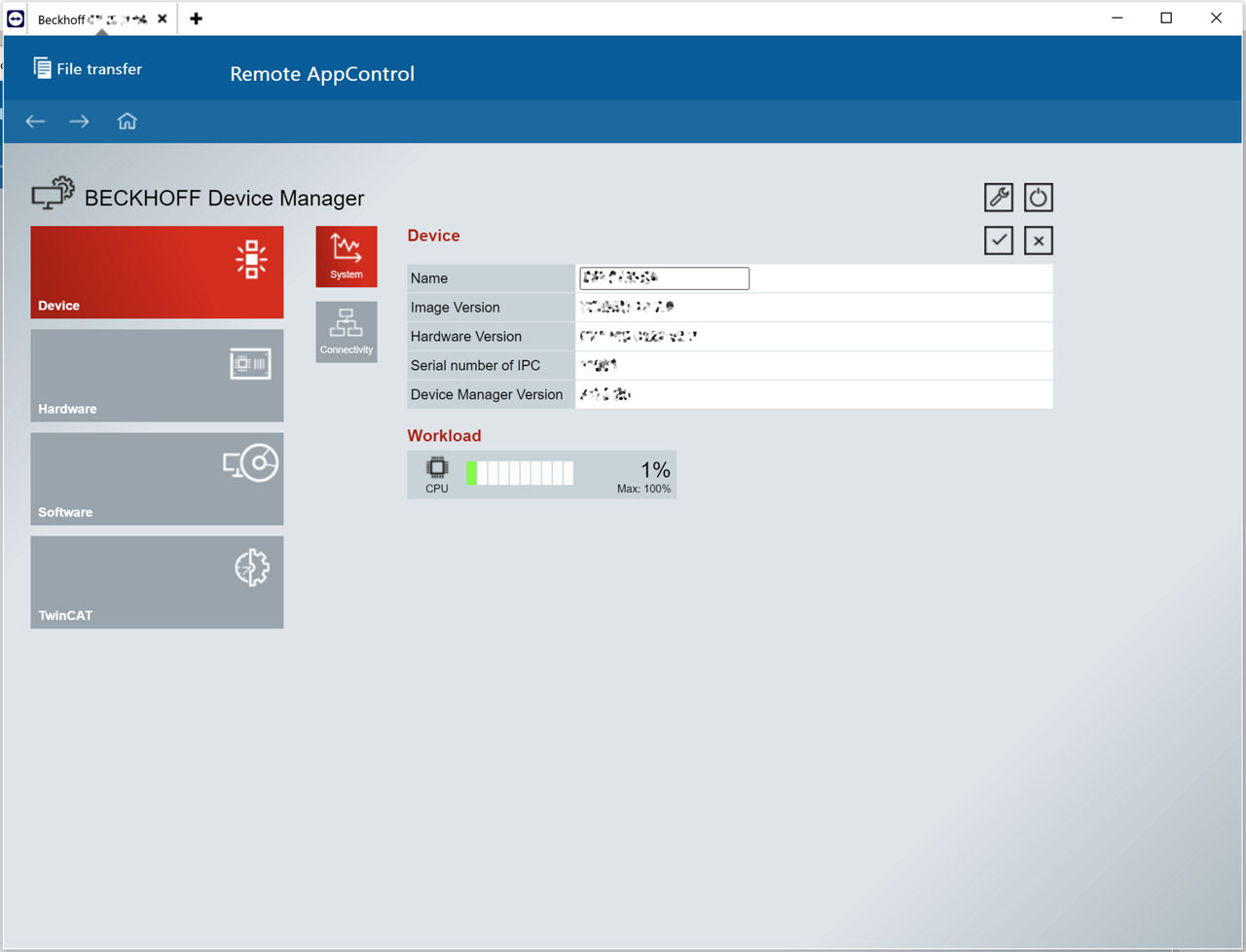
Activation of File Transfer
To activate file transfer on your Beckoff device, please follow the instructions in the following article: Use cases for files transfer